Excel XNPV function
The XNPV function calculates the net present value (NPV) for a series of cash flows that may or may not be periodic.

Syntax
XNPV(rate, values, dates)
Arguments
- Rate (required): The discount rate to apply to the cash flows.
- Values(required): An array or a range of cells that represents the series of cash flows.
The series of values must contain at least one positive and one negative value:
- Dates (required): A series of dates that corresponds to the values.
- The date of the initial investment must be first in the array;
- All other dates must be later than the initial date, and can be in any order;
- Dates should be entered:
Remarks
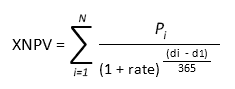
Return Value
It returns a numeric value.
Example
As shown in the screenshot below, there is a 1-year investment project, which is expected to generate the following cash flows based on a discount rate of 8%. To calculate the net present value using the XNPV function, you can do as follows.
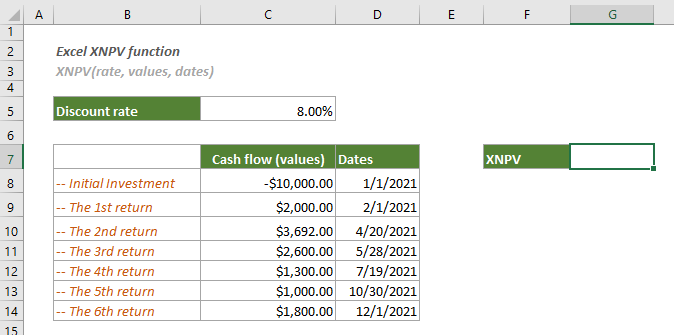
1. Select a blank cell, copy or enter the formula below and press the Enter key to get the result.
=XNPV(C5,C8:C14,D8:D14)

Then you can change the cell format to currency if you need.
Note: If the function returns a positive number, the investment is feasible. Otherwise, the investment is infeasible.
Related Functions
Excel NPV function
The NPV function returns the net present value of an investment based on a discount or interest rate and a series of future cash flows: payments (negative values) and income (positive values).
The Best Office Productivity Tools
Kutools for Excel - Helps You To Stand Out From Crowd
Kutools for Excel Boasts Over 300 Features, Ensuring That What You Need is Just A Click Away...
Office Tab - Enable Tabbed Reading and Editing in Microsoft Office (include Excel)
- One second to switch between dozens of open documents!
- Reduce hundreds of mouse clicks for you every day, say goodbye to mouse hand.
- Increases your productivity by 50% when viewing and editing multiple documents.
- Brings Efficient Tabs to Office (include Excel), Just Like Chrome, Edge and Firefox.