Quickly export or extract all images from a word document in Word
Kutools for Word
It is not easy to export or extract all images from a word document. Of course, you can try to export all images from a document by saving the document as a web page, but you cannot export or extract all images with specified image type, such as to export all images from a document to Png, Jpeg, Gif or other picture format as you need. With Kutools for Word’s Export Picture/Table to Images utility, you can quickly export or extract all images from a document with specified image type.
Export or extract all images from a document and save as Png, Jpeg, Gif and so on
Recommended Productivity Tools for Word
Kutools for Word: Integrating AI 🤖, over 100 advanced features save 50% of your document handling time.Free Download
Office Tab: Introduces the browser-like tabs to Word (and other Office tools), simplifying multi-document navigation.Free Download
Click Kutools Plus > Export / Import > Export Picture/Table to Images. See the screenshot

Export or extract all images from a document and save as Png, Jpeg, Gif and so on
Supposing you want to export or extract all images from a document as shown in the below screenshot, you can quickly get it done as follows:

1. Open the document that you want to export all images from it, and then apply the utility by clicking Kutools Plus > Export / Import > Export Picture/Table to Images
2. Please specify the settings in the Export Picture/Table to Images dialog box. See screenshot:
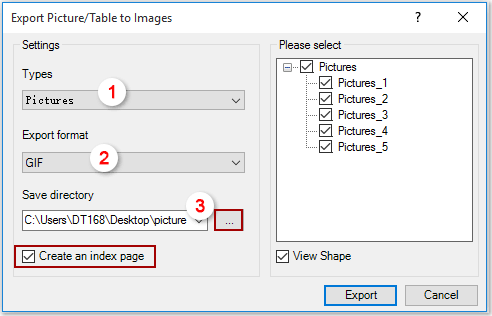
A: Please select Pictures from the Types drop-down list.
B: Please choose an image type from the Export format drop-down list, such as PNG, JPEG or other format as you need.
C: Select a folder to save the exported images in the Save directory section.
Notes:
- Check the Create an index page box will create an index page of all images after exporting.
- Check the View Shape box helps to view certain image in the document when clicking it in the picture list box.
- For those images you don't want to export, please uncheck them manually in the picture list box.
3. Click Export button, and all images of the document will be exported to the specified folder. See screenshot:

Best Office Productivity Tools
Kutools for Word - Elevate Your Word Experience with Over 100 Remarkable Features!
🤖 Kutools AI Assistant: Transform your writing with AI - Generate Content / Polish Text for Clarity / Summarize Documents / Inquire for Information based on Document, all within Word
📘 Document Mastery: Split Pages / Merge Documents / Export Selection in Various Formats (PDF/TXT/DOC/HTML...) / Batch Convert to PDF / Export Pages as Images / Print Multiple Files at once...
✏ Contents Editing: Batch Find and Replace across Multiple Files / Resize All Pictures / Transpose Table Rows and Columns / Convert Table to Text...
🧹 Effortless Clean: Sweap away Extra Spaces / Section Breaks / All Headers / Text Boxes / Hyperlinks / For more removing tools, head to our Remove Group...
➕ Creative Inserts: Insert Thousand Separators / Check Boxes / Radio Buttons / QR Code / Barcode / Diagonal Line Table / Equation Caption / Image Caption / Table Caption / Multiple Pictures / Discover more in the Insert Group...
🔍 Precision Selections: Pinpoint specific pages / tables / shapes / heading paragraphs / Enhance navigation with more Select features...
⭐ Star Enhancements: Navigate swiftly to any location / auto-insert repetitive text / seamlessly toggle between document windows / 11 Conversion Tools...
