Quickly select all last lines or paragraphs from document in Word
Kutools for Word
How can you quickly select all last line or paragraphs from document in Word? Kutools for Word’s Select Paragraph Last Line utility can quickly select all last lines or paragraphs from document in Word.
There are 3 types of last line or paragraph style in the Select Paragraph Last Line utility. You can select all last lines or paragraphs from a document according to one type of the built-in last line or paragraph style in Word.
Select all last lines or paragraphs from document
Select all last lines or paragraphs from all tables
Recommended Productivity Tools for Word
Kutools for Word: Integrating AI 🤖, over 100 advanced features save 50% of your document handling time.Free Download
Office Tab: Introduces the browser-like tabs to Word (and other Office tools), simplifying multi-document navigation.Free Download
 Click Kutools > Paragraphs > Select Paragraph Last Line. See screenshot:
Click Kutools > Paragraphs > Select Paragraph Last Line. See screenshot:

 Select all last lines or paragraphs from document
Select all last lines or paragraphs from document
If you want to quickly select all last lines or paragraphs from a document which is formatting with one of the built-in last line or paragraph type as shown in below screenshots, you can get it done as follow:
|
Built-in last line or paragraph style one:  |
Built-in last line or paragraph style Two:  |
1. Put the cursor on the current document and then apply the utility by clicking Kutools > Paragraphs > Select Paragraph Last Line.
2. In the Select Last Paragraph Lines window, please specify which last line style you want to select in your document. Note: The utility can only select all last lines from a document which contains similar last line style of the built-in last line style.
3. It will select the last lines of the paragraphs.
Built-in last line or paragraph style one:
 |
 |
 |
 Select all last lines or paragraphs from all tables
Select all last lines or paragraphs from all tables
Supposing you want to select all last lines or paragraphs from all tables as the built-in last line or paragraph style 3, you can get it done as follow:
Built-in last line or paragraph style 3:

1. Put the cursor on the current document and then apply the utility by clicking Kutools > Paragraphs > Select Paragraph Last Line.
2. Select the style 3 from the Last Line Style drop-down list box. Then click OK to start selecting.

3. You will see the results as shown in below screenshots.
 |
 |
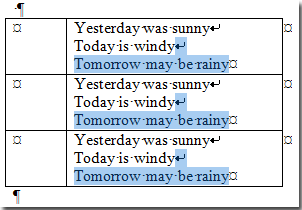 |
Best Office Productivity Tools
Kutools for Word - Elevate Your Word Experience with Over 100 Remarkable Features!
🤖 Kutools AI Assistant: Transform your writing with AI - Generate Content / Polish Text for Clarity / Summarize Documents / Inquire for Information based on Document, all within Word
📘 Document Mastery: Split Pages / Merge Documents / Export Selection in Various Formats (PDF/TXT/DOC/HTML...) / Batch Convert to PDF / Export Pages as Images / Print Multiple Files at once...
✏ Contents Editing: Batch Find and Replace across Multiple Files / Resize All Pictures / Transpose Table Rows and Columns / Convert Table to Text...
🧹 Effortless Clean: Sweap away Extra Spaces / Section Breaks / All Headers / Text Boxes / Hyperlinks / For more removing tools, head to our Remove Group...
➕ Creative Inserts: Insert Thousand Separators / Check Boxes / Radio Buttons / QR Code / Barcode / Diagonal Line Table / Equation Caption / Image Caption / Table Caption / Multiple Pictures / Discover more in the Insert Group...
🔍 Precision Selections: Pinpoint specific pages / tables / shapes / heading paragraphs / Enhance navigation with more Select features...
⭐ Star Enhancements: Navigate swiftly to any location / auto-insert repetitive text / seamlessly toggle between document windows / 11 Conversion Tools...
