Easily group radio buttons in Microsoft Word document
Kutools for Word
Is there an easy way to group radio buttons in a Word document, so that you can check one button from each group? Don't be confused, with Kutools for Word’s Group the Radio Buttons utility, you can easily group radio buttons in a Word document.
Easily group radio buttons in a Word document with Kutools for Word
Recommended Productivity Tools for Word
Kutools for Word: Integrating AI 🤖, over 100 advanced features save 50% of your document handling time.Free Download
Office Tab: Introduces the browser-like tabs to Word (and other Office tools), simplifying multi-document navigation.Free Download
 Easily group radio buttons in a Word document with Kutools for Word
Easily group radio buttons in a Word document with Kutools for Word
If you have the following radio button groups and you want to group them in order to check one button from each group instead of checking one button from the whole groups, you can quickly get it done by follows.

1. Select a group in the document.

2. And then click Kutools > Check Box > Group the radio buttons. See screenshot:

3. Now it displays the Group the radio buttons dialog, in this dialog, specify the group name in the Group Name text box and then click OK to close the dialog.
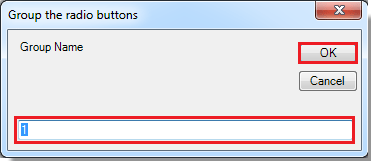
4. And you can see the result as follows. See screenshot:
 |
 |
 |
Note:
1. If there are two radio button groups existing in the document, you just need to name a group. If there are three groups, name two.
2. The names of the groups should be different.
Best Office Productivity Tools
Kutools for Word - Elevate Your Word Experience with Over 100 Remarkable Features!
🤖 Kutools AI Assistant: Transform your writing with AI - Generate Content / Polish Text for Clarity / Summarize Documents / Inquire for Information based on Document, all within Word
📘 Document Mastery: Split Pages / Merge Documents / Export Selection in Various Formats (PDF/TXT/DOC/HTML...) / Batch Convert to PDF / Export Pages as Images / Print Multiple Files at once...
✏ Contents Editing: Batch Find and Replace across Multiple Files / Resize All Pictures / Transpose Table Rows and Columns / Convert Table to Text...
🧹 Effortless Clean: Sweap away Extra Spaces / Section Breaks / All Headers / Text Boxes / Hyperlinks / For more removing tools, head to our Remove Group...
➕ Creative Inserts: Insert Thousand Separators / Check Boxes / Radio Buttons / QR Code / Barcode / Diagonal Line Table / Equation Caption / Image Caption / Table Caption / Multiple Pictures / Discover more in the Insert Group...
🔍 Precision Selections: Pinpoint specific pages / tables / shapes / heading paragraphs / Enhance navigation with more Select features...
⭐ Star Enhancements: Navigate swiftly to any location / auto-insert repetitive text / seamlessly toggle between document windows / 11 Conversion Tools...
