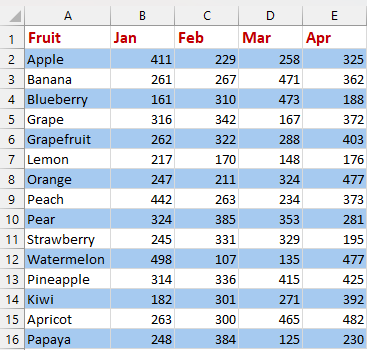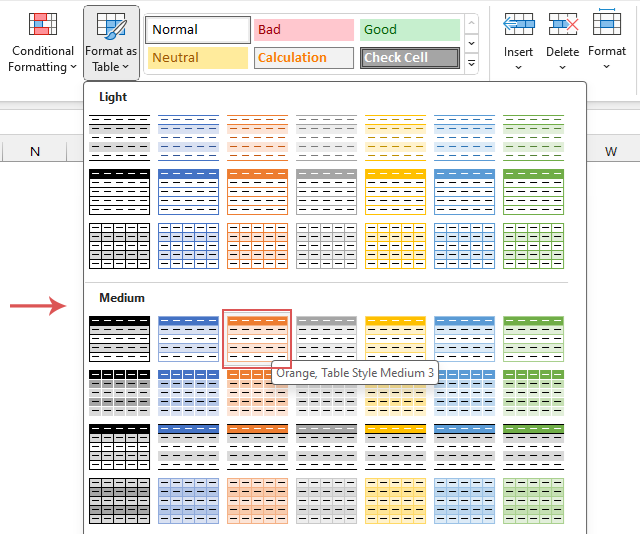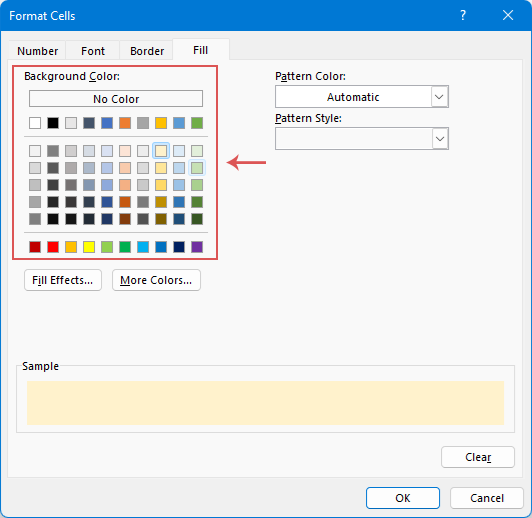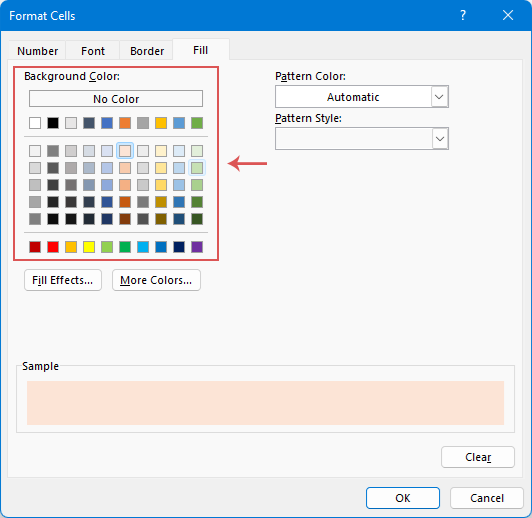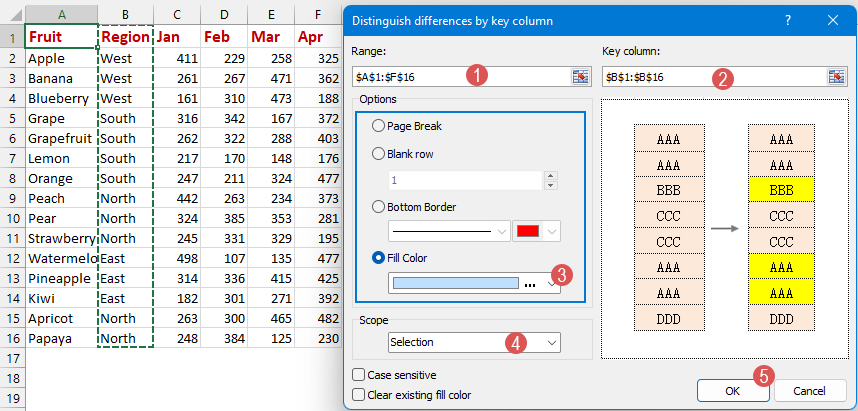Highlight every other row or column in Excel - Step by step guide
In a large worksheet, highlighting or filling every other or every nth row or column improves data visibility and readability. It not only makes the worksheet look neater but also helps you understand the data faster. In this article, we'll guide you through various methods to shade every other or nth row or column, helping you present your data in a more appealing and straightforward manner.
Highlight every other row or column
In this section, we'll show you three simple ways to shade every other row or column in Excel. This will help make your data look better and be easier to read.
Highlight every other row or column by applying Table style
Table styles offer a convenient and swift tool to easily highlight every other row or column in your data. Please do with the following steps:
Step 1: Select the data range that you want to shade
Step 2: Apply the Table style
- Click "Home" > "Format as Table", and then choose a table style that has alternate row shading, see screenshot:
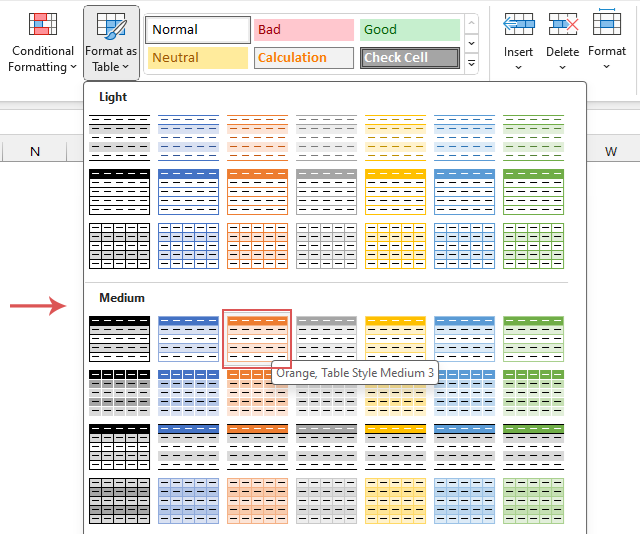
- Then, in a prompt "Create Table" dialog bob, click "OK", see screenshot:
Note: If there is no headers in the selected range, untick My table has headers checkbox.
Result:
Now, the selected data has been shaded alternately as shown in the following screenshot:

- Once you use a table style, your table's odd and even rows will automatically be shaded in alternating colors. The great part is, this color banding adjusts on its own even if you sort, remove, or insert new rows.
- To shade every other column, select the table, under the "Table Design" tab, uncheck the "Banded Rows" option, and check the "Banded Columns" option, see screenshot:

- If you want to convert the table format to normal data range, select one cell in your table, right click and choose "Table" > "Convert to Range" from the context menu. After changing the table back to a normal list, new rows won't auto-shade. Also, if you rearrange the data, the striped pattern gets mixed up because the colors stay with the old rows.
Highlight every other or nth row or column by using a quick feature - Kutools for Excel
Do you want to easily highlight every other or specific row/column in Excel? The "Alternate Row / Column Shading" feature of "Kutools for Excel" can make your data stand out and organized. No complicated steps required, in just a few simple clicks, make your spreadsheet look more professional and clearer!
Select the data range, and then click "Kutools" > "Format" > "Alternate Row / Column Shading" to enable this feature. In the "Alternate Row / Column Shading" dialog box, please do the following operations:
- Select "Rows" or "Columns" you wish to shade from the "Apply shading to" section;
- Choose "Conditional formatting or Standard formatting" from the "Shading method";
- Specify a shade color for highlighting the rows from the "Shade color" drop down;
- Specify the interval at which you want to shade rows from the "Shade every" scroll box, such as every other row, every third row, every fourth row, and so on;
- At last, click "OK" button.

Result:
Shade every other row | Shade every other column |
 | |
- In the "Alternate Row / Column Shading" dialog box:
- "Conditional formatting": if you select this option, the shading will be adjusted automatically if you insert or delete rows;
- "Standard formatting": if you choose this option, the shading will not be adjusted automatically as you insert or delete rows;
- "Remove existing alternate row shading": to remove the exiting shading, please select his option.
- To apply this feature, please download and install Kutools for Excel.
Highlight every other or nth row or column by using Conditional Formatting
In Excel, Conditional Formatting stands out as an invaluable feature, enabling users to dynamically alternate colors for rows or columns. In this section, we'll dive into some formula examples to help you alternate row colors in different ways:
Shade every other or nth row / column
To highlight every other or nth row or column, you can create a formula within the "Conditional Formatting", please follow these steps:
Step 1: Select the data range that you want to shade
Step 2: Apply the Conditional Formatting feature
- Click "Home" > "Conditional Formatting" > "New Rule", see screenshot:

- In the "New Formatting Rule" dialog box:
- 2.1 Click "Use a formula to determine which cells to format" from the "Select a Rule Type" list box;
- 2.2 Type any one of the below formulas into the "Format values where this formula is true" textbox you need:
Shade every odd row:
=MOD(ROW(),2)=1Shade every even row:=MOD(ROW(),2)=0 - 2.3 Then, click "Format" button.

- In the "Format Cells" dialog box, under the "Fill" tab, specify one color you want to fill the rows, and then, click "OK".
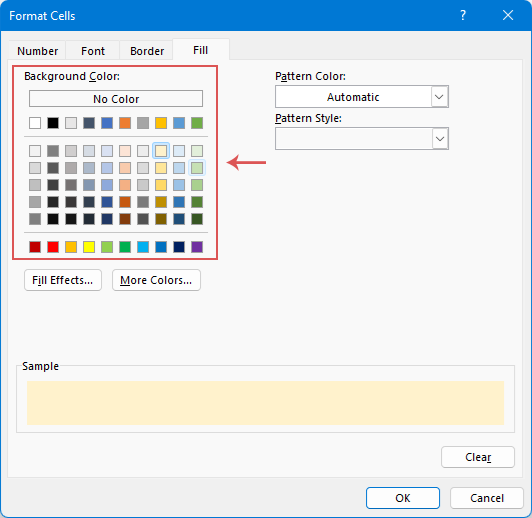
- When it returns to the "New Formatting Rule" dialog box, click "OK".
Result:
Shade every odd row | Shade every even column |
 | |
- If you want to highlight alternate columns, please apply the following formulas:
Shade every odd column:
=MOD(COLUMN(),2)=1Shade every even column:=MOD(COLUMN(),2)=0 - To highlight every third row or column, please apply the formulas below:
Note: When using the following formulas, the data in your sheet must start from the first row; otherwise, errors will occur. To shade every fourth or nth row or column, just change the number 3 to 4 or n as you need.Shade every third row:=MOD(ROW(),3)=0Shade every third column:=MOD(COLUMN(),3)=0
Shade alternating groups of n rows / columns
If you want to shade every n rows or columns in Excel as following screenshot shown, a combination of the ROW, CEILING, and ISEVEN or ISODD functions paired with conditional formatting is your go-to solution. Here, we'll walk you through a step-by-step process to easily highlight alternating groups of n rows or columns.
Step 1: Select the data range that you want to shade
Step 2: Apply the Conditional Formatting feature
- Click "Home" > "Conditional Formatting" > "New Rule" to go to the "New Formatting Rule" dialog box, in the popped-out dialog box, please do the following operations:
- 1.1 Click "Use a formula to determine which cells to format" from the "Select a Rule Type" list box;
- 1.2 Type any one of the below formulas into the Format values where this formula is true textbox you need:
Shade alternate n rows from the first group:
=ISODD(CEILING(ROW(),3)/3)Shade alternate n rows from the second group:=ISEVEN(CEILING(ROW(),3)/3) - 1.3 Then, click "Format" button.
Note: in the above formulas, the number 3 indicates the group of rows that you want to shade alternately. You can change it to any other number you need.
- In the "Format Cells" dialog box, under the "Fill" tab, specify one color you want to fill the rows, and then, click "OK".

- When it returns to the "New Formatting Rule" dialog box, click "OK".
Result:
Shade alternate 3 rows from the first group | Shade alternate 3 rows from the second group |
 | |
If you want to shade alternating groups of n columns, please apply the following formulas:
=ISODD(CEILING(COLUMN(),3)/3)=ISEVEN(CEILING(COLUMN(),3)/3)Alternate row color based on value changes
Sometimes, you may need to change row colors based on different cell values to make the data visually easier to analyze. For instance, if you have a range of data and you want to highlight rows where values in a specific column (column B) change, doing so allows for quicker identification of where the data shifts. This article will discuss two practical methods to accomplish this task in Excel.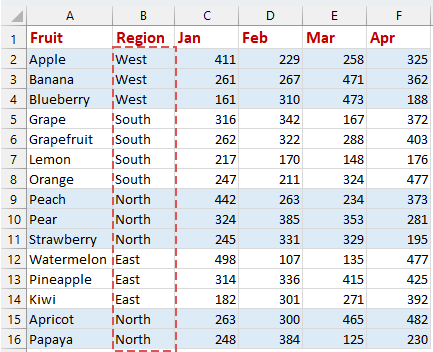
Alternate row color based on value changes with Conditional Formatting
In Excel, using Conditional Formatting with a logical formula is a useful way to highlight rows where values change. This ensures that every adjustment in value is clearly and distinctly marked.
Step 1: Select the data range that you want to shade (exclude the header row)
Note: When using the following formulas, the data range must have header row, otherwise, an error will occur.
Step 2: Apply the Conditional Formatting feature
- Click "Home" > "Conditional Formatting" > "New Rule" to go to the "New Formatting Rule" dialog box, in the popped-out dialog box, please do the following operations:
- 1.1 Click "Use a formula to determine which cells to format" from the "Select a Rule Type" list box;
- 1.2 Type any one of the below formulas into the "Format values where this formula is true" textbox you need:
Shade rows based on value changes from the first group:
=ISODD(MOD(SUMPRODUCT(--($B$1:$B1<>$B$2:$B2)),2))Shade rows based on value changes from the second group:=ISEVEN(MOD(SUMPRODUCT(--($B$1:$B1<>$B$2:$B2)),2)) - 1.3 Then, click "Format" button.
Note: in the above formulas, B1 is the header row of the column that you want to shade rows based on, B2 is the first cell in your data range.
- In the "Format Cells" dialog box, under the "Fill" tab, specify one color you want to fill the rows, and then, click "OK".
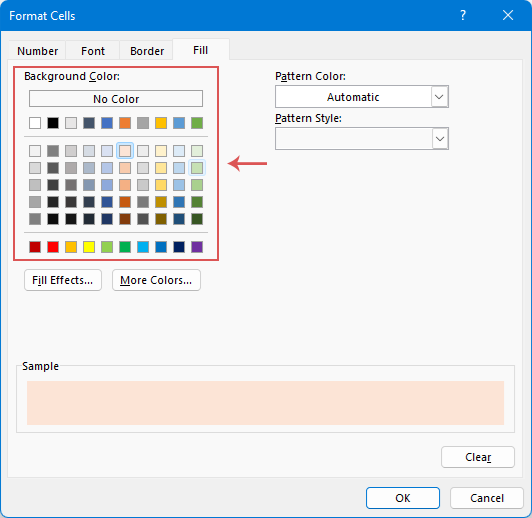
- When it returns to the "New Formatting Rule" dialog box, click "OK".
Result:
Shade rows when value changes from the first group | Shade rows when value changes from the second group |
 | |
Alternate row color based on value changes with a powerful feature-Kutools for Excel
If the previous method seems a bit tough, there’s an easier way! You can use "Kutools for Excel". Its "Distinguish Differences" feature makes coloring rows by group really easy and fast. Not only can you change the colors of rows when values change, but you can also add borders, page breaks, or blank rows as needed, making your Excel data more organized and easier to understand.
Click "Kutools" > "Format" > "Distinguish Differences" to enable this feature. In the "Distinguish differences by key column" dialog box, please do the following operations:
- In the "Range" box, specify the selection that you want to shade color;
- In the "Key column" box, select the column that you want to shade color based on;
- In the "Options" section, check the "Fill Color" option, and specify one color;
- In the "Scope" section, choose "Selection" from the drop down;
- At last, click "OK".
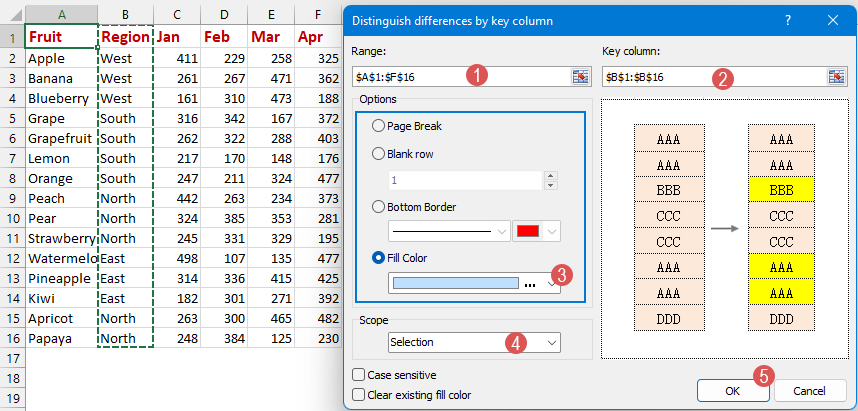
Result:
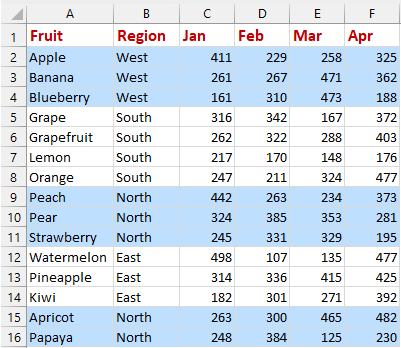
- In the "Distinguish differences by key column" dialog box, you can also:
- Insert page break when cell value changes
- Insert blank row when cell value changes
- Add bottom border when cell value changes
- To apply this feature, please download and install Kutools for Excel.
Whether you choose to use table style or Kutoosl for Excel or Conditional Formatting, you can easily add highlighting effects to your Excel data. Based on your specific needs and preferences, choose the method that suits you best for the task. If you're interested in exploring more Excel tips and tricks, our website offers thousands of tutorials, please click here to access them. Thank you for reading, and we look forward to providing you with more helpful information in the future!
Related Articles:
- Auto-highlight row and column of active cell
- When you view a large worksheet with numerous data, you may want to highlight the selected cell’ row and column so that you can easily and intuitively read the data to avoid misreading them. Here, I can introduce you some interesting tricks to highlight the row and column of the current cell, when the cell is changed, the column and row of the new cell are highlighted automatically.
- Highlight row if cell contains text/value/blank
- For example we have a purchase table in Excel, now we want to find out the purchase orders of apple and then highlight the entire rows where the orders of apple are in as the left screenshot shown. We can get it done easily in Excel with Conditional Formatting command or Kutools for Excel's features, please read on to find out how.
- Highlight approximate match lookup
- In Excel, we can use the Vlookup function to get the approximate matched value quickly and easily. But, have you ever tried to get the approximate match based on row and column data and highlight the approximate match from the original data range as below screenshot shown? This article will talk about how to solve this task in Excel.
- Highlight rows based on drop down list
- This article will talk about how to highlight rows based on drop down list, take the following screenshot for example, when I select “In Progress” from the drop down list in column E, I need to highlight this row with red color, when I select “Completed” from the drop down list, I need to highlight this row with blue color, and when I select “Not Started”, a green color will be used to highlight the row.
Best Office Productivity Tools
Supercharge Your Excel Skills with Kutools for Excel, and Experience Efficiency Like Never Before. Kutools for Excel Offers Over 300 Advanced Features to Boost Productivity and Save Time. Click Here to Get The Feature You Need The Most...
Office Tab Brings Tabbed interface to Office, and Make Your Work Much Easier
- Enable tabbed editing and reading in Word, Excel, PowerPoint, Publisher, Access, Visio and Project.
- Open and create multiple documents in new tabs of the same window, rather than in new windows.
- Increases your productivity by 50%, and reduces hundreds of mouse clicks for you every day!
All Kutools add-ins. One installer
Kutools for Office suite bundles add-ins for Excel, Word, Outlook & PowerPoint plus Office Tab Pro, which is ideal for teams working across Office apps.
- All-in-one suite — Excel, Word, Outlook & PowerPoint add-ins + Office Tab Pro
- One installer, one license — set up in minutes (MSI-ready)
- Works better together — streamlined productivity across Office apps
- 30-day full-featured trial — no registration, no credit card
- Best value — save vs buying individual add-in
Table of contents
- Video
- Highlight every other row or column
- By applying Table style
- By using a quick feature - Kutools for Excel
- By using Conditional Formatting
- Alternate row color based on value changes
- By using Conditional Formatting
- By using a powerful feature – Kutools for Excel
- Related Articles
- The Best Office Productivity Tools
- Comments