Easily add poly line to a column chart in Excel
Kutools for Excel
Boosts Excel With 300+
Powerful Features
Normally, we are using column chart to compare values across a few categories in Excel. Apart from comparing data, how to make a column chart more attractive? Here recommend a handy chart tool – Add Poly Line, which provided by Kutools for Excel. With this tool, you can easily add a poly line with arrow to a chart to show the data trend in a period of time. As the below screenshot shown, with the poly line in the chart, others can gain the sales trend in a year at a glance.
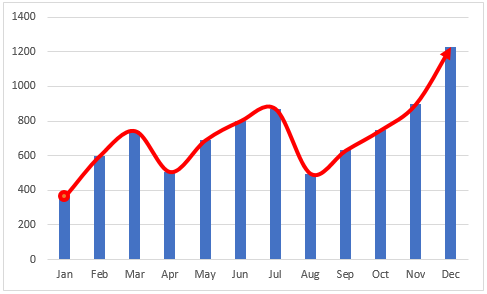
Add polyline to a column chart in Excel
This section is going to show you how to apply this feature to add a polyline to a column chart in Excel.
1. Select a column chart you will add a polyline.
2. Click Kutools > Charts > Chart Tools > Add Poly Line.
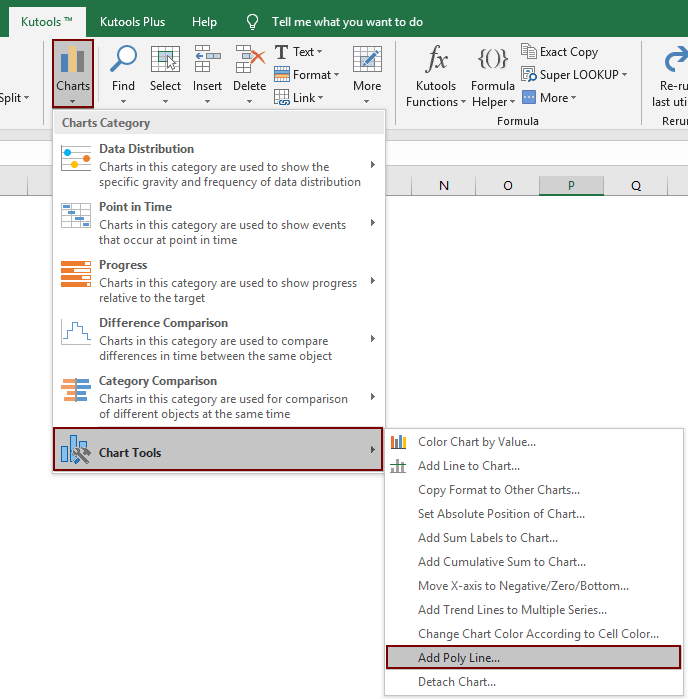
Then a polyline is added to the selected column chart as the below screenshots shown.

Note: This feature only supports the single series clustered column chart.
Productivity Tools Recommended
Office Tab: Use handy tabs in Microsoft Office, just like Chrome, Firefox, and the new Edge browser. Easily switch between documents with tabs — no more cluttered windows. Know more...
Kutools for Outlook: Kutools for Outlook offers 100+ powerful features for Microsoft Outlook 2010–2024 (and later versions), as well as Microsoft 365, helping you simplify email management and boost productivity. Know more...
Kutools for Excel
Kutools for Excel offers 300+ advanced features to streamline your work in Excel 2010 – 2024 and Microsoft 365. The feature above is just one of many time-saving tools included.

