Quickly fetches values from cells for calculation and insert result into cells
Kutools for Excel
Boosts Excel With 300+
Powerful Features
Normally if you need to calculate with the System Calculator in Excel, you have to input values in Calculator, and output the results into cells manually. It will be time-consuming if you need to output the result to many cells. With the Calculator utility of Kutools for Excel, you can quickly fetch values from cells in workbooks, and insert or paste calculated results into cells easily.
Fetches values from cells for calculation and insert result into cells
Click Kutools > More > Calculator. See screenshots:
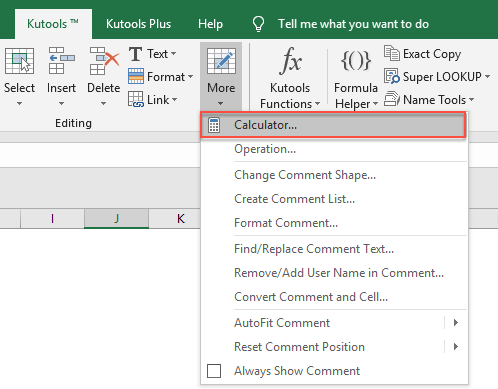 |  | 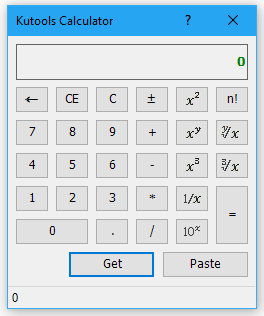 |
Fetches values from cells for calculation and insert result into cells
Supposing you want to fetch values from cells for calculation and insert the calculated results into cells, you can quickly get it done as follows:
1. Apply this utility by clicking Kutools > More > Calculator.
2. Please select the cell which contains the value you want to use for calculation. And in the Kutools Calculator dialog box, click Get to fetch the value into the calculator. And click the sign of operation, such as *, then select the second value you need to calculate and click Get. You can view the formula at the bottom of the calculator. See screenshot:

3. Then click “=” sign to calculate the result, and then clicking Paste button to insert the result into a cell.

Demo: Quickly fetches values from cells for calculation and inserts results into cells in Excel
Productivity Tools Recommended
Office Tab: Use handy tabs in Microsoft Office, just like Chrome, Firefox, and the new Edge browser. Easily switch between documents with tabs — no more cluttered windows. Know more...
Kutools for Outlook: Kutools for Outlook offers 100+ powerful features for Microsoft Outlook 2010–2024 (and later versions), as well as Microsoft 365, helping you simplify email management and boost productivity. Know more...
Kutools for Excel
Kutools for Excel offers 300+ advanced features to streamline your work in Excel 2010 – 2024 and Microsoft 365. The feature above is just one of many time-saving tools included.

