Quickly convert dates to ordinal date format in Excel
In general, when you type in or get a date (says 1/18/2021) in Excel, you can easily format it to multiple styles, such as 18-Jan, 18-Jan-21, January 18, 2021, Monday, January 18, 2021, and so on. However, some users may need to show the day as an ordinal number, and change the date to 18th January, 2021, are there any solutions to quickly solve it? Here, Kutools for Excel releases the Convert date to ordinal date formula to solve this problem easily in Excel.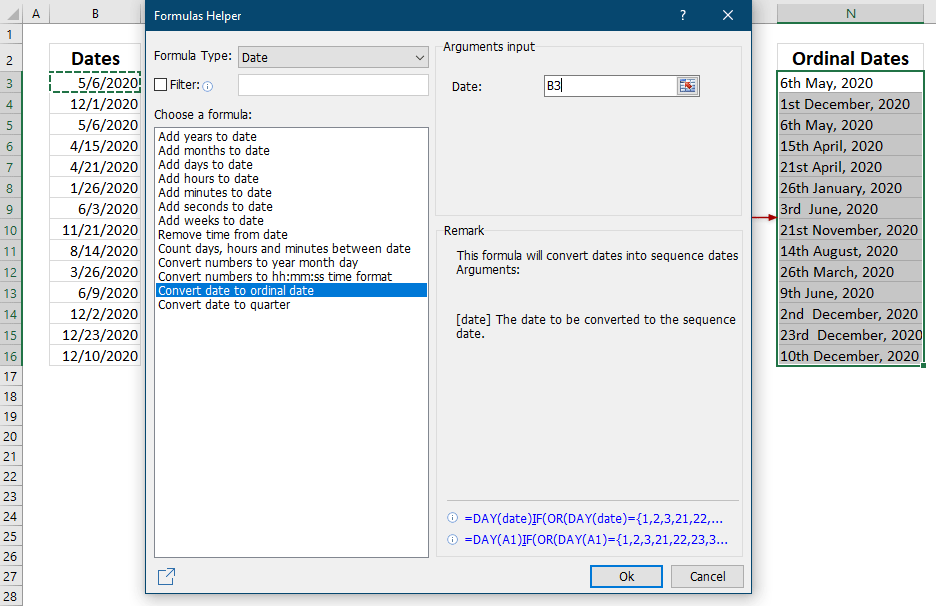
Usages
This section will guide you to apply the Convert date to ordinal date formula to convert a normal date to an ordinal date in Excel.
1. Select a blank cell you will place the conversion result in.
2. Click Kutools > Formula Helper > Date & Time > Convert date to ordinal date to enable this feature. 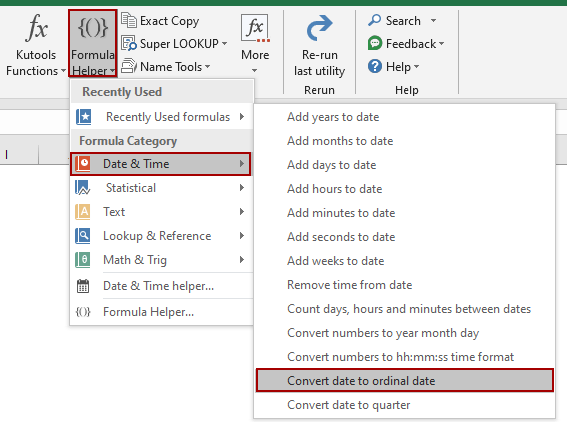
3. Now the Formulas Helper dialog comes out with the Convert date to ordinal date formula highlighted in the Choose a formula list box. In the Date box, click the Browse button to specify the date you will convert.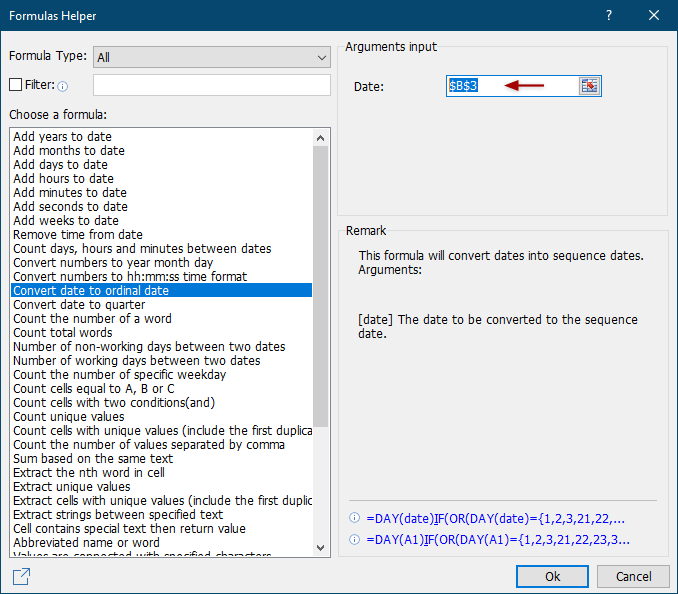
Tips:
(1) When specifying a date cell in the Date box, the cell reference is absolute by default. If you need to copy the formula to other cells by dragging the cell’s AutoFill Handle, you’d better change the absolute reference to relative manually.
(2) Alternatively, you can also manually type in a date in the formatting of m/d/yyyy in the Date box.
4. Click the Ok button.
Now the conversion result is figured out. If necessary, drag the AutoFill Handle of the result cell to copy the formula to other cells.
Notes
1. You can click Kutools > Formula Helper > Formula Helper to open the Formulas Helper dialog, and then manually select the Convert date to ordinal formula in the Choose a formula list box.
2. In the Formulas Helper dialog, you can select Date from the Formula Type drop-down list to only show the formula about dates, and then quickly select the Convert date to ordinal date formula in the Choose a formula list box.
3. In the Formulas Helper dialog, you can alternatively enable the Filter option, and type in a keyword, says ord, to quickly filter out the Convert date to ordinal date formula in the Choose a formula list box.
4. In the Formulas Helper dialog, click the Share icon ![]() to share the feature group in your social communities.
to share the feature group in your social communities.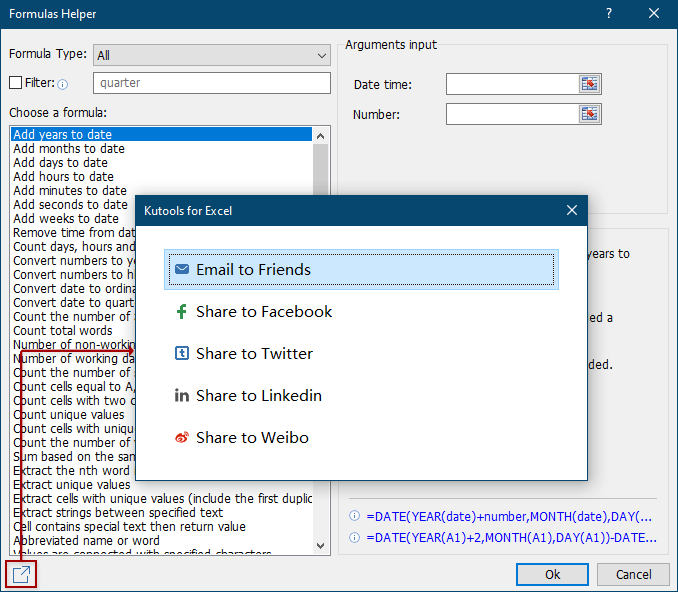
Productivity Tools Recommended
Office Tab: Use handy tabs in Microsoft Office, just like Chrome, Firefox, and the new Edge browser. Easily switch between documents with tabs — no more cluttered windows. Know more...
Kutools for Outlook: Kutools for Outlook offers 100+ powerful features for Microsoft Outlook 2010–2024 (and later versions), as well as Microsoft 365, helping you simplify email management and boost productivity. Know more...
Kutools for Excel
Kutools for Excel offers 300+ advanced features to streamline your work in Excel 2010 – 2024 and Microsoft 365. The feature above is just one of many time-saving tools included.

