Quickly convert cell formulas to text strings in Excel
Kutools for Excel
Boosts Excel With 300+
Powerful Features
In Excel, when you enter a formula, you will get a result value. But, sometimes, you want to display the formula results as the text strings in the worksheet cells. For example, I enter a formula =A1+A2-A3 into a cell, and I will get a result value, now I would like to convert the result value to this text string =A1+A2-A3 in Excel. With our Kutools for Excel’s Convert Formula to Text utility, you can convert cell formulas to text strings with only one click.
Click Kutools >> Content >> Convert Formula to Text, see screenshot:
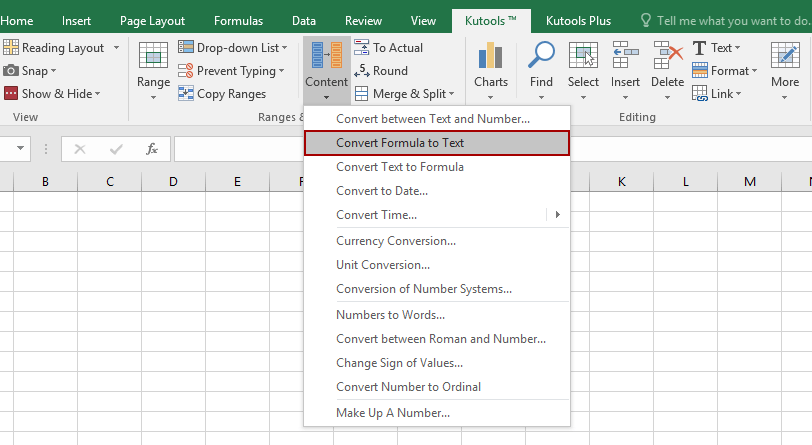
If you are in widescreen, click Kutools >> Conversion >> Convert Formula to Text, see screenshot:

Usage:
1. Select the formula range that you want to convert the formulas to text strings.
2. Then apply this utility by clicking Kutools > Content > Convert Formula to Text(or click Kutools > Conversion > Convert Formula to Text), and all the formula results have been changed to the text strings. See screenshots:
 |  |  |
Notes:
1. This function supports undo;
2. If you want to convert the text strings to real formulas, you can visit Convert Text to Formula feature.
Demo: Quickly convert cell formulas to text strings and vise versa
Productivity Tools Recommended
Office Tab: Use handy tabs in Microsoft Office, just like Chrome, Firefox, and the new Edge browser. Easily switch between documents with tabs — no more cluttered windows. Know more...
Kutools for Outlook: Kutools for Outlook offers 100+ powerful features for Microsoft Outlook 2010–2024 (and later versions), as well as Microsoft 365, helping you simplify email management and boost productivity. Know more...
Kutools for Excel
Kutools for Excel offers 300+ advanced features to streamline your work in Excel 2010 – 2024 and Microsoft 365. The feature above is just one of many time-saving tools included.

