Easily find position of nth occurrence of a character in text string in Excel
Kutools for Excel
Boosts Excel With 300+
Powerful Features
Usually, you can use formula or VBA code to find and return the position of nth occurrence of a certain character in a text string. But actually, you can solve this problem with a handy tool and save more time in your daily work. The Find where the character appears Nth in a string utility of Kutools for Excel can help you easily solve this problem without any formulas or complicated VBA code.
Easily find position of nth occurrence of a character in text string
Easily find position of nth occurrence of a character in text string
Supposing you need to find position of the 3rd occurrence of character “n” from the text string in cell A1 as bellow screenshot shown, please do as follows.

1. Please select a blank cell to use the formula, and click Kutools > Formula Helper > Formula Helper. See screenshot:
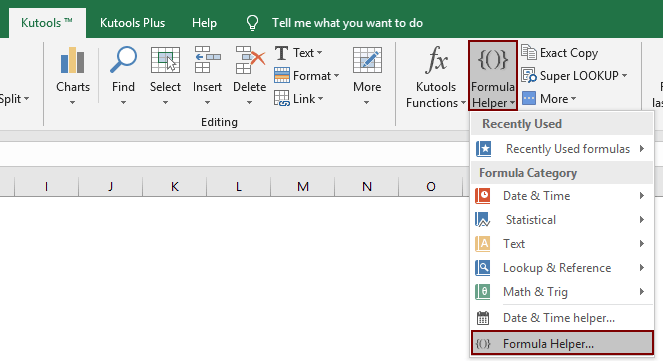
2. In the Formulas Helper dialog box, please do as follows:
- In the Choose a formula box, find and select Find where the charatcer appears Nth in a string;
Tips: You can check the Filter box, enter certain word into the text box to filter the formula quickly. - In the String box, specify the cell with text string you want to find the nth character position.
- Type the character you need to find into the Character box.
- Enter the number of nth occurrence of the character into the Nth occurrence box.
- Click the OK button.
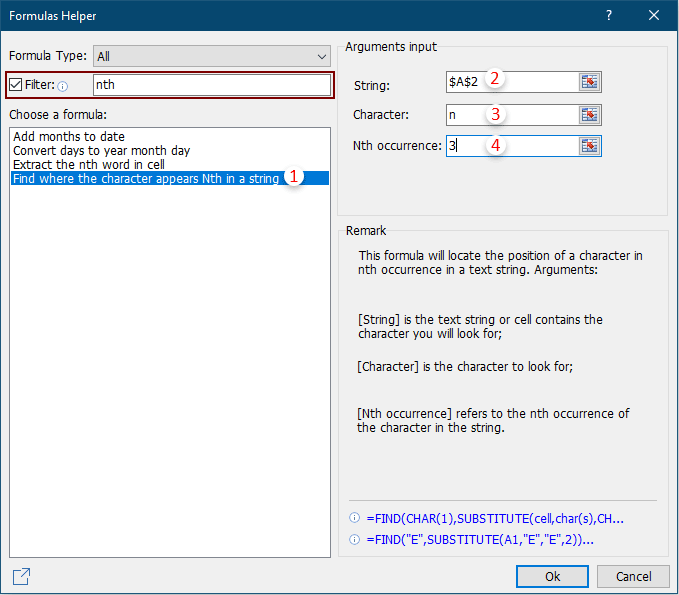
Notes:
1. For example, try to identify the location of the character “n” in the third occurrence, please type number 3 into the Nth occurrence box. If you want to locate the fourth occurrence of “n”, please type number 4.
Now the position of the 3rd character “n” is populated in the selected cell. See screenshot:
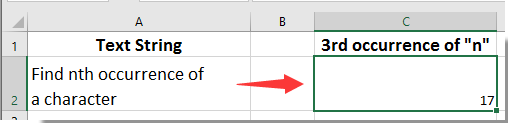
2. If you like this Formula Helper, you can click the Share icon ![]() in the Formulas Helper dialog to share it with your friend via email or share to social medias such as Facebook, Twitter, Linkedin and Weibo.
in the Formulas Helper dialog to share it with your friend via email or share to social medias such as Facebook, Twitter, Linkedin and Weibo.

Demo: Easily find position of nth occurrence of a character in text string in Excel
Productivity Tools Recommended
Office Tab: Use handy tabs in Microsoft Office, just like Chrome, Firefox, and the new Edge browser. Easily switch between documents with tabs — no more cluttered windows. Know more...
Kutools for Outlook: Kutools for Outlook offers 100+ powerful features for Microsoft Outlook 2010–2024 (and later versions), as well as Microsoft 365, helping you simplify email management and boost productivity. Know more...
Kutools for Excel
Kutools for Excel offers 300+ advanced features to streamline your work in Excel 2010 – 2024 and Microsoft 365. The feature above is just one of many time-saving tools included.

