Quickly format all comments based on a comment in Excel
Kutools for Excel
Boosts Excel With 300+
Powerful Features
Sometimes you have set specific formatting for a comment in Excel, and now you want all other comments can be formatted based on this specific formatting comment, but in Excel, you need to format them one by one, which is very troublesome. However, with Kutools for Excel's Format Comment function, you can quickly apply this specific comment formatting to other comments at once.
Format all comments based on a comment
Click Kutools >> More >> Format Comment. See screenshots:
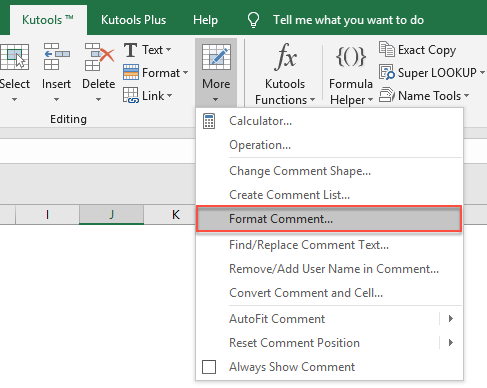 |  |  |
Format all comments based on a comment
1. Active the worksheet you want to format all the comments with the same formatting.
2. Before you apply Kutools for Excel's Format Comment function, please make sure that there are comments in the active worksheet, and format one comment with your desired formatting. See screenshot:
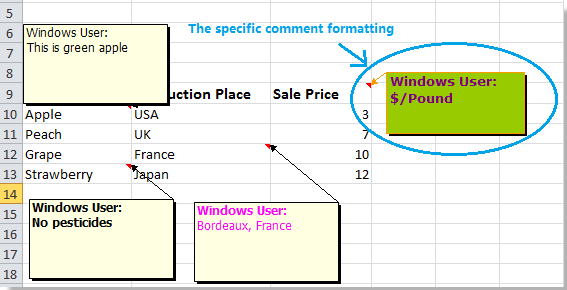
3. Apply this feature by clicking Kutools > More > Format Comment. And in the Format Comment dialog, click Specify the comment cell to select the cell you want to apply its comment formatting to others. See screenshot:
 |
 |
 |
4. Then click OK, a dialog pops up to tell how many comments have been changed. See screenshot:
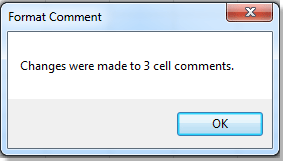
5. Click OK and Cancel to close the dialogs, and you can see the formatting of all other comments in the active worksheet have been changed as the same formatting as the selected comment. See screenshot:
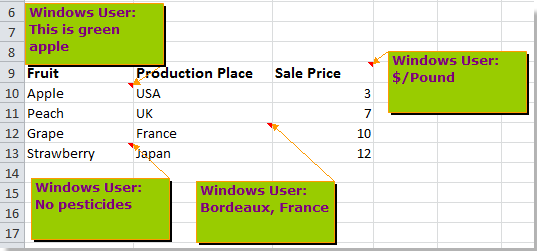
Notes:
1. In the Format Comment dialog, if you check the Force non-bold formatting, all the comment contents' font will be non-bold after the formatting. See screenshot:
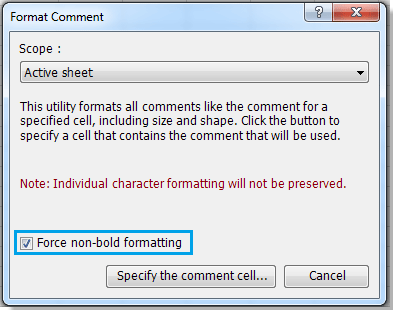 |
 |
 |
2. If you want to apply the specific comment formatting to all other comments in the whole worksheet, you can select All sheets in the Scope drop-down list.
Demo: Quickly format all comments based on a comment in Excel
Productivity Tools Recommended
Office Tab: Use handy tabs in Microsoft Office, just like Chrome, Firefox, and the new Edge browser. Easily switch between documents with tabs — no more cluttered windows. Know more...
Kutools for Outlook: Kutools for Outlook offers 100+ powerful features for Microsoft Outlook 2010–2024 (and later versions), as well as Microsoft 365, helping you simplify email management and boost productivity. Know more...
Kutools for Excel
Kutools for Excel offers 300+ advanced features to streamline your work in Excel 2010 – 2024 and Microsoft 365. The feature above is just one of many time-saving tools included.

