Quickly highlight all formula cells with color in Excel
Kutools for Excel
Boosts Excel With 300+
Powerful Features
Formulas are very useful for Excel users, sometimes, you may want to highlight all formula cells so that you can easily view them with a glance. If you have Kutools for Excel, with its Design View utility, you can highlight all the formulas cells in the current workbook with one click.
Usage
1. Open the workbook which you want to highlight the formulas.
2. Apply this utility by clicking Kutools Plus > Design View, and a new Kutools Design tab will be displayed in the ribbon, then click Highlight Formulas option in the View group, see screenshot:
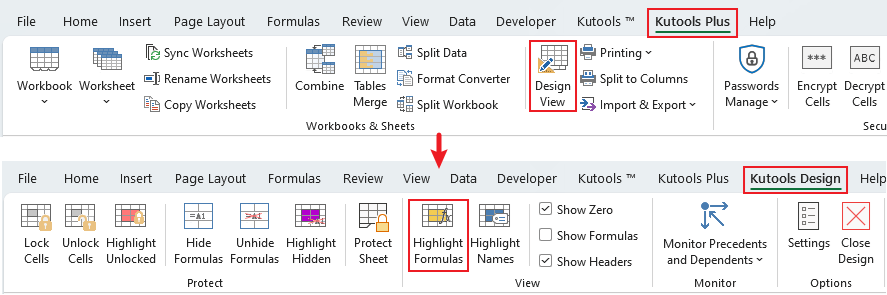
3. And all the formulas cells in the current workbook have been highlighted at once.
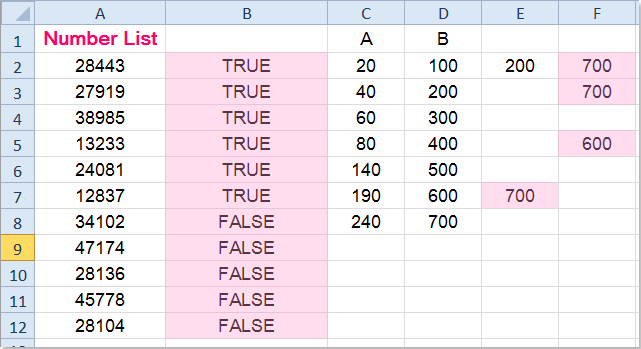
Notes:
1. Click Highlight Formulas will turn off the feature.
2. If you close the Design View, this highlight feature will be disabled.
3. You can specify the highlight color, please click Settings under the Kutools Design tab, and in the Design Tools Settings dialog box, you can choose the color for highlighting locked range, hidden formulas, formulas and range name, see screenshots:
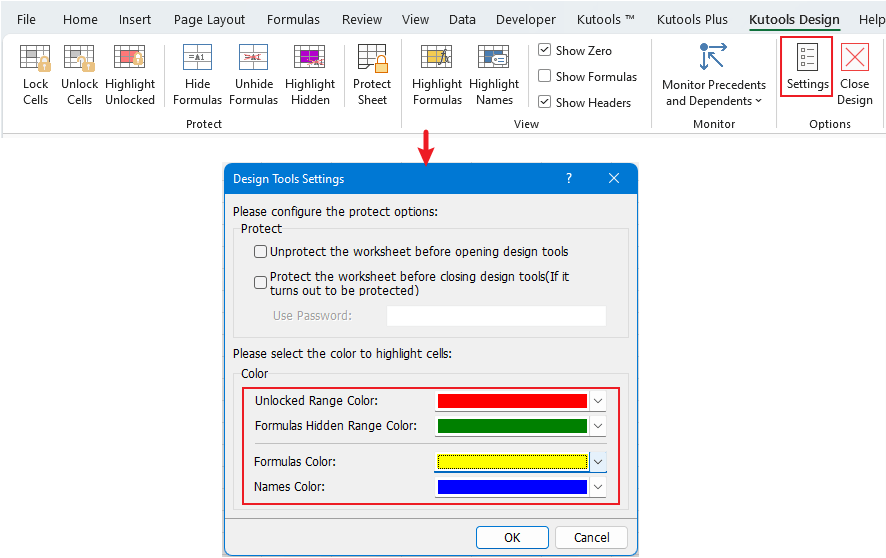
Demo: Quickly highlight all formula cells with color in Excel
Productivity Tools Recommended
Office Tab: Use handy tabs in Microsoft Office, just like Chrome, Firefox, and the new Edge browser. Easily switch between documents with tabs — no more cluttered windows. Know more...
Kutools for Outlook: Kutools for Outlook offers 100+ powerful features for Microsoft Outlook 2010–2024 (and later versions), as well as Microsoft 365, helping you simplify email management and boost productivity. Know more...
Kutools for Excel
Kutools for Excel offers 300+ advanced features to streamline your work in Excel 2010 – 2024 and Microsoft 365. The feature above is just one of many time-saving tools included.

