Quickly insert multiple option buttons at once in Excel
Kutools for Excel
Boosts Excel With 300+
Powerful Features
In Excel, you can insert a list of option buttons by drawing one option button and then drag it to other cells. Maybe, you don't like this method, and would like to insert multiple radio buttons with one click. With this Kutools for Excel's Batch Insert Option Button feature, you can insert lots of radio buttons beautifully and conveniently.
Click Kutools >> Insert >> Batch Insert Option Buttons, see screenshot:
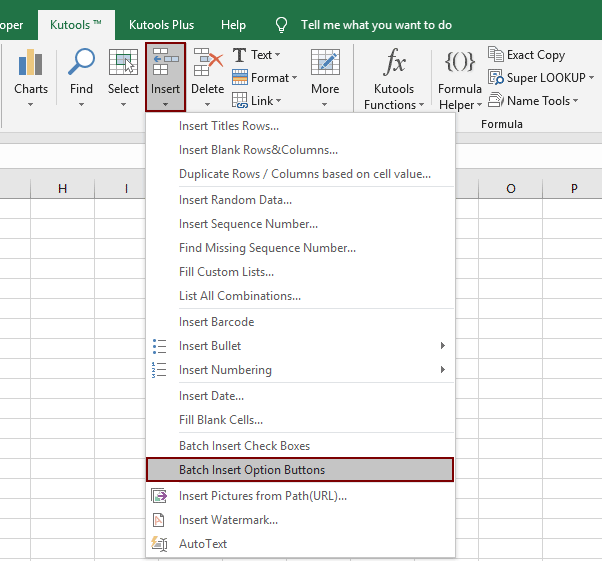
Usage:
1. Select a range that you would like to insert the option buttons.
2. Apply this tool by clicking Kutools > Insert > Batch Insert Option Buttons, and the selection have been filled with the option buttons as following screenshots shown:
 |  |  |
Notes:
1. This feature supports Undo if current workbook has been saved before;
2. If you want to insert the radio buttons before the values within the same cells, you just need to highlight the data range and then apply this feature, and all the option buttons will be inserted at the front of the values in the same cells. See screenshots:
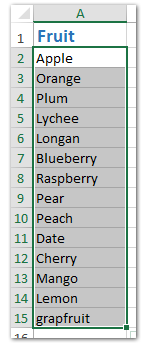 |  | 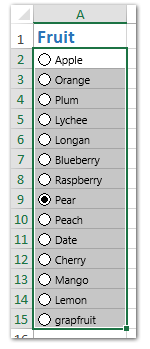 |
3. This feature is unavailable when the worksheet is in Page Layout view:
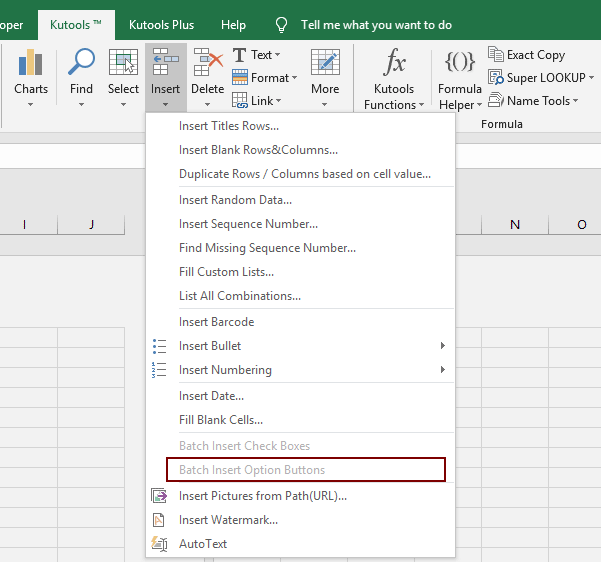
To activate this utility, you should change the Page Layout view to Normal view under the View tab.
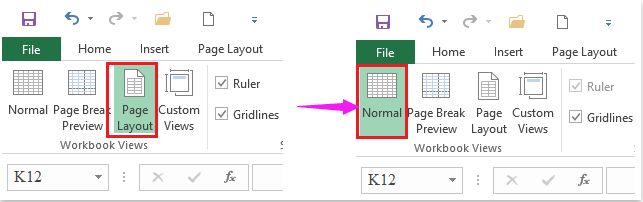
Demo: Batch Insert or Delete Option Buttons With One Click In Excel
Productivity Tools Recommended
Office Tab: Use handy tabs in Microsoft Office, just like Chrome, Firefox, and the new Edge browser. Easily switch between documents with tabs — no more cluttered windows. Know more...
Kutools for Outlook: Kutools for Outlook offers 100+ powerful features for Microsoft Outlook 2010–2024 (and later versions), as well as Microsoft 365, helping you simplify email management and boost productivity. Know more...
Kutools for Excel
Kutools for Excel offers 300+ advanced features to streamline your work in Excel 2010 – 2024 and Microsoft 365. The feature above is just one of many time-saving tools included.

