Quickly remove all Macros within worksheet or workbook in Excel
Kutools for Excel
Boosts Excel With 300+
Powerful Features
To remove all macros in Excel, you have to delete all of them separately. If you have the Remove All Macros utility of Kutools for Excel, you can remove all macros in a time with one or two clicks.
Click Kutools >> Delete >> Remove All Macros. See screenshot:
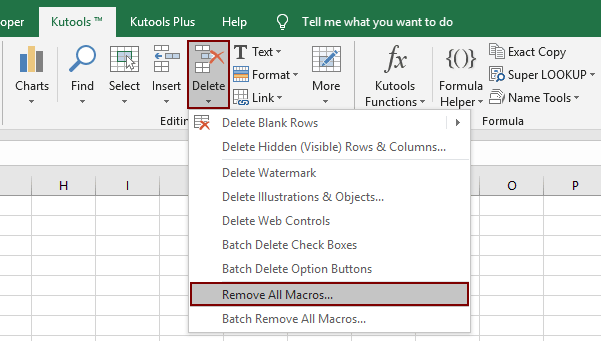
Usage:
1. Apply this utility by clicking Kutools > Delete > Remove All Macros.
2. And a warning box will remind you all the format of macros are not inspected by the Document Inspector will be deleted.. See screenshot:

3. Click OK, and a prompt box will pop out to tell you all the macros in the whole workbook have been removed successfully.See screenshot:
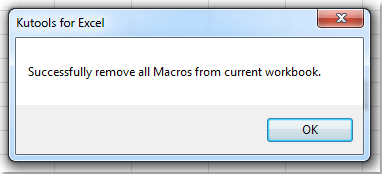
| Item | Description |
| VBA Macros | All VBA macros in the workbook, including those found in VBA modules, class modules, and code modules for workbook objects (e.g., Sheet1, thisWorkbook). |
| User Forms; | All UserForms (i.e., custom dialog boxes created with VBA). |
| Excel 5/95 Dialog Sheets | Sheets that store custom dialog boxes. Unless they are hidden, these sheets are visible in the workbook window (not in the VB Editor). |
| Excel 4 XLM Macro Sheets | Sheets that store XLM macros. Unless they are hidden, these sheets are visible in the workbook window (not in the VB Editor). |
Demo: Quickly remove all Macros within worksheet or workbook in Excel
Productivity Tools Recommended
Office Tab: Use handy tabs in Microsoft Office, just like Chrome, Firefox, and the new Edge browser. Easily switch between documents with tabs — no more cluttered windows. Know more...
Kutools for Outlook: Kutools for Outlook offers 100+ powerful features for Microsoft Outlook 2010–2024 (and later versions), as well as Microsoft 365, helping you simplify email management and boost productivity. Know more...
Kutools for Excel
Kutools for Excel offers 300+ advanced features to streamline your work in Excel 2010 – 2024 and Microsoft 365. The feature above is just one of many time-saving tools included.

