Quickly create a step chart in Excel
Kutools for Excel
Boosts Excel With 300+
Powerful Features
We usually use line charts to show continuously changed values. Nevertheless, some data series change at irregular intervals. In this situation, you can use the step chart to show the irregular changes. Here, I will recommend the Step Chart of Kutools for Excel to quickly create a step chart in Excel.
Create a step chart in Excel
You can apply Kutools for Excel’s Step Chart feature to quickly create a step chart in Excel with ease.
1. Click Kutools > Charts > Difference Comparison > Step Chart to enable this feature.
2. In the Step Chart dialog, please specify the range of axis values in the Horizontal (Category) Axis Labels box, specify the range of data series in the Series Values box, and click the Ok button.
Now the step chart is created at once.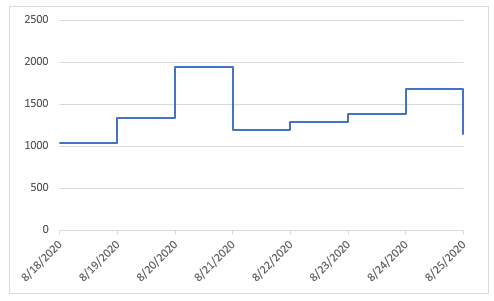
Notes
1. In the Step Chart dialog, you can click the Example dialog to open the example workbook. However, this operation will close the current dialog.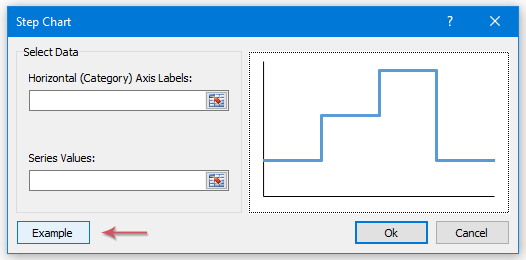
2. When you apply the Step Chart feature to create a chart, it will create a hidden sheet to store the intermediate data.
Demo: Create a step chart in Excel
Productivity Tools Recommended
Office Tab: Use handy tabs in Microsoft Office, just like Chrome, Firefox, and the new Edge browser. Easily switch between documents with tabs — no more cluttered windows. Know more...
Kutools for Outlook: Kutools for Outlook offers 100+ powerful features for Microsoft Outlook 2010–2024 (and later versions), as well as Microsoft 365, helping you simplify email management and boost productivity. Know more...
Kutools for Excel
Kutools for Excel offers 300+ advanced features to streamline your work in Excel 2010 – 2024 and Microsoft 365. The feature above is just one of many time-saving tools included.

