Quickly sum cell values with text and numbers within one cell
Kutools for Excel
Boosts Excel With 300+
Powerful Features
Supposing, you may have a list of values which contain both numerical and text values in a single cell, and now, you want to sum all the numbers with the same text to get the total value as below screenshot shown. Normally, you can’t sum the values in the list with text string directly in Excel, here, I will introduce a useful tool – Kutools for Excel’s Sum based on the same text, with this feature, you can get the total value based on the same text quickly and easily.

Sum cell values with text and numbers within one cell
Sum cell values with text and numbers within one cell
To sum the cells containing text and numbers based on the same text, please do with the following steps:
1. Click to select a cell where you want to output the result, see screenshot:
Tips: To prevent circular references, please don’t insert this formula into the first row of the worksheet.

2. And then click Kutools > Formula Helper > Formula Helper, see screenshot:

3. In the Formulas Helper dialog box, please do the following operations:
- Select Statistical from the Formula Type drop down list;
- In the Choose a formula list box, click to select Sum based on the same text option;
- Then, in the Arguments input section, select the range of cells containing the text and numbers that you want to sum in the Range textbox, and then, select the text cell you want to sum values based on in the Text textbox.
Tips: In the Text textbox, you should change the default absolute cell reference to relative cell reference for dragging the formula correctly.

4. And then, click Ok button, the first result will be calculated as below screenshot shown:
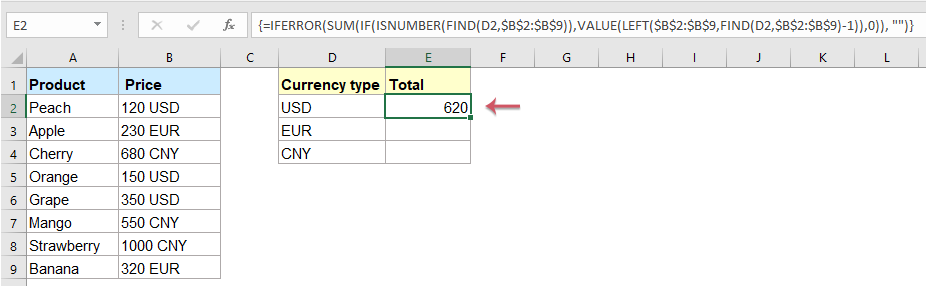
5. Then, select the first formula cell, and drag the fill handle down to the cells for applying this formula, and you will get all results of the same text as you need. See screenshot:
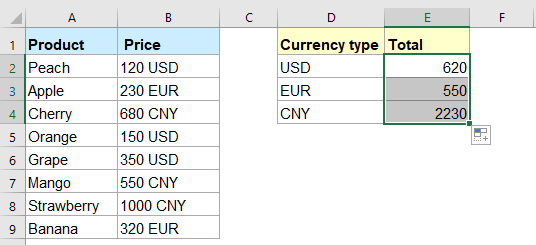
Note: This formula is case sensitive.
Productivity Tools Recommended
Office Tab: Use handy tabs in Microsoft Office, just like Chrome, Firefox, and the new Edge browser. Easily switch between documents with tabs — no more cluttered windows. Know more...
Kutools for Outlook: Kutools for Outlook offers 100+ powerful features for Microsoft Outlook 2010–2024 (and later versions), as well as Microsoft 365, helping you simplify email management and boost productivity. Know more...
Kutools for Excel
Kutools for Excel offers 300+ advanced features to streamline your work in Excel 2010 – 2024 and Microsoft 365. The feature above is just one of many time-saving tools included.

