Quickly unfreeze panes on multiple worksheets in Excel
Kutools for Excel
Boosts Excel With 300+
Powerful Features
For the large workbook which contains many worksheets, apply freeze panes to these worksheets will enhance your reading. But after applying the freeze panes to multiple worksheets, how could you unfreeze them back to normal view? Excel provides the Unfreeze Panes feature for you to unfreeze multiple worksheets one by one. But, this will be tedious and time-consuming, to unfreeze them at once, the Unfreeze panes multiple worksheets utility of Kutools for Excelcan quickly deal with the freezing worksheets problems with just one click.
Unfreeze panes on multiple worksheets in Excel
Click Kutools Plus > Worksheet > Unfreeze panes multiple worksheets. See screenshot:
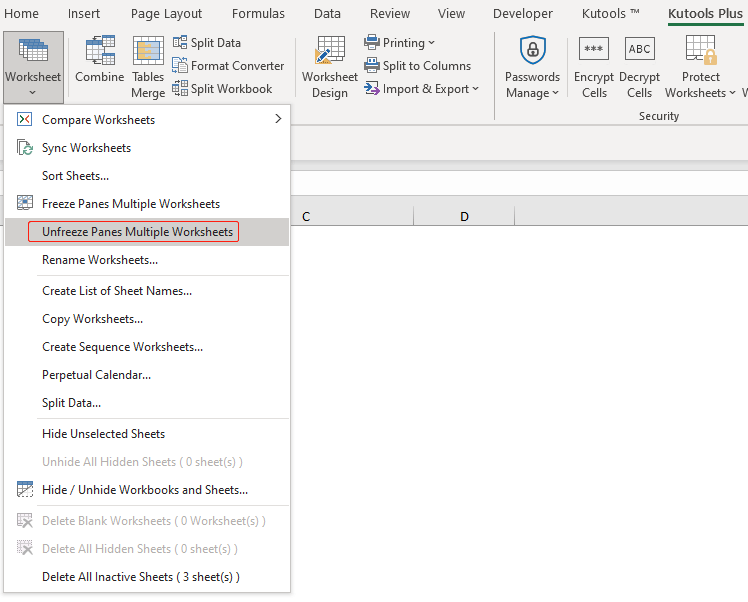
Unfreeze panes on multiple worksheets in Excel
1. Open the workbook that containing freeze panes in the worksheets.
2. Then click Kutools Plus > Worksheet > Unfreeze panes multiple worksheets.
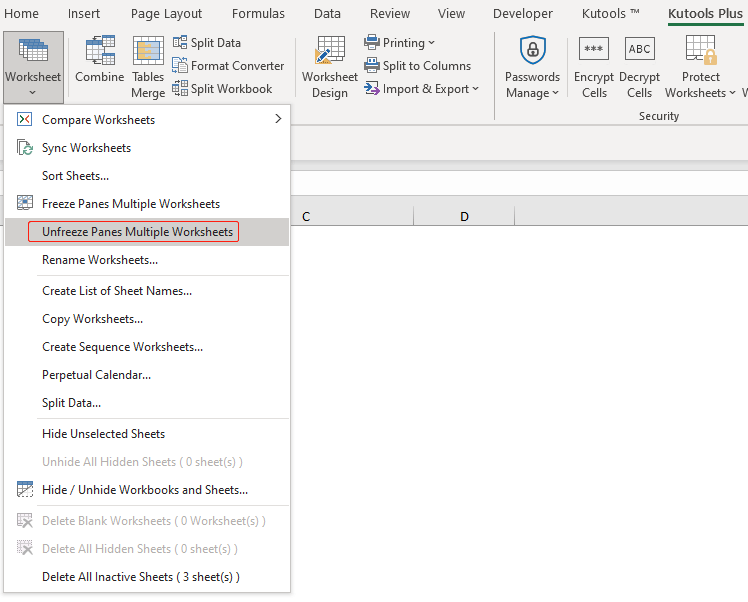
After clicking the Unfreeze panes multiple worksheets, all freeze panes are removed from the whole workbook immediately. You can freeze multiple worksheets at once with applying the Freeze panes multiple worksheets utility of Kutools for Excel.
Demo: Quickly freeze / unfreeze panes across multiple worksheets in Excel
Productivity Tools Recommended
Office Tab: Use handy tabs in Microsoft Office, just like Chrome, Firefox, and the new Edge browser. Easily switch between documents with tabs — no more cluttered windows. Know more...
Kutools for Outlook: Kutools for Outlook offers 100+ powerful features for Microsoft Outlook 2010–2024 (and later versions), as well as Microsoft 365, helping you simplify email management and boost productivity. Know more...
Kutools for Excel
Kutools for Excel offers 300+ advanced features to streamline your work in Excel 2010 – 2024 and Microsoft 365. The feature above is just one of many time-saving tools included.

