Quickly list all worksheet names with hyperlinks as table of contents of workbook
Kutools for Excel
Boosts Excel With 300+
Powerful Features
Microsoft Office Word provides Table of Contents feature, which is convenient for quickly navigating between different parts of document. Ever thought that you want to use such similar feature while handling workbook with too many worksheets? If so, Kutools for Excel’s Create List of Sheet Names utility can help you quickly:
- Create a new worksheet, which serves as the table of contents;
- All sheet names are listed in the sheet index;
- Each sheet has been linked with hyperlink for navigation between them.
Click Kutools Plus >> Worksheet >> Create List of Sheet Names. See screenshot:
 |  |  |
Usage:
1. Activate the workbook you want to build worksheets index.
2. Apply this utility by clicking Kutools Plus > Worksheet > Create List of Sheet Names. And specify the style, name and location for the index worksheet. See screenshot:
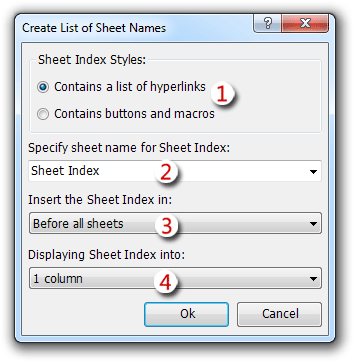
(1). With this option, you can create a sheet index with hyperlink or macro button.
(2). Input a sheet name for your Sheet Index.
(3). Specify the position of the Sheet Index, you can put it before all sheets, after all sheets or before current sheet.
(4). With this option, you can display the Sheet Index as one column, two columns, three columns or four columns. Tip: If you have too many worksheets in the workbook, you should consider to create the Sheet Index with 2 or more columns.
3. Click OK. And a new worksheet with sheet index has been created.
If you checked Contains a list of hyperlinks option, you will get the following result:
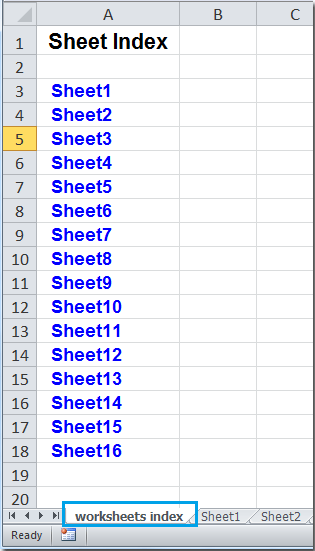
And if you checked Contains buttons and macros, you will get a Sheet Index with buttons as follows:
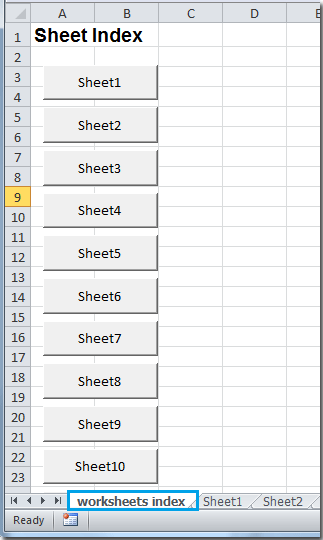
Notes:
- If your workbook has many sheets, choosing a larger column number from the Displaying Sheet Index Into option will allow more columns hyperlinks or buttons to be visible without scrolling.
- Hidden sheets in the workbook are not included in the contents sheet.
- If you choose the Create buttons and macros option, VBA macro code is added to your workbook. Depending on your security settings, you may not be able use this option or you may receive a macro warning when the workbook is opened.
- This operation supports Undo, you can press Undo (Ctrl+Z) immediately to restore it.
Demo: Quickly list all worksheet names with hyperlinks or buttons in Excel
Productivity Tools Recommended
Office Tab: Use handy tabs in Microsoft Office, just like Chrome, Firefox, and the new Edge browser. Easily switch between documents with tabs — no more cluttered windows. Know more...
Kutools for Outlook: Kutools for Outlook offers 100+ powerful features for Microsoft Outlook 2010–2024 (and later versions), as well as Microsoft 365, helping you simplify email management and boost productivity. Know more...
Kutools for Excel
Kutools for Excel offers 300+ advanced features to streamline your work in Excel 2010 – 2024 and Microsoft 365. The feature above is just one of many time-saving tools included.

