Quickly change the default saving folder for attachments in Outlook
Kutools for Outlook
In Outlook, if you need to change another folder as the default folder for saving attachments, Kutools for Outlook’s Default Folder for Saving Attachments option which can help you configure the default folder for saving your attachments easily.
Change the default saving folder for attachments in Outlook
Change the default saving folder for attachments in Outlook
After installing Kutools for Outlook, please do as follows:
1. Launch your Outlook, and click Kutools > Options, see screenshot:

2. In the Options dialog box, click Others tab, and then click  button beside the Default Folder for Saving Attachments section, see screenshot:
button beside the Default Folder for Saving Attachments section, see screenshot:
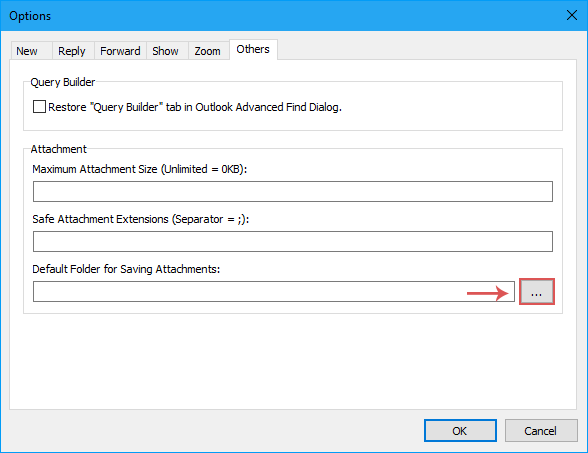
3. In the popped out Select Folder dialog, please specify a folder as the default location to save the attachments, and click Select Folder button located at the bottom right of the dialog, see screenshot:
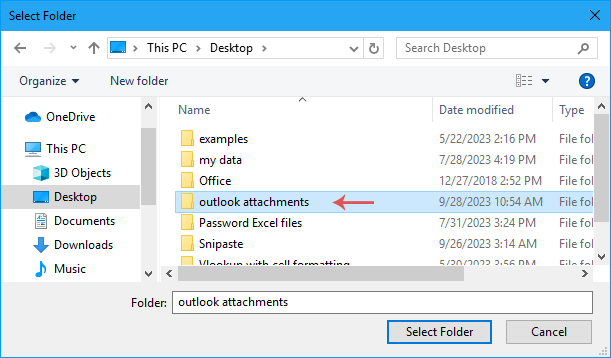
4. And then click OK button in the Options dialog box, it will remind you to restart the Outlook to take the changing effect. Click OK button, see screenshot:
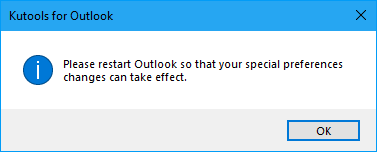
5. Then, restart your Outlook. From now on, when you save the attachments, they will be saved to the default folder you have specified.
Download Kutools for Outlook freely and try it now!
Demo: change the default saving folder for attachments in Outlook
Best Office Productivity Tools
Experience the all-new Kutools for Outlook with 100+ incredible features! Click to download now!
📧 Email Automation: Auto Reply (Available for POP and IMAP) / Schedule Send Emails / Auto CC/BCC by Rules When Sending Email / Auto Forward (Advanced Rules) / Auto Add Greeting / Automatically Split Multi-Recipient Emails into Individual Messages ...
📨 Email Management: Recall Emails / Block Scam Emails by Subjects and Others / Delete Duplicate Emails / Advanced Search / Consolidate Folders ...
📁 Attachments Pro: Batch Save / Batch Detach / Batch Compress / Auto Save / Auto Detach / Auto Compress ...
🌟 Interface Magic: 😊More Pretty and Cool Emojis / Remind you when important emails come / Minimize Outlook Instead of Closing ...
👍 One-click Wonders: Reply All with Attachments / Anti-Phishing Emails / 🕘Show Sender's Time Zone ...
👩🏼🤝👩🏻 Contacts & Calendar: Batch Add Contacts From Selected Emails / Split a Contact Group to Individual Groups / Remove Birthday Reminders ...
Use Kutools in your preferred language – supports English, Spanish, German, French, Chinese, and 40+ others!


🚀 One-Click Download — Get All Office Add-ins
Strongly Recommended: Kutools for Office (5-in-1)
One click to download five installers at once — Kutools for Excel, Outlook, Word, PowerPoint and Office Tab Pro. Click to download now!
- ✅ One-click convenience: Download all five setup packages in a single action.
- 🚀 Ready for any Office task: Install the add-ins you need, when you need them.
- 🧰 Included: Kutools for Excel / Kutools for Outlook / Kutools for Word / Office Tab Pro / Kutools for PowerPoint