Always reply messages in a fixed format automatically in Outlook
Kutools for Outlook
By default, Outlook will always reply with the initial format of the received messages. If you want to change the formatting when replying to an email, you need to manually change it in the reply window or apply VBA code to achieve it. Here, with the Fixed Reply Formatting utility of Kutools for Outlook, you can easily set one format as the default replying format in Outlook and always use it automatically in the future.
Always reply messages in a fixed format automatically
- Enhance your email productivity with AI technology, enabling you to quickly reply to emails, draft new ones, translate messages, and more efficiently.
- Automate emailing with Auto CC/BCC, Auto Forward by rules; send Auto Reply (Out of Office) without requiring an exchange server...
- Get reminders like BCC Warning when replying to all while you're in the BCC list, and Remind When Missing Attachments for forgotten attachments...
- Improve email efficiency with Reply (All) With Attachments, Auto Add Greeting or Date & Time into Signature or Subject, Reply Multiple Emails...
- Streamline emailing with Recall Emails, Attachment Tools (Compress All, Auto Save All...), Remove Duplicates, and Quick Report...
Always reply messages in a fixed format automatically
With the handy utility – Fixed Reply Formatting of Kutools for Outlook, you can easily specify a reply formatting such as HTML, plain text, or RTF as you need, and fix the specified formatting as the reply format for all future reply emails automatically.
1. Click Kutools Plus > Utilities > Fixed Reply Formatting > Set Reply Formatting. See screenshot:

2. In the Set Reply Formatting dialog box, select HTML or another reply formatting as you need, and click the OK button. Then click the OK button in the next popping up dialog box.
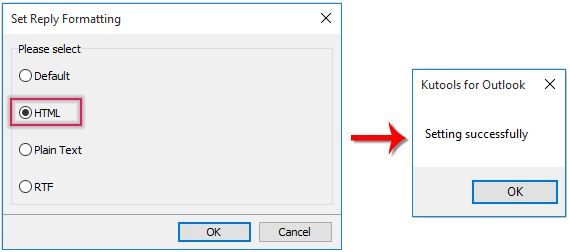
3. Now you just need to click Kutools Plus > Utilities > Fixed Reply Formatting > Enable Fixed Reply Formatting to make the utility take effect. See screenshot:

From now on, when replying to emails, the message format will always be HTML or another format you have specified in step 2.
Note: Each time to enable or disable the Fixed Reply Formatting feature, a dialog pops out for you to confirm. 

Demo: Always reply messages in a fixed format automatically
Kutools for Outlook includes 100+ powerful features for Microsoft Outlook. Free to try with no limitation in 30 days. Download now!
Best Office Productivity Tools
Experience the all-new Kutools for Outlook with 100+ incredible features! Click to download now!
📧 Email Automation: Auto Reply (Available for POP and IMAP) / Schedule Send Emails / Auto CC/BCC by Rules When Sending Email / Auto Forward (Advanced Rules) / Auto Add Greeting / Automatically Split Multi-Recipient Emails into Individual Messages ...
📨 Email Management: Recall Emails / Block Scam Emails by Subjects and Others / Delete Duplicate Emails / Advanced Search / Consolidate Folders ...
📁 Attachments Pro: Batch Save / Batch Detach / Batch Compress / Auto Save / Auto Detach / Auto Compress ...
🌟 Interface Magic: 😊More Pretty and Cool Emojis / Remind you when important emails come / Minimize Outlook Instead of Closing ...
👍 One-click Wonders: Reply All with Attachments / Anti-Phishing Emails / 🕘Show Sender's Time Zone ...
👩🏼🤝👩🏻 Contacts & Calendar: Batch Add Contacts From Selected Emails / Split a Contact Group to Individual Groups / Remove Birthday Reminders ...
Use Kutools in your preferred language – supports English, Spanish, German, French, Chinese, and 40+ others!


🚀 One-Click Download — Get All Office Add-ins
Strongly Recommended: Kutools for Office (5-in-1)
One click to download five installers at once — Kutools for Excel, Outlook, Word, PowerPoint and Office Tab Pro. Click to download now!
- ✅ One-click convenience: Download all five setup packages in a single action.
- 🚀 Ready for any Office task: Install the add-ins you need, when you need them.
- 🧰 Included: Kutools for Excel / Kutools for Outlook / Kutools for Word / Office Tab Pro / Kutools for PowerPoint