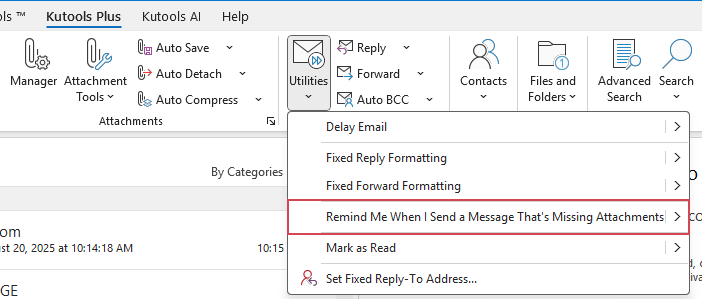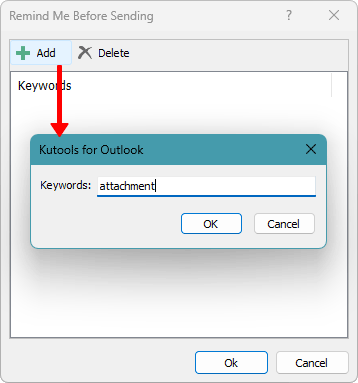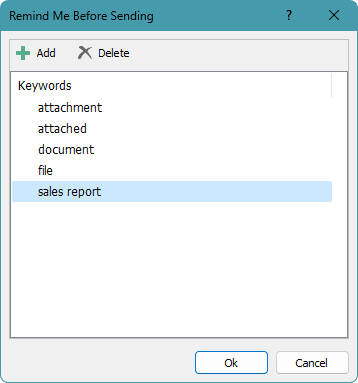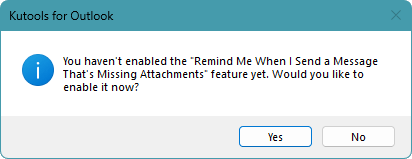Pop up a reminder based on specific text when forgetting attachments in Outlook
Kutools for Outlook
Have you ever been frustrated by forgetting to attach important files when sending emails? In Outlook 2013 and later versions, there's a built-in feature that can detect missing attachments, but it only recognizes a few specific words like "attachment" or "attached."
Introducing a powerful feature from Kutools for Outlook: Remind Me When I Send a Message That’s Missing Attachments. This utility allows you to specify any text or keywords to trigger a reminder if you attempt to send an email containing those keywords but without an attachment. Say goodbye to those embarrassing follow-up emails and ensure you never miss an attachment again!
Pop up a reminder based on key words when forgetting attachments in Outlook
Pop up a reminder based on key words when forgetting attachments in Outlook
With the Kutools for Outlook’s Remind Me When I Send a Message That’s Missing Attachments feature, you can quickly get a reminder as following steps:
- Click Kutools Plus > Utilities > Remind Me When I Send a Message That’s Missing Attachments.
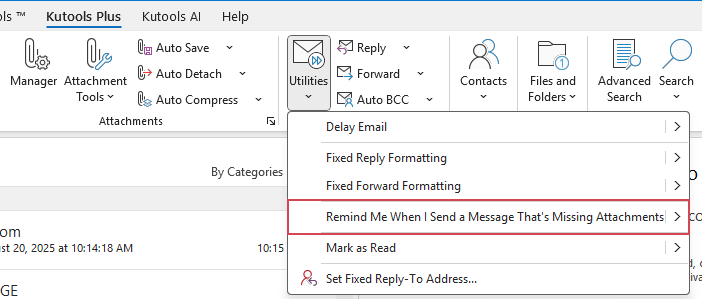
- In the Remind Me Before Sending dialog box, click the Add button. In the subsequent Kutools for Outlook dialog box, enter the keywords that will trigger the warning message, and click OK.
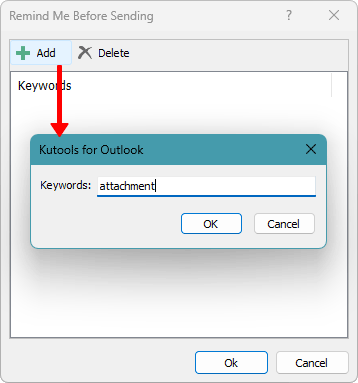
- Repeat the above step to add as many keywords as you wish.
- All entered keywords will appear in the keywords list. Click Ok to confirm and save.
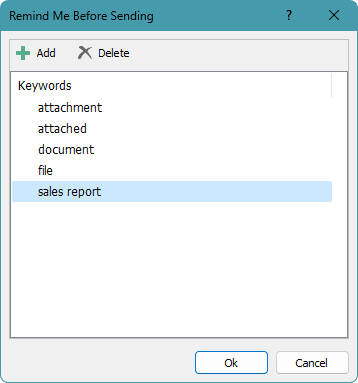
- A dialog will then pop up asking if you want to enable the reminder. Click Yes.
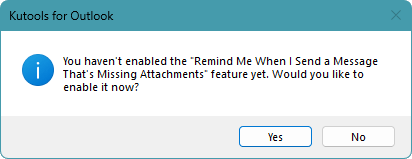
Now, when you create an email with a body or subject containing any of the keywords specified in the Remind Me Before Sending dialog, and there is no attachment on the email, a prompt warning box will appear when you click the Send button.

- Click the Don’t Send button to return to the Message window.
- Click the Send Anyway button to send the email without attchments.
Note: If you want to disable this feature, please click Kutools Plus > Utilities > Remind Me When I Send a Message That’s Missing Attachments again to disable it.
Demo: Pop up a reminder based on specific text when forgetting attachments in Outlook
Explore the Kutools / Kutools Plus tab in this video – packed with powerful features, including powerful AI tools! Try all features free for 30 days with no limitations!
Best Office Productivity Tools
Experience the all-new Kutools for Outlook with 100+ incredible features! Click to download now!
📧 Email Automation: Auto Reply (Available for POP and IMAP) / Schedule Send Emails / Auto CC/BCC by Rules When Sending Email / Auto Forward (Advanced Rules) / Auto Add Greeting / Automatically Split Multi-Recipient Emails into Individual Messages ...
📨 Email Management: Recall Emails / Block Scam Emails by Subjects and Others / Delete Duplicate Emails / Advanced Search / Consolidate Folders ...
📁 Attachments Pro: Batch Save / Batch Detach / Batch Compress / Auto Save / Auto Detach / Auto Compress ...
🌟 Interface Magic: 😊More Pretty and Cool Emojis / Remind you when important emails come / Minimize Outlook Instead of Closing ...
👍 One-click Wonders: Reply All with Attachments / Anti-Phishing Emails / 🕘Show Sender's Time Zone ...
👩🏼🤝👩🏻 Contacts & Calendar: Batch Add Contacts From Selected Emails / Split a Contact Group to Individual Groups / Remove Birthday Reminders ...
Use Kutools in your preferred language – supports English, Spanish, German, French, Chinese, and 40+ others!


🚀 One-Click Download — Get All Office Add-ins
Strongly Recommended: Kutools for Office (5-in-1)
One click to download five installers at once — Kutools for Excel, Outlook, Word, PowerPoint and Office Tab Pro. Click to download now!
- ✅ One-click convenience: Download all five setup packages in a single action.
- 🚀 Ready for any Office task: Install the add-ins you need, when you need them.
- 🧰 Included: Kutools for Excel / Kutools for Outlook / Kutools for Word / Office Tab Pro / Kutools for PowerPoint