Quickly combine multiple same type folders from different accounts into one folder
If you have multiple email accounts in your Outlook, managing messages, contacts, and other items separately can be cumbersome. In this case, you can combine all folders of the same type into a single folder. For example, you can merge all inbox folders into one folder, all contacts folders into another, and so on. With Kutools for Outlook’s Consolidating Folders feature, you can quickly and easily combine multiple folders of the same type from different accounts into one folder.
Combine multiple inboxes / calendars / contacts from different accounts into one specific folder
Kutools for Outlook
Combine multiple inboxes / calendars / Contacts from different accounts into one specific folder
To consolidate multiple inboxes or other items from different accounts or same account into one single folder, please do as this:
- Click Kutools Plus > Files and Folders > Consolidating Folders.
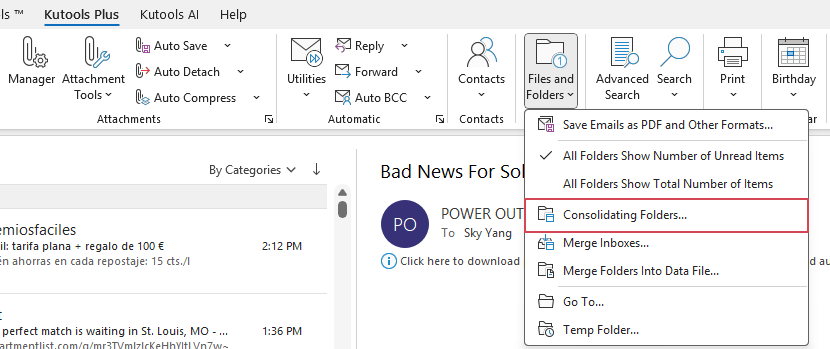
Tip: When you select this utility, a dialog pops up reminding you that it does not support IMAP and Exchange accounts. You can check the No more reminders checkbox to prevent this reminder from appearing in the future.

- In the Merge multiple folders into one dialog box, choose Mail and Post Items Folder or other options that you want to combine from the drop-down list, and click the Add button.

- In the Please select folders dialog, check the folders that you want to combine, and Click OK.

- Now, you are back to the Merge multiple folders into one dialog. Click
 button in the Destination Folder section to choose one folder to store the combined messages (you can also create a new folder to place the messages).
button in the Destination Folder section to choose one folder to store the combined messages (you can also create a new folder to place the messages). 
- Finally, specify the time range for the items you want to combine. If you prefer to move the items from the original folders instead of copying them, check the Move items instead of copy option.

- After finishing the settings, click OK. Once the combining process is complete, a prompt box will appear to notify you that the operation is finished. You can then go to the specified folder to view the result.

Note: This feature also can help you to combine multiple calendars, contact, note, task, journal folders separately into one specific folder as you need.
Demo: Combine multiple inboxes / calendars / contacts from different accounts into one specific folder
Best Office Productivity Tools
Experience the all-new Kutools for Outlook with 100+ incredible features! Click to download now!
📧 Email Automation: Auto Reply (Available for POP and IMAP) / Schedule Send Emails / Auto CC/BCC by Rules When Sending Email / Auto Forward (Advanced Rules) / Auto Add Greeting / Automatically Split Multi-Recipient Emails into Individual Messages ...
📨 Email Management: Recall Emails / Block Scam Emails by Subjects and Others / Delete Duplicate Emails / Advanced Search / Consolidate Folders ...
📁 Attachments Pro: Batch Save / Batch Detach / Batch Compress / Auto Save / Auto Detach / Auto Compress ...
🌟 Interface Magic: 😊More Pretty and Cool Emojis / Remind you when important emails come / Minimize Outlook Instead of Closing ...
👍 One-click Wonders: Reply All with Attachments / Anti-Phishing Emails / 🕘Show Sender's Time Zone ...
👩🏼🤝👩🏻 Contacts & Calendar: Batch Add Contacts From Selected Emails / Split a Contact Group to Individual Groups / Remove Birthday Reminders ...
Use Kutools in your preferred language – supports English, Spanish, German, French, Chinese, and 40+ others!


🚀 One-Click Download — Get All Office Add-ins
Strongly Recommended: Kutools for Office (5-in-1)
One click to download five installers at once — Kutools for Excel, Outlook, Word, PowerPoint and Office Tab Pro. Click to download now!
- ✅ One-click convenience: Download all five setup packages in a single action.
- 🚀 Ready for any Office task: Install the add-ins you need, when you need them.
- 🧰 Included: Kutools for Excel / Kutools for Outlook / Kutools for Word / Office Tab Pro / Kutools for PowerPoint
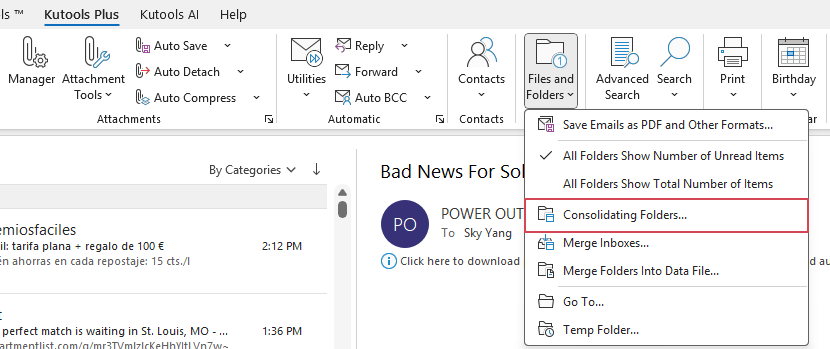



 button in the Destination Folder section to choose one folder to store the combined messages (you can also create a new folder to place the messages).
button in the Destination Folder section to choose one folder to store the combined messages (you can also create a new folder to place the messages). 

