Streamline Your Inbox: Instantly Remove Duplicate Subject Emails in Outlook
Have multiple emails clogging your inbox with the same subject line? Wish to eliminate them in a single click? Discover the power of Kutools for Outlook's Delete Emails by Same Subject feature, your ultimate solution to swiftly and seamlessly delete all matching subject emails at once. Say goodbye to manual sorting and embrace a cleaner inbox today!
Benefits of Using Delete Emails by Same Subject
📅 Flexible Time Period Selection:
Tailored Email Management with Kutools for outlook - The 'Delete Emails by Same Subject' function in Kutools extends beyond basic deletion, empowering users with the ability to precisely target emails by their subject within a specific date range. This level of flexibility ensures that you can focus on eradicating irrelevant or redundant messages from certain time periods, refining your inbox by removing only what's truly unnecessary. This feature significantly enhances your capacity to maintain a clean, organized email environment, tailored exactly to your preferences and needs.
✨ Ease of Use:
Simplifies email deletion with an intuitive interface with Kutools - The "Delete Emails by Same Subject" utility is intuitively designed to streamline the identification and selection of emails for deletion, making the process straightforward and accessible even for users with minimal technical skills. This user-friendly approach ensures efficient email management without any hassle.
⚡ Rapid Bulk Deletion:
Enhances productivity with swift email processing with Kutools - This feature is a game-changer for bulk email deletion, transforming what could be a time-consuming manual task into a fast, efficient process. It's capable of quickly processing and deleting large volumes of emails, significantly reducing manual effort, and saving a considerable amount of time.
📂 Instant Inbox Organization:
Instantly declutters for a cleaner email environment with Kutools - By focusing on emails with the same subject, this utility effectively clears unnecessary clutter from your inbox, instantly making it more organized and manageable. This rapid clean-up facilitates better email management, allowing important messages to stand out and reducing the time spent navigating through irrelevant emails.
⏳ Time Savings:
Frees up valuable time with Kutools - The "Delete Emails by Same Subject" utility automates the tedious process of sorting and deleting emails, offering significant time savings. This automation allows users to redirect their focus towards more productive activities, enhancing overall efficiency and productivity.
📉 Performance Optimization:
Elevate your email experience with unmatched performance optimization with Kutools - Beyond the immediate joy of a tidy inbox lies the profound benefit of enhanced email client performance. Faster searches, quicker loading times, and smoother operation await. It's not just an improvement; it's a transformation, enabling a leaner, more efficient communication ecosystem that keeps pace with your demands.
Quickly delete all emails with same subject in Outlook
Addressing the limitations of using Outlook's native features for email deletion by subject, compared to the capabilities of Kutools for Outlook's Delete Emails by Same Subject utility, provides a clear perspective on efficiency and user experience. Outlook's process involves manual filtering and selection, which can become tedious for users managing large volumes of email. Kutools, on the other hand, offers a direct and simplified approach, allowing for quick deletion of emails either in bulk or within a specified date range. This not only saves time but also enhances the overall management of your inbox, making Kutools a practical tool for those seeking a more streamlined email management solution.
Say goodbye to Outlook inefficiency! Kutools for Outlook makes batch email processing easier - now with a 30-day free trial! Download Kutools for Outlook Now!!
Step 1. Select an email that you want to delete all emails having the same subject with the selected one.
Step 2. Navigate to the Kutools Plus tab and click Delete > Delete Emails by Same Subject.

Step 3. In the popping-up Delete Emails by Same Subject dialog box, you have two options:
Option 1: Directly delete all emails with same subject at once
- Click the All checkbox in the left pane under Filter Conditions.
Note: You can see all emails with the same email subject are listed in the right pane of the dialog box.
- Click the Delete button to delete all emails with the specified same subject.

Option 2: Delete all emails with same email subject at once in a certain date range
- Click the Date Range checkbox in the left pane under Filter Conditions.
- Choose a date range by selecting the start and end dates. Click the
 button in the Start field and the End field to open the perpetual calendar, where you can pick the specific start and end dates.
Note: Once you've selected the dates, all emails from the subject within that range will be displayed in the right pane of the dialog box.
button in the Start field and the End field to open the perpetual calendar, where you can pick the specific start and end dates.
Note: Once you've selected the dates, all emails from the subject within that range will be displayed in the right pane of the dialog box. - Click the Delete button to delete the emails with the same email subject within the specified date range.
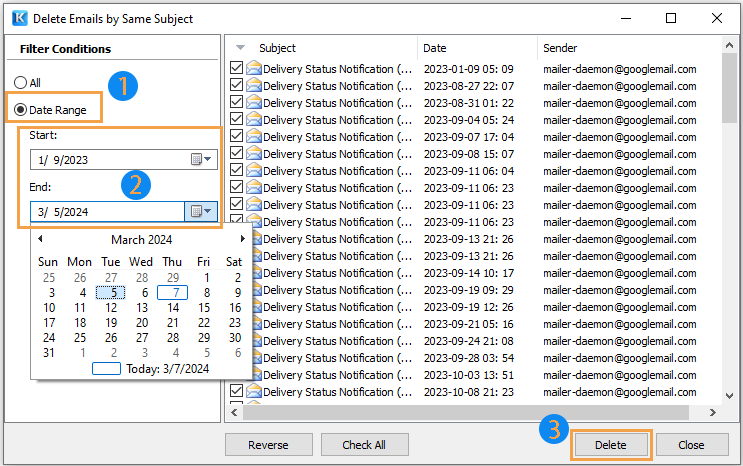
Step 4. A dialog box popping up to show you how many emails have been deleted. Click the OK button.

- Selection Default and Adjustment: Initially, all listed emails are pre-selected. Use the Reverse button to toggle their selection off, or click the Check All button to reselect everything at once.
- Manual Selection: For more control, manually select or deselect individual emails by checking or unchecking their corresponding boxes within the dialog box.
- Scope of Application: The tool's action is confined to the folder currently selected, explicitly excluding any of its subfolders from the operation.
- Content Preview for Decision Making: If you're unsure whether an email needs to be deleted, you can double-click on the email link on the right pane to preview its contents.
Demo: delete all emails with same subject in Outlook
Explore the Kutools / Kutools Plus tab in this video – packed with powerful features, including powerful AI tools! Try all features free for 30 days with no limitations!
Best Office Productivity Tools
Experience the all-new Kutools for Outlook with 100+ incredible features! Click to download now!
📧 Email Automation: Auto Reply (Available for POP and IMAP) / Schedule Send Emails / Auto CC/BCC by Rules When Sending Email / Auto Forward (Advanced Rules) / Auto Add Greeting / Automatically Split Multi-Recipient Emails into Individual Messages ...
📨 Email Management: Recall Emails / Block Scam Emails by Subjects and Others / Delete Duplicate Emails / Advanced Search / Consolidate Folders ...
📁 Attachments Pro: Batch Save / Batch Detach / Batch Compress / Auto Save / Auto Detach / Auto Compress ...
🌟 Interface Magic: 😊More Pretty and Cool Emojis / Remind you when important emails come / Minimize Outlook Instead of Closing ...
👍 One-click Wonders: Reply All with Attachments / Anti-Phishing Emails / 🕘Show Sender's Time Zone ...
👩🏼🤝👩🏻 Contacts & Calendar: Batch Add Contacts From Selected Emails / Split a Contact Group to Individual Groups / Remove Birthday Reminders ...
Use Kutools in your preferred language – supports English, Spanish, German, French, Chinese, and 40+ others!


🚀 One-Click Download — Get All Office Add-ins
Strongly Recommended: Kutools for Office (5-in-1)
One click to download five installers at once — Kutools for Excel, Outlook, Word, PowerPoint and Office Tab Pro. Click to download now!
- ✅ One-click convenience: Download all five setup packages in a single action.
- 🚀 Ready for any Office task: Install the add-ins you need, when you need them.
- 🧰 Included: Kutools for Excel / Kutools for Outlook / Kutools for Word / Office Tab Pro / Kutools for PowerPoint
