Always reply massages with default account/same email address in Outlook
Kutools for Outlook
Typically, when multiple email accounts are configured in Outlook, the application defaults to using the account that has received the email to send replies. However, if you'd prefer to always use your default email account for replying to all messages, there's a straightforward solution. With Kutools for Outlook, there's an option specifically designed to help you reply to all emails using your default account effortlessly.
Always reply massages with default account
Always reply massages with default account
To use the default account to reply all received massages, you just need to check an option in Kutools for Outlook’s Options dialog.
Say goodbye to Outlook inefficiency! Kutools for Outlook makes batch email processing easier - now with a 30-day free trial! Download Kutools for Outlook Now!!
1. Enable Outlook, and click Kutools > Options.

2. In the Options dialog, under the Reply tab, check the Always reply with default account checkbox.

3. Click OK. Now Outlook will always use the default account to reply all massages.
Notes:
1. For users of Outlook 2013 or 2016, before using the Always reply with default account feature, ensure that the Open replies and forwards in a new window option is checked. You can find this under File > Options > Mail.
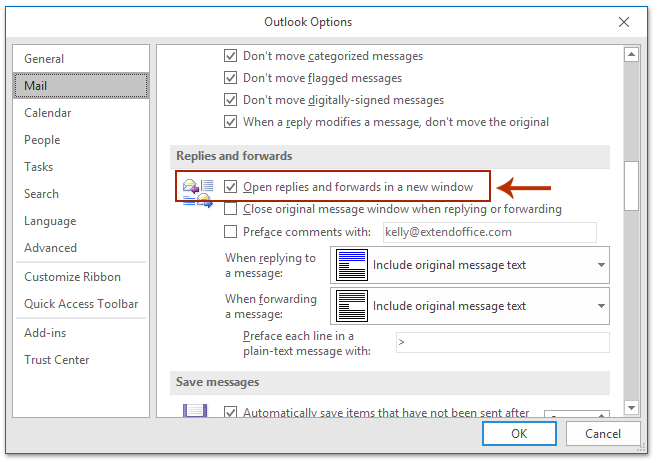
2. To change the default account in Outlook, navigate to File > Info > Account Settings > Account Settings.... In the Account Settings dialog that appears, you can select and modify the default account.
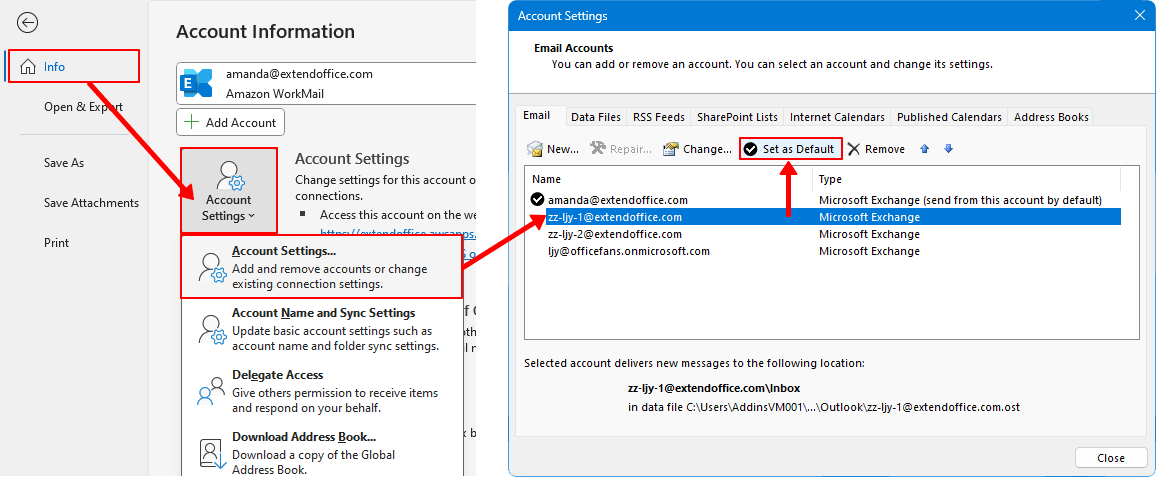
Demo: reply massages with default email account in Outlook
Explore the Kutools / Kutools Plus tab in this video – packed with powerful features, including powerful AI tools! Try all features free for 30 days with no limitations!
Best Office Productivity Tools
Experience the all-new Kutools for Outlook with 100+ incredible features! Click to download now!
📧 Email Automation: Auto Reply (Available for POP and IMAP) / Schedule Send Emails / Auto CC/BCC by Rules When Sending Email / Auto Forward (Advanced Rules) / Auto Add Greeting / Automatically Split Multi-Recipient Emails into Individual Messages ...
📨 Email Management: Recall Emails / Block Scam Emails by Subjects and Others / Delete Duplicate Emails / Advanced Search / Consolidate Folders ...
📁 Attachments Pro: Batch Save / Batch Detach / Batch Compress / Auto Save / Auto Detach / Auto Compress ...
🌟 Interface Magic: 😊More Pretty and Cool Emojis / Remind you when important emails come / Minimize Outlook Instead of Closing ...
👍 One-click Wonders: Reply All with Attachments / Anti-Phishing Emails / 🕘Show Sender's Time Zone ...
👩🏼🤝👩🏻 Contacts & Calendar: Batch Add Contacts From Selected Emails / Split a Contact Group to Individual Groups / Remove Birthday Reminders ...
Use Kutools in your preferred language – supports English, Spanish, German, French, Chinese, and 40+ others!


🚀 One-Click Download — Get All Office Add-ins
Strongly Recommended: Kutools for Office (5-in-1)
One click to download five installers at once — Kutools for Excel, Outlook, Word, PowerPoint and Office Tab Pro. Click to download now!
- ✅ One-click convenience: Download all five setup packages in a single action.
- 🚀 Ready for any Office task: Install the add-ins you need, when you need them.
- 🧰 Included: Kutools for Excel / Kutools for Outlook / Kutools for Word / Office Tab Pro / Kutools for PowerPoint