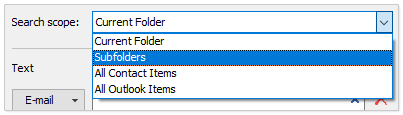Quickly search contacts by multiple criteria in Outlook
Kutools for Outlook
For example, you need to search contacts by a series of criteria in Outlook frequently. Normally, you need to add these search criteria one by one every time. But now with the "Advanced Search" feature of "Kutools for Outlook", you can easily add multiple search criteria in bulk, save all search criteria as a scenario, and reuse the saved search scenario with one click only in Outlook.
Search contacts by multiple criteria in Outlook
Save custom contacts search criteria as a scenario in Outlook
Add multiple search criteria by opening a saved search scenario
Search contacts by multiple criteria in Outlook
With the "Advanced Search" feature, you can easily search contacts by multiple criteria in Outlook. Please do as follows:
1. Click to open a contacts folder, and click "Kutools Plus" > "Advanced Search" to activate the "Advanced Search" pane.
2. In the "Advanced Search" pane, configure the search settings as follows:
 | (1) Check if "Contacts" is selected in the "Search item" drop-down list. (2) Specify the search scope from the "Search scope" drop-down list. (3) Add multiple search criteria as needed. |
3. Click the "Search Now" button.
Now all contacts meeting the search criteria will be found and listed at once.
Save custom contacts search criteria as a scenario in Outlook
The "Advanced Search" feature supports saving multiple search criteria as a search scenario in Outlook. Please do as follows:
1. After adding your custom search criteria, click the "Save current scenario" button in the "Advanced Search" pane.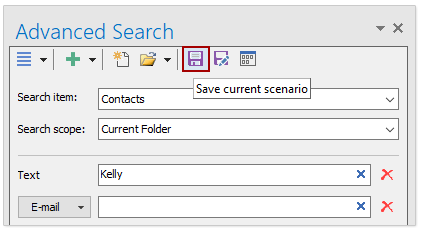
2. In the Kutools for Outlook dialog, enter a name for the new search scenario, and click the "OK" button.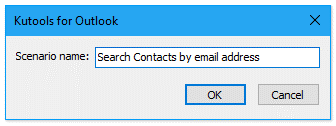
Now all search criteria are saved as a search scenario.
Add multiple search criteria by opening a saved search scenario
If you have saved some search scenarios already, you can reuse these scenarios easily to add multiple search criteria with one click.
In the "Advanced Search" pane, click the certain search scenario from the "Open saved scenario" drop-down list, and all search criteria saved in this scenario will be added into the "Advanced Search" pane at once.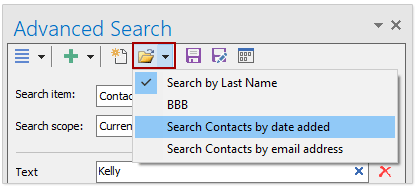
Notes
(1) You can click the ![]() button to open the Advanced Find – Scenario Management dialog, then move, rename, or delete saved search scenarios as needed.
button to open the Advanced Find – Scenario Management dialog, then move, rename, or delete saved search scenarios as needed.
(2) The "Advanced Search" feature can also search emails, tasks, and appointments and meetings by multiple criteria, save multiple criteria as a search scenario, and reuse saved search scenarios easily.
Demo: search contacts by multiple criteria in Outlook
Explore the Kutools / Kutools Plus tab in this video – packed with powerful features, including powerful AI tools! Try all features free for 30 days with no limitations!
Best Office Productivity Tools
Experience the all-new Kutools for Outlook with 100+ incredible features! Click to download now!
📧 Email Automation: Auto Reply (Available for POP and IMAP) / Schedule Send Emails / Auto CC/BCC by Rules When Sending Email / Auto Forward (Advanced Rules) / Auto Add Greeting / Automatically Split Multi-Recipient Emails into Individual Messages ...
📨 Email Management: Recall Emails / Block Scam Emails by Subjects and Others / Delete Duplicate Emails / Advanced Search / Consolidate Folders ...
📁 Attachments Pro: Batch Save / Batch Detach / Batch Compress / Auto Save / Auto Detach / Auto Compress ...
🌟 Interface Magic: 😊More Pretty and Cool Emojis / Remind you when important emails come / Minimize Outlook Instead of Closing ...
👍 One-click Wonders: Reply All with Attachments / Anti-Phishing Emails / 🕘Show Sender's Time Zone ...
👩🏼🤝👩🏻 Contacts & Calendar: Batch Add Contacts From Selected Emails / Split a Contact Group to Individual Groups / Remove Birthday Reminders ...
Use Kutools in your preferred language – supports English, Spanish, German, French, Chinese, and 40+ others!


🚀 One-Click Download — Get All Office Add-ins
Strongly Recommended: Kutools for Office (5-in-1)
One click to download five installers at once — Kutools for Excel, Outlook, Word, PowerPoint and Office Tab Pro. Click to download now!
- ✅ One-click convenience: Download all five setup packages in a single action.
- 🚀 Ready for any Office task: Install the add-ins you need, when you need them.
- 🧰 Included: Kutools for Excel / Kutools for Outlook / Kutools for Word / Office Tab Pro / Kutools for PowerPoint