Quickly toggle total or unread item counts in all Outlook folders
Kutools for Outlook
By default, Outlook displays the number of unread items in folders on the Navigation Pane. Generally, you can change a folder’s properties to show the total number of items, but doing this for multiple folders can be tedious and time-consuming. Kutools for Outlook simplifies this with the All Folders Show Total Number of Items feature, allowing you to show the total number of items in all folders with one click. Alternatively, selecting the All Folders Show Number of Unread Items option will display the number of unread items in all folders, returning to Outlook's default setting.
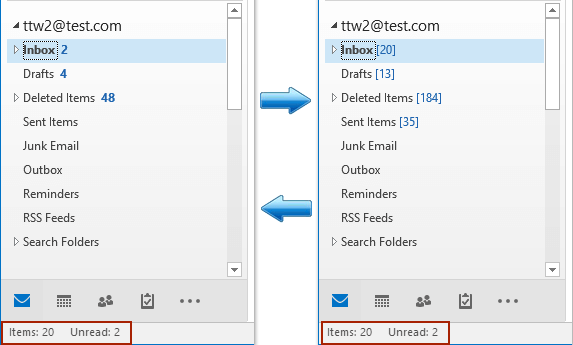
- Enhance your email productivity with AI technology, enabling you to quickly reply to emails, draft new ones, translate messages, and more efficiently.
- Automate emailing with Auto CC/BCC, Auto Forward by rules; send Auto Reply (Out of Office) without requiring an exchange server...
- Get reminders like BCC Warning when replying to all while you're in the BCC list, and Remind When Missing Attachments for forgotten attachments...
- Improve email efficiency with Reply (All) With Attachments, Auto Add Greeting or Date & Time into Signature or Subject, Reply Multiple Emails...
- Streamline emailing with Recall Emails, Attachment Tools (Compress All, Auto Save All...), Remove Duplicates, and Quick Report...
Show total number of items in all folders in Outlook
To show the total number of items in each folder on the Navigation Pane, please select the All Folders Show Total Number of Items option to quickly apply this setting in bulk.
Click Kutools Plus > Files and Folders > All Folders Show Total Number of Items.
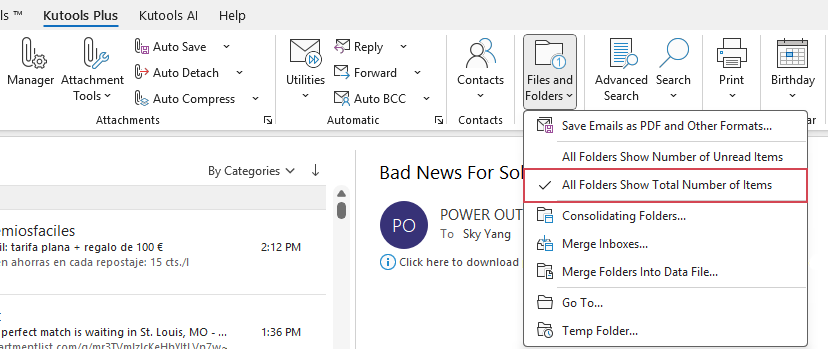
Now, all folders will display the total number of items, as shown in the screenshot below.
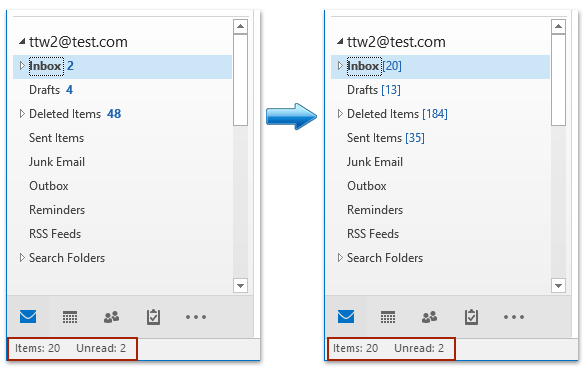
Show number of unread items in all folders in Outlook
To show the number of unread items in each folder on the Navigation Pane, use the All Folders Show Number of Unread Items option to achieve this with just a few clicks.
Click Kutools Plus > Files and Folders > All Folders Show Number of Unread Items.
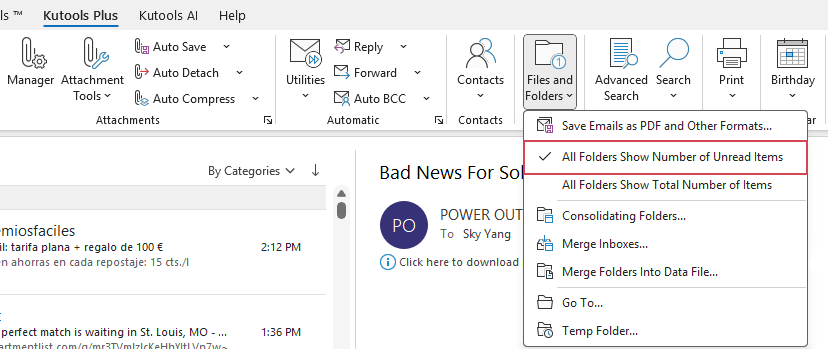
Then, all folders will display the number of unread items, as shown in the screenshot below.
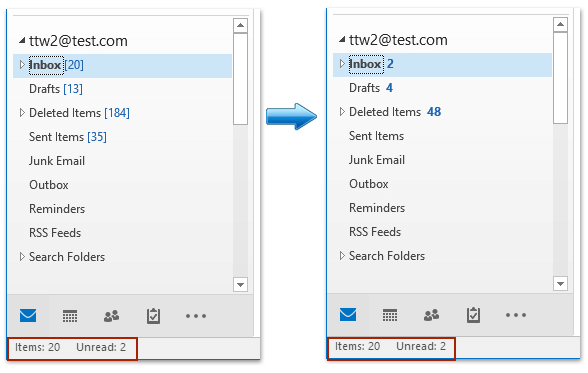
Note: Both options do not work with search folders.
Demo: show total numbers of items or numbers of unread items in all Outlook folders
Best Office Productivity Tools
Experience the all-new Kutools for Outlook with 100+ incredible features! Click to download now!
📧 Email Automation: Auto Reply (Available for POP and IMAP) / Schedule Send Emails / Auto CC/BCC by Rules When Sending Email / Auto Forward (Advanced Rules) / Auto Add Greeting / Automatically Split Multi-Recipient Emails into Individual Messages ...
📨 Email Management: Recall Emails / Block Scam Emails by Subjects and Others / Delete Duplicate Emails / Advanced Search / Consolidate Folders ...
📁 Attachments Pro: Batch Save / Batch Detach / Batch Compress / Auto Save / Auto Detach / Auto Compress ...
🌟 Interface Magic: 😊More Pretty and Cool Emojis / Remind you when important emails come / Minimize Outlook Instead of Closing ...
👍 One-click Wonders: Reply All with Attachments / Anti-Phishing Emails / 🕘Show Sender's Time Zone ...
👩🏼🤝👩🏻 Contacts & Calendar: Batch Add Contacts From Selected Emails / Split a Contact Group to Individual Groups / Remove Birthday Reminders ...
Use Kutools in your preferred language – supports English, Spanish, German, French, Chinese, and 40+ others!


🚀 One-Click Download — Get All Office Add-ins
Strongly Recommended: Kutools for Office (5-in-1)
One click to download five installers at once — Kutools for Excel, Outlook, Word, PowerPoint and Office Tab Pro. Click to download now!
- ✅ One-click convenience: Download all five setup packages in a single action.
- 🚀 Ready for any Office task: Install the add-ins you need, when you need them.
- 🧰 Included: Kutools for Excel / Kutools for Outlook / Kutools for Word / Office Tab Pro / Kutools for PowerPoint