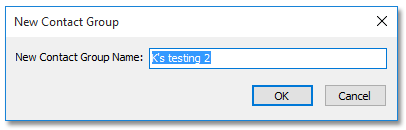Easily split a contact group (distribution list) in Outlook
Kutools for Outlook
Imagine having a contact group containing hundreds of email addresses, and you find yourself needing to divide some of these addresses into a new contact group. Directly accomplishing this within Outlook may appear unfeasible, requiring a workaround of exporting the contact group to a text file, dividing up the text file, and subsequently forming new contact groups with chosen members - a process that's overly cumbersome!
Fortunately, Kutools for Outlook introduces the Split to Multiple Contact Groups feature, designed to effortlessly segment a contact group or distribution list in Outlook, simplifying the task considerably.
Split a contact group (distribution list) in Outlook
Advantages of Kutools for Outlook's Split to Multiple Contact Groups
- 🚀 Streamlined Workflow: Unlike the multi-step, cumbersome process required by Outlook to split a single contact group into multiple groups, Kutools for Outlook offers a straightforward and intuitive workflow. With just a few clicks, users can select the contacts they wish to move and create a new group, significantly reducing the complexity and time involved.
- ⏩ Quick and Easy Operation: Streamlines the splitting of contact groups, allowing for rapid and efficient organization with just a few simple clicks, significantly simplifying the process compared to the traditional method in Outlook.
- 🔒 Preserves Contact Information: Ensures that all details of a contact, such as names and email addresses, are retained after splitting, guaranteeing no loss of information during the process.
Split a contact group (distribution list) in Outlook
The Split to Multiple Contact Groups feature in Kutools for Outlook allows you to transfer certain contacts from a contact group into a new group within Outlook. To use this feature, please follow these steps:
- Switch to the Contacts (People) view and select the contact group you want to split. Then, click Kutools Plus > Contact Group > Split to Multiple Contact Groups.

- In the Split to Multiple Contact Groups dialog box, please check the names you want to move into another contact group, and click the Ok button.

- In the New Contact Group dialog, please type a name for the new contact group in the New Contact Group Name box, and click the OK button.
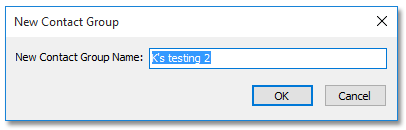
At this point, a new contact group is created, and the contacts you selected have been moved from the original group to this newly established contact group.
Demo: split a contact group (distribution list) in Outlook
Best Office Productivity Tools
Experience the all-new Kutools for Outlook with 100+ incredible features! Click to download now!
📧 Email Automation: Auto Reply (Available for POP and IMAP) / Schedule Send Emails / Auto CC/BCC by Rules When Sending Email / Auto Forward (Advanced Rules) / Auto Add Greeting / Automatically Split Multi-Recipient Emails into Individual Messages ...
📨 Email Management: Recall Emails / Block Scam Emails by Subjects and Others / Delete Duplicate Emails / Advanced Search / Consolidate Folders ...
📁 Attachments Pro: Batch Save / Batch Detach / Batch Compress / Auto Save / Auto Detach / Auto Compress ...
🌟 Interface Magic: 😊More Pretty and Cool Emojis / Remind you when important emails come / Minimize Outlook Instead of Closing ...
👍 One-click Wonders: Reply All with Attachments / Anti-Phishing Emails / 🕘Show Sender's Time Zone ...
👩🏼🤝👩🏻 Contacts & Calendar: Batch Add Contacts From Selected Emails / Split a Contact Group to Individual Groups / Remove Birthday Reminders ...
Use Kutools in your preferred language – supports English, Spanish, German, French, Chinese, and 40+ others!


🚀 One-Click Download — Get All Office Add-ins
Strongly Recommended: Kutools for Office (5-in-1)
One click to download five installers at once — Kutools for Excel, Outlook, Word, PowerPoint and Office Tab Pro. Click to download now!
- ✅ One-click convenience: Download all five setup packages in a single action.
- 🚀 Ready for any Office task: Install the add-ins you need, when you need them.
- 🧰 Included: Kutools for Excel / Kutools for Outlook / Kutools for Word / Office Tab Pro / Kutools for PowerPoint