Summarize Multiple Emails and Generate a Report in Outlook Using AI
Kutools for Outlook
If your daily tasks often involve exchanging emails that document your work, summarizing these emails over a specific period can be essential. Manually opening each email and combining the information for a report is time-consuming and prone to errors. To address this need, Kutools for Outlook introduces the AI Summary feature. This tool helps streamline your workflow by using AI to quickly summarize multiple emails and generate a detailed report directly within Outlook, making the task more efficient and accurate.
Highlights of the AI Summary Feature:
- Utilize advanced AI technology to summarize the content of multiple emails quickly.
- Select different periods for email summaries according to your needs, such as today, yesterday, this week, this month, or customize the time range.
- Offers three summary styles: precise, simple, and highlights-focused. And also allows you to customize requirements.
- Summary reports can be translated into 40 languages.
- Supports generating multiple summaries simultaneously, and you can edit the current summary to generate a new one that better meets your needs.
- The generated summaries can be copied, exported as text or PDF files, or directly used as the body of a new email.
These features make the email summarization process more efficient and flexible.
The Usage of the AI Summary Feature
Let's take a closer look at how to effectively use the AI Summary feature.
Step 1. Enable Outlook.
Step 2. Click Kutools AI tab and select AI Summary feature.
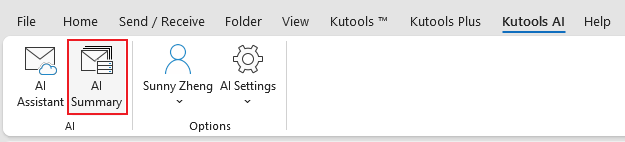
Step 3. In Step 1 of the Work Summary window:
First, select your desired email summary period. There are two ways to specify the period:
Quickly select a period from the drop-down menu.

Customize the period as you need.
Note: You need to select "Custom" from the dropdown menu first to enable the custom date option.
Next, check the folders from which you wish to compile the summaries.

Click Next to go to Step 2 of Work Summary window.
Step 4. In the Step 2 of Work Summary window:
Firstly, choose the emails that you want to summarize.
Then, choose the summary style and language.

Step 5. Start to summary
Click the Start Summary button ![]() , and the AI will summarize the emails listed.
, and the AI will summarize the emails listed.
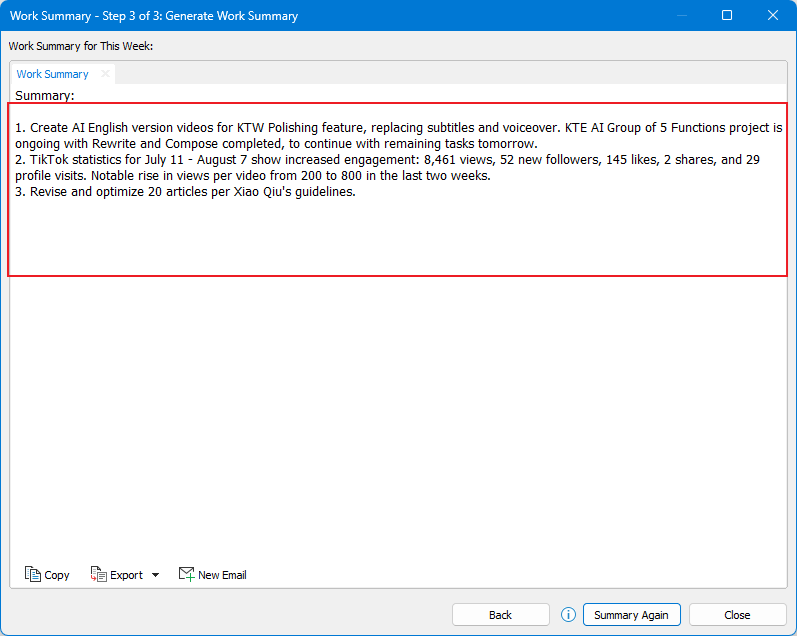
If you're not satisfied with the current summary, you can click the Summary Again button for a revised version.
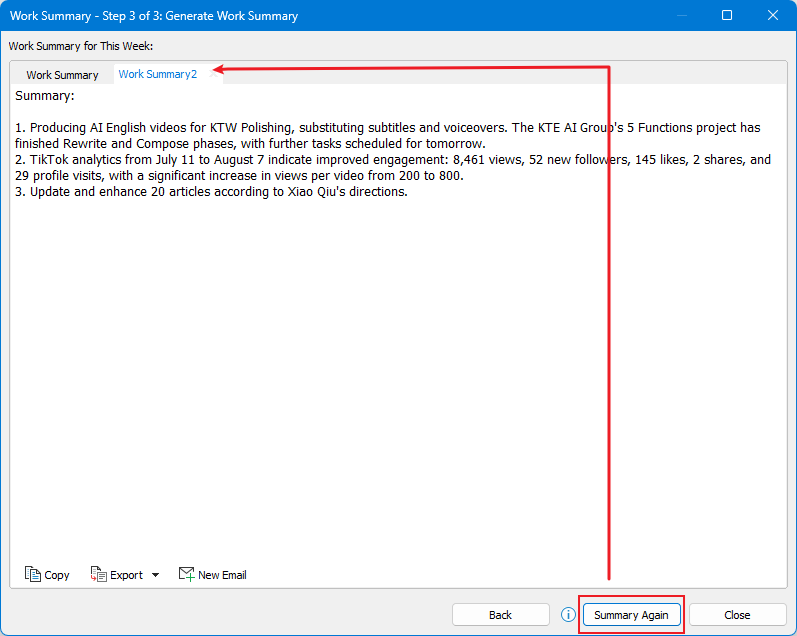
Alternatively, you can make edits to the first summary by adding or removing content, then click Summary Again to generate an improved version based on your changes. You can continue adjusting until you achieve your desired summary.
Step 6. Use the summary
Click Copy button
 to copy the summary to clipboard, and then paste it to anywhere you want.
to copy the summary to clipboard, and then paste it to anywhere you want.Click Export and specify to export the current summary to a folder as a text file or pdf file.

Click the New Email button
 , and a new message window will open with the summary pre-filled in the body. You just need to edit the sender, recipients, and subject, then click Send to deliver the summarized email.
, and a new message window will open with the summary pre-filled in the body. You just need to edit the sender, recipients, and subject, then click Send to deliver the summarized email.
Click the Back button to reset the options in the last step.
If it's your first time using AI features, you'll need to configure the AI settings before applying the Summary function.

If the Kutools AI tab closes, you can find the AI Summary feature under Kutools > AI Utilities.
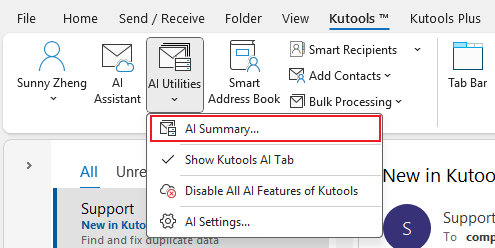
Best Office Productivity Tools
Experience the all-new Kutools for Outlook with 100+ incredible features! Click to download now!
📧 Email Automation: Auto Reply (Available for POP and IMAP) / Schedule Send Emails / Auto CC/BCC by Rules When Sending Email / Auto Forward (Advanced Rules) / Auto Add Greeting / Automatically Split Multi-Recipient Emails into Individual Messages ...
📨 Email Management: Recall Emails / Block Scam Emails by Subjects and Others / Delete Duplicate Emails / Advanced Search / Consolidate Folders ...
📁 Attachments Pro: Batch Save / Batch Detach / Batch Compress / Auto Save / Auto Detach / Auto Compress ...
🌟 Interface Magic: 😊More Pretty and Cool Emojis / Remind you when important emails come / Minimize Outlook Instead of Closing ...
👍 One-click Wonders: Reply All with Attachments / Anti-Phishing Emails / 🕘Show Sender's Time Zone ...
👩🏼🤝👩🏻 Contacts & Calendar: Batch Add Contacts From Selected Emails / Split a Contact Group to Individual Groups / Remove Birthday Reminders ...
Use Kutools in your preferred language – supports English, Spanish, German, French, Chinese, and 40+ others!


🚀 One-Click Download — Get All Office Add-ins
Strongly Recommended: Kutools for Office (5-in-1)
One click to download five installers at once — Kutools for Excel, Outlook, Word, PowerPoint and Office Tab Pro. Click to download now!
- ✅ One-click convenience: Download all five setup packages in a single action.
- 🚀 Ready for any Office task: Install the add-ins you need, when you need them.
- 🧰 Included: Kutools for Excel / Kutools for Outlook / Kutools for Word / Office Tab Pro / Kutools for PowerPoint






