Quickly export or extract all images from a word document in Word
Kutools for Word
It is not easy to export or extract all images from a word document. Of course, you can try to export all images from a document by saving the document as a web page, but you cannot export or extract all images with specified image type, such as to export all images from a document to Png, Jpeg, Gif or other picture format as you need. With Kutools for Word’sExport Picture/Table to Images utility, you can quickly export or extract all images from a document with specified image type.
Export or extract all images from a document and save as Png, Jpeg, Gif and so on
Recommended Productivity Tools for Word
Kutools for Word: Integrating AI 🤖, over 100 advanced features save 50% of your document handling time.Free Download
Office Tab: Introduces the browser-like tabs to Word (and other Office tools), simplifying multi-document navigation.Free Download
Click Kutools Plus > Export/ Import > Export Picture/Table to Images. See the screenshot

Export or extract all images from a document and save as Png, Jpeg, Gif and so on
Supposing you want to export or extract all images from a document as shown in the below screenshot, you can quickly get it done as follows:

1. Open the document that you want to export all images from it, and then apply the utility by clicking Kutools Plus > Export / Import > Export Picture/Table to Images
2. Please specify the settings in the ExportPicture/Table to Images dialog box. See screenshot:
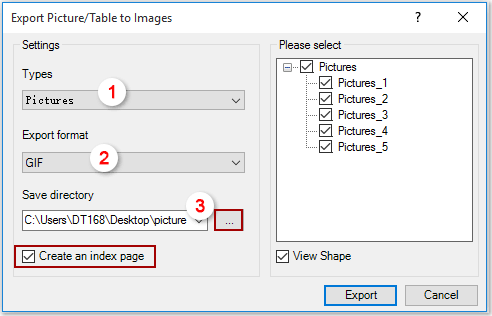
A: Please select Pictures from the Types drop-down list.
B: Please choose an image type from the Export format drop-down list, such as PNG, JPEG or other format as you need.
C: Select a folder to save the exported images in the Save directory section.
Notes:
- Check the Create an index page box will create an index page of all images after exporting.
- Check the View Shape box helps to view certain image in the document when clicking it in the picture list box.
- For those images you don't want to export, please uncheck them manually in the picture list box.
3. Click Export button, and all images of the document will be exported to the specified folder. See screenshot:

Best Office Productivity Tools
Kutools for Word - Elevate Your Word Experience with Over 100 Remarkable Features!
🤖 Kutools AI Features: AI Assistant / Real-Time Assistant / Super Polish (Preserve Format) / Super Translate (Preserve Format) / AI Redaction / AI Proofread...
📘 Document Mastery: Split Pages / Merge Documents / Export Selection in Various Formats (PDF/TXT/DOC/HTML...) / Batch Convert to PDF...
✏ Contents Editing: Batch Find and Replace across Multiple Files / Resize All Pictures / Transpose Table Rows and Columns / Convert Table to Text...
🧹 Effortless Clean: Sweap away Extra Spaces / Section Breaks / Text Boxes / Hyperlinks / For more removing tools, head to the Remove group...
➕ Creative Inserts: Insert Thousand Separators / Check Boxes / Radio Buttons / QR Code / Barcode / Multiple Pictures / Discover more in the Insert group...
🔍 Precision Selections: Pinpoint Specific Pages / Tables / Shapes / Heading Paragraphs / Enhance navigation with more Select features...
⭐ Star Enhancements: Navigate to Any Location / Auto-Insert Repetitive Text / Toggle Between Document Windows / 11 Conversion Tools...
🌍 Supports 40+ Languages: Use Kutools in your preferred language – supports English, Spanish, German, French, Chinese, and 40+ others!

Office Tab - Brings Tabbed interface to Office, Make Your Work Much Easier
- Enable tabbed editing and reading in Word, Excel, PowerPoint, Publisher, Access, Visio and Project.
- Open and create multiple documents in new tabs of the same window, rather than in new windows.
- Increases your productivity by 50%, and reduces hundreds of mouse clicks for you every day!
✨ Kutools for Office – One Installation, Five Powerful Tools!
Includes Office Tab Pro · Kutools for Excel · Kutools for Outlook · Kutools for Word · Kutools for PowerPoint
📦 Get all 5 tools in one suite | 🔗 Seamless integration with Microsoft Office | ⚡ Save time and boost productivity instantly
Best Office Productivity Tools
Kutools for Word - 100+ Tools for Word
- 🤖 Kutools AI Features: AI Assistant / Real-Time Assistant / Super Polish / Super Translate / AI Redaction / AI Proofread
- 📘 Document Mastery: Split Pages / Merge Documents / Batch Convert to PDF
- ✏ Contents Editing: Batch Find and Replace / Resize All Pictures
- 🧹 Effortless Clean: Remove Extra Spaces / Remove Section Breaks
- ➕ Creative Inserts: Insert Thousand Separators / Insert Check Boxes / Create QR Codes
- 🌍 Supports 40+ Languages: Kutools speaks your language – 40+ languages supported!