Organize document group - managing documents by using groups in Word
Kutools for Word
Kutools for Word’s Organize Document Group acts as a document manager, allowing you to efficiently organize, group, and manage your frequently used Word documents. With this tool, you can create new groups, move documents between groups, rename items, clean up broken links, and more.
Create new document groups easily
Move documents between different groups
Rename document groups and documents
Delete document groups and documents
Clear errors in document groups
Recommended Productivity Tools for Word
Kutools for Word: Integrating AI 🤖, over 100 advanced features save 50% of your document handling time.Free Download
Office Tab: Introduces the browser-like tabs to Word (and other Office tools), simplifying multi-document navigation.Free Download
Feature location: Kutools Plus > Favorites > Organize Document Group
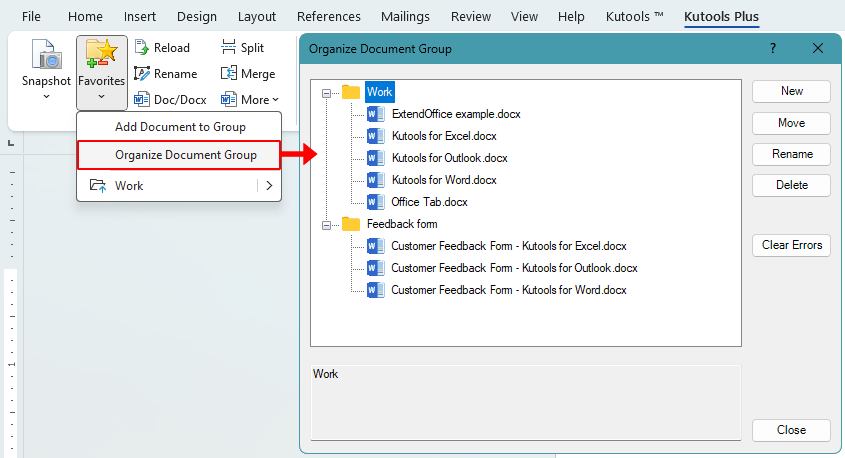
Create new document groups easily
- In the Organize Document Group dialog, you can create a new group by either:
- Clicking the New button on the right side of the dialog.
- Right-clicking anywhere in the dialog, and selecting New Group.

- In the Favorites dialog that appears, name the new group and click OK.

Move documents between different groups
- Select the document you want to move and click the Move button.
- In the Select Document Group dialog:
- Choose an existing group as the destination, then click OK.
- Or click New to create a new group, name it, and then move the document into the newly created group.

Note: You can also select a document, then right-click and choose Cut or Copy. After that, right-click on a different group and select Paste to move or duplicate the document.
Rename document groups and documents
- Select the group or document to rename and click Rename.
- Enter a new name.

Notes:
- This action only changes the label displayed in the group. It does not rename the actual file on your computer.
- You can also right-click on a document or group in the list and select Rename to rename it.
Delete document groups and documents
- In the Organize Document Group dialog, select the document or group you want to remove.
- To delete it, do one of the following:
- Click the Delete button on the right panel.
- Right-click the selected item and choose Delete from the context menu.

Note: This only removes the entry from the group list. The original document will remain on your computer.
Clear errors in document groups
If a file has been moved, renamed, or deleted on your computer after being added to a group, the link in the group will become invalid. To remove these broken or inaccessible entries from your document groups, use the Clear Errors feature.
- In the Organize Document Group dialog, click the Clear Errors button.
- The tool will automatically detect and remove any broken or invalid document entries.

Best Office Productivity Tools
Kutools for Word - Elevate Your Word Experience with Over 100 Remarkable Features!
🤖 Kutools AI Features: AI Assistant / Real-Time Assistant / Super Polish (Preserve Format) / Super Translate (Preserve Format) / AI Redaction / AI Proofread...
📘 Document Mastery: Split Pages / Merge Documents / Export Selection in Various Formats (PDF/TXT/DOC/HTML...) / Batch Convert to PDF...
✏ Contents Editing: Batch Find and Replace across Multiple Files / Resize All Pictures / Transpose Table Rows and Columns / Convert Table to Text...
🧹 Effortless Clean: Sweap away Extra Spaces / Section Breaks / Text Boxes / Hyperlinks / For more removing tools, head to the Remove group...
➕ Creative Inserts: Insert Thousand Separators / Check Boxes / Radio Buttons / QR Code / Barcode / Multiple Pictures / Discover more in the Insert group...
🔍 Precision Selections: Pinpoint Specific Pages / Tables / Shapes / Heading Paragraphs / Enhance navigation with more Select features...
⭐ Star Enhancements: Navigate to Any Location / Auto-Insert Repetitive Text / Toggle Between Document Windows / 11 Conversion Tools...
🌍 Supports 40+ Languages: Use Kutools in your preferred language – supports English, Spanish, German, French, Chinese, and 40+ others!

Office Tab - Brings Tabbed interface to Office, Make Your Work Much Easier
- Enable tabbed editing and reading in Word, Excel, PowerPoint, Publisher, Access, Visio and Project.
- Open and create multiple documents in new tabs of the same window, rather than in new windows.
- Increases your productivity by 50%, and reduces hundreds of mouse clicks for you every day!
✨ Kutools for Office – One Installation, Five Powerful Tools!
Includes Office Tab Pro · Kutools for Excel · Kutools for Outlook · Kutools for Word · Kutools for PowerPoint
📦 Get all 5 tools in one suite | 🔗 Seamless integration with Microsoft Office | ⚡ Save time and boost productivity instantly
Best Office Productivity Tools
Kutools for Word - 100+ Tools for Word
- 🤖 Kutools AI Features: AI Assistant / Real-Time Assistant / Super Polish / Super Translate / AI Redaction / AI Proofread
- 📘 Document Mastery: Split Pages / Merge Documents / Batch Convert to PDF
- ✏ Contents Editing: Batch Find and Replace / Resize All Pictures
- 🧹 Effortless Clean: Remove Extra Spaces / Remove Section Breaks
- ➕ Creative Inserts: Insert Thousand Separators / Insert Check Boxes / Create QR Codes
- 🌍 Supports 40+ Languages: Kutools speaks your language – 40+ languages supported!





