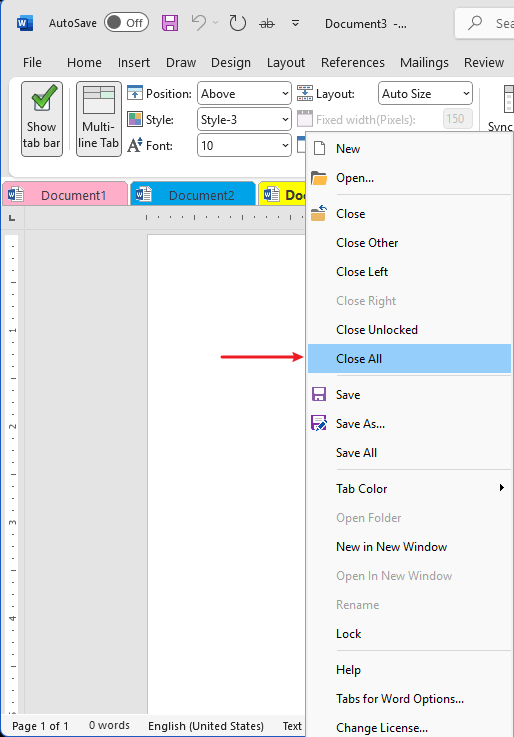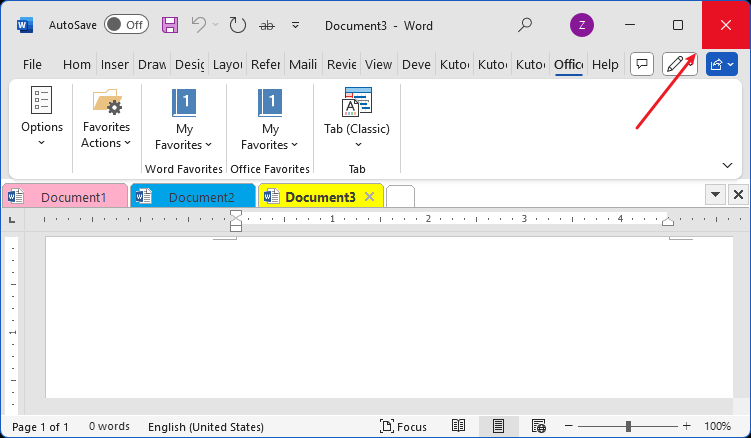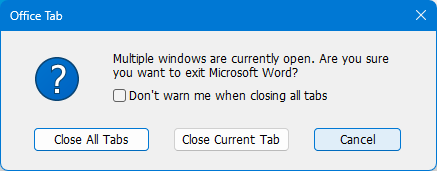Close All Documents with One Click | Office Tab
Tired of closing each Word document one by one? Office Tab makes it fast, simple, and smooth.
🔧 What It Does
With Office Tab installed, you can close all open Word documents at once — no more clicking “X” on every file or navigating through multiple windows.
🚀 Two Easy Methods
In Classic Tab : Right-click on any document tab — or anywhere on the tab bar — and select “Close All” from the context menu.
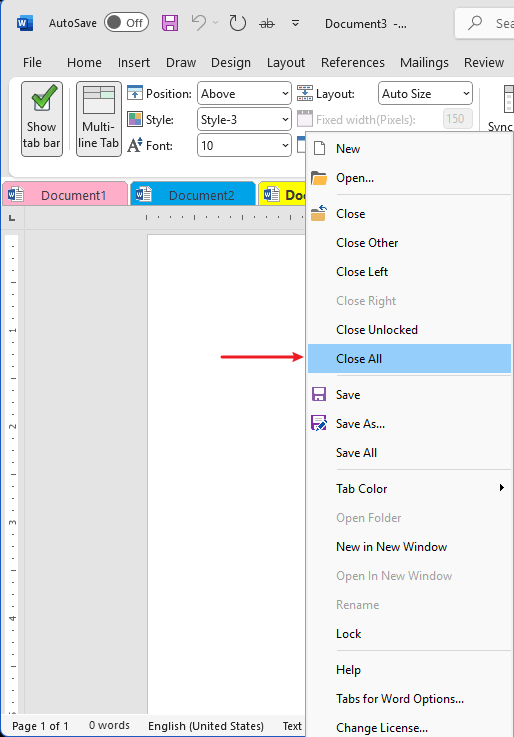
In Classic Tab and New Tab: Click the "Close (X)" button, which is configured to close all documents and exit Word, then click the "Close All Tabs" option.
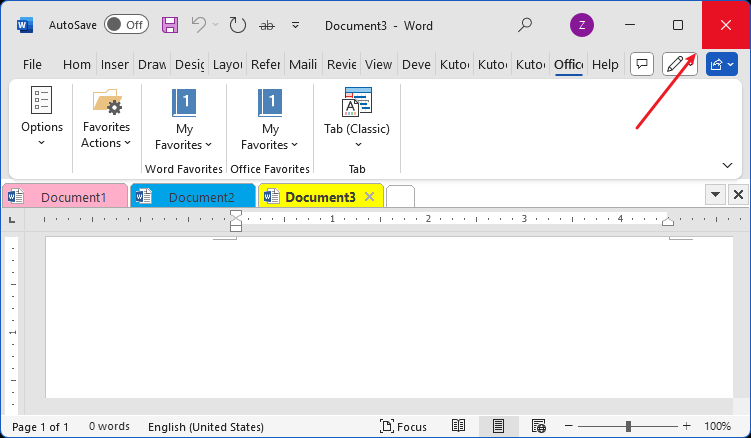
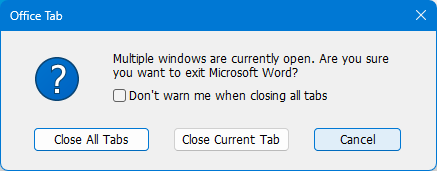
⚠️ Extra Tip
Want to be warned before closing everything? Just enable “Warning me when closing all tabs” in the Tabs for Word options dialog— so you never lose work by mistake.

✅ Why It’s a Game-Changer
- Save time by closing every document at once
- Avoid the hassle of closing dozens of tabs individually
- Enjoy a smoother workflow if you work with many open Word files simultaneously
Office TabBrings Tabbed interface to Office, Make Your Work Much Easier
- Enable tabbed editing and reading in Word, Excel, PowerPoint, Publisher, Access, Visio and Project.
- Open and create multiple documents in new tabs of the same window, rather than in new windows.
- Increases your productivity by 50%, and reduces hundreds of mouse clicks for you every day!