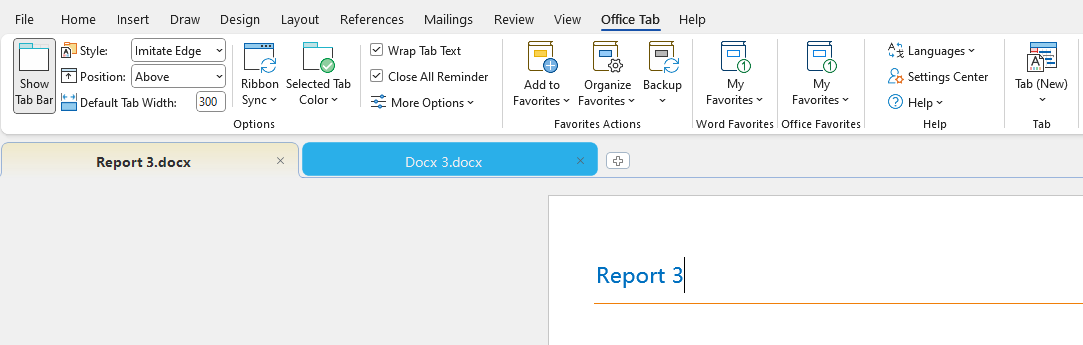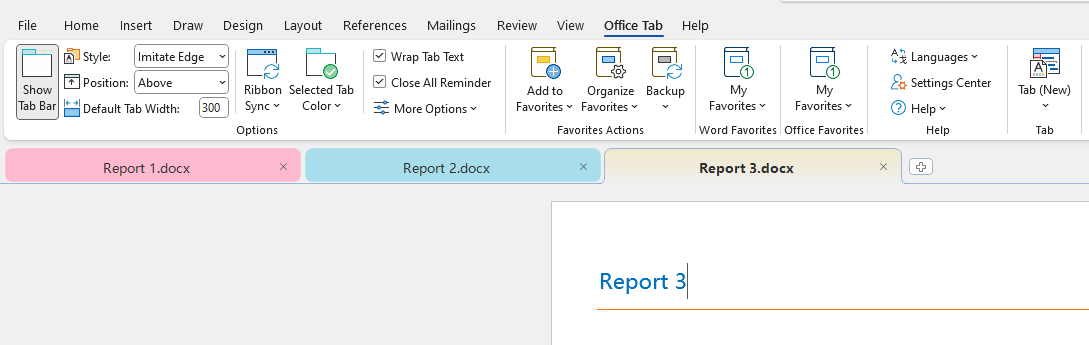Office Tab: Close Other / Left / Right Tabs
With Office Tab, you can quickly tidy up a crowded tab bar: close all tabs except the active one, or close everything on the left or the right side of the current tab.
💡 Quick Navigation:
➤ Close all tabs except the active tab
➤ Close tabs on the left or on the right
➤ FAQs
➤ Close all tabs except the active tab
➤ Close tabs on the left or on the right
➤ FAQs
Close all tabs except the active tab
When you only need the document you’re working on, use Close Other to sweep away the rest in one go.
- Open multiple documents so you have several tabs.
- Right-click the tab you want to keep, then choose Close Other.

Result: Only the active tab remains; all other tabs are closed.

Note: If any other documents have unsaved changes, Office will prompt you to save before closing.
Close tabs on the left or on the right
Clear one side of your tab row and keep just the relevant group around the active file.
- Activate the file whose side you want to clear.
- Right-click the active tab, then choose Close Left or Close Right.

Result: Tabs on the chosen side of the active tab are closed.
- Close Left:
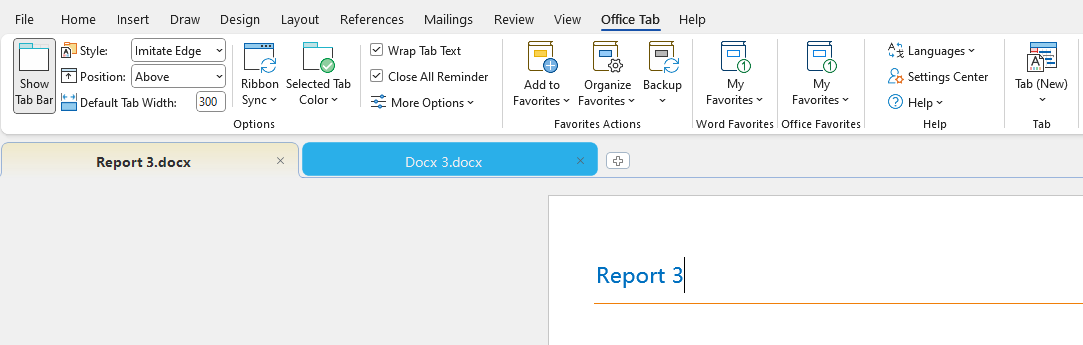
- Close Right:
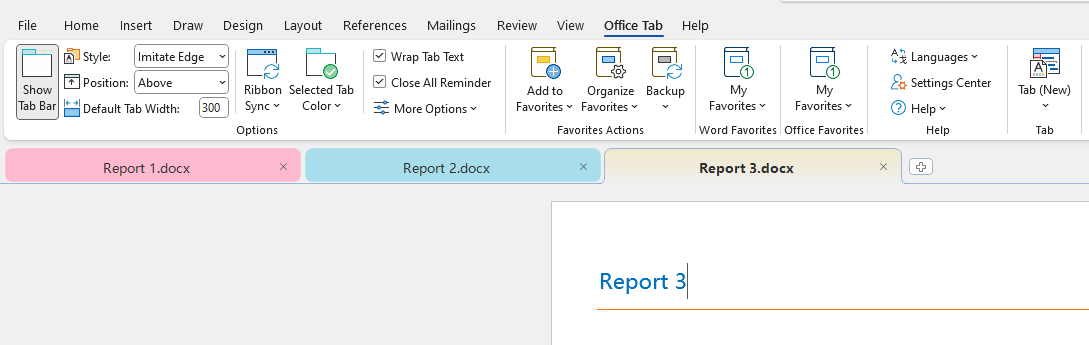
✅ When to use:
- Focus mode: Keep only the tab you’re editing (Close Other).
- Clear clutter quickly: Finished reviewing reference files? Use Close Left/Right.
- Compare two docs: Leave just two tabs open and close the rest for faster switching.
Tips:
- These actions affect tabs in the current window. Repeat in other windows if needed.
- If Close Left/Right is greyed out (disabled), the tab is the first or last tab, or there’s only one tab open.
- You can adjust tab behaviors in Office Tab → Settings Center.
FAQs
Where do I find these commands?
Right-click any tab to open the context menu. You’ll see Close Other, Close Left, and Close Right.
“Close Left/Right” is greyed out (disabled).
This is expected on the first tab (no “left”), the last tab (no “right”), or when there’s only one tab open. Click a middle tab or open more documents and try again.
Does this work in Word, Excel, and PowerPoint?
Yes — Office Tab lets you use the same tabbed interface across Word, Excel, and PowerPoint, and if you’re on Office Tab Pro it also extends to Publisher, Access, Project, and Visio, so you can manage documents in tabs consistently across almost the entire Office suite.
Office TabBrings Tabbed interface to Office, Make Your Work Much Easier
- Enable tabbed editing and reading in Word, Excel, PowerPoint, Publisher, Access, Visio and Project.
- Open and create multiple documents in new tabs of the same window, rather than in new windows.
- Increases your productivity by 50%, and reduces hundreds of mouse clicks for you every day!