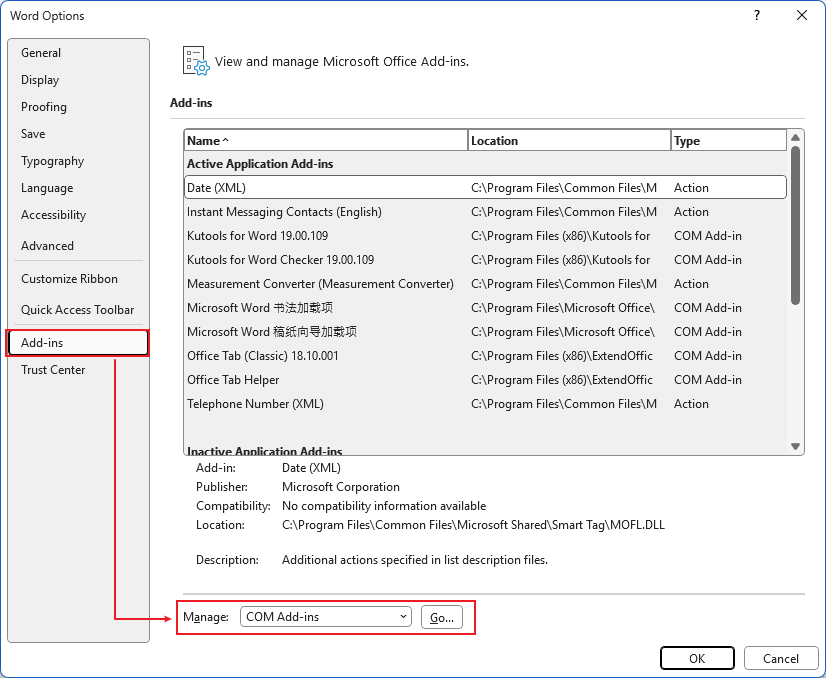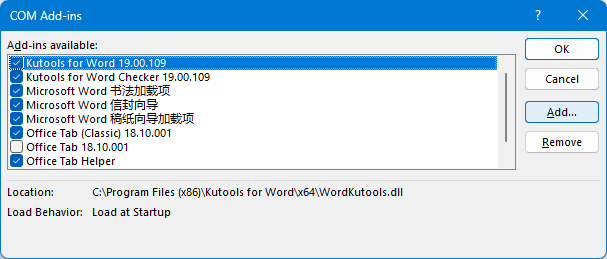Office Tab: Fixing Crashes When Tabbed Windows Cause Problems
If using Office Tab has caused crashes in Excel, Word, or PowerPoint, here are proven steps to resolve the issue:
Update to the latest version. Download and install the newest Office Tab release from the official site.
Disable other add-ins. In the Office app: go to File → Options → Add‑Ins, select COM Add‑Ins from the Manage dropdown, click Go…, and uncheck non‑Office Tab add‑ins.
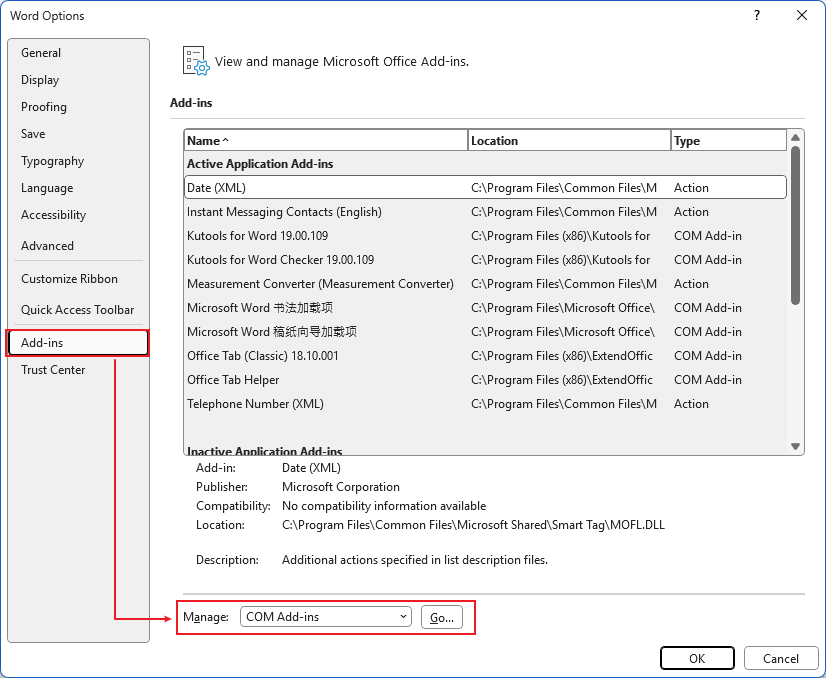
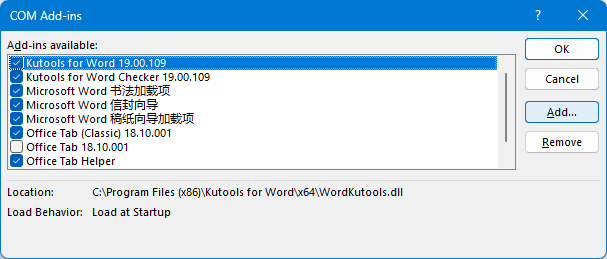
Gather diagnostic info. If crashes persist, send a screenshot of your Add‑Ins Manager with your Office version and system details to sales@extendoffice.com.
Check desktop‑management software. Tools that manage windows or screen behavior may conflict with Office Tab. Disable or uninstall temporarily — if the crash stops, that's likely the cause.
Note: These steps apply whether you’re using Word, Excel, or PowerPoint.
Office TabBrings Tabbed interface to Office, Make Your Work Much Easier
- Enable tabbed editing and reading in Word, Excel, PowerPoint, Publisher, Access, Visio and Project.
- Open and create multiple documents in new tabs of the same window, rather than in new windows.
- Increases your productivity by 50%, and reduces hundreds of mouse clicks for you every day!