How to smooth the angles of line chart in Excel?
When you insert a line chart in Excel, generally, the line chart is with angles which may be not beautiful and smooth enough. Now I can tell you a way to smooth the angles of the line chart to satisfy your need in Excel.
 |
 |
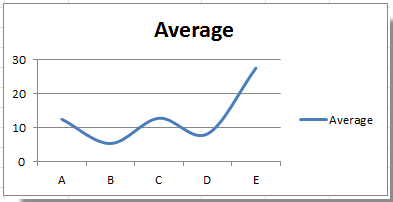 |
Smooth the line graph
To change the angles of the line to smooth line is very easy, please do as these:
1. Right click the series you need, and select "Format Data Series" in the context menu. See screenshot:

2. In the "Format Data Series" dialog, click "Line Style" in left pane, and check "Smoothed line" option in right section. See screenshot:

3. Close the dialog. Then you can see the line chart become smooth.
Tip: In Excel 2013, after clicking "Format Date Series", go to click "Fill & Line" tab in the "Format Data Series" pane, and then go down to check "Smoothed line" option.


Unlock Excel Magic with Kutools AI
- Smart Execution: Perform cell operations, analyze data, and create charts—all driven by simple commands.
- Custom Formulas: Generate tailored formulas to streamline your workflows.
- VBA Coding: Write and implement VBA code effortlessly.
- Formula Interpretation: Understand complex formulas with ease.
- Text Translation: Break language barriers within your spreadsheets.
Best Office Productivity Tools
Supercharge Your Excel Skills with Kutools for Excel, and Experience Efficiency Like Never Before. Kutools for Excel Offers Over 300 Advanced Features to Boost Productivity and Save Time. Click Here to Get The Feature You Need The Most...
Office Tab Brings Tabbed interface to Office, and Make Your Work Much Easier
- Enable tabbed editing and reading in Word, Excel, PowerPoint, Publisher, Access, Visio and Project.
- Open and create multiple documents in new tabs of the same window, rather than in new windows.
- Increases your productivity by 50%, and reduces hundreds of mouse clicks for you every day!
All Kutools add-ins. One installer
Kutools for Office suite bundles add-ins for Excel, Word, Outlook & PowerPoint plus Office Tab Pro, which is ideal for teams working across Office apps.
- All-in-one suite — Excel, Word, Outlook & PowerPoint add-ins + Office Tab Pro
- One installer, one license — set up in minutes (MSI-ready)
- Works better together — streamlined productivity across Office apps
- 30-day full-featured trial — no registration, no credit card
- Best value — save vs buying individual add-in