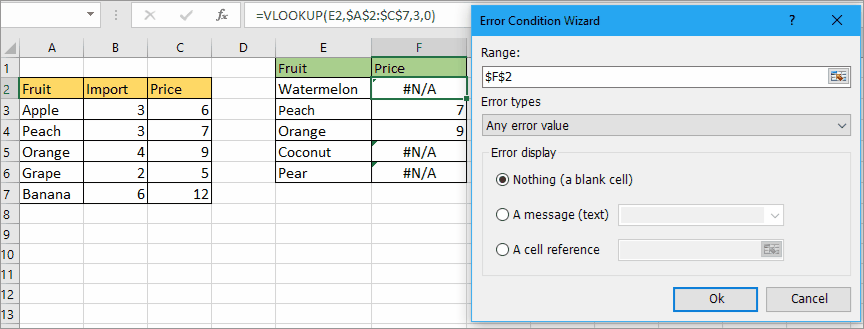LOOKUP to return default value if not found match value in Excel
In Excel, it will return the error value #N/A if it does not find the matched value while using VLOOKUP function as below screenshot shown. For avoiding the error value appears, you can use a default value to replace the error value if not found the matched one.

Combine IFERRROR function and VLOOKUP function to return default value
LOOKUP and return default value by using a handy tool
Combine IFERRROR function and VLOOKUP function to return default value
Please select a cell to place the formula, type this formula:
=IFERROR(VLOOKUP(G2,$B$2:$D$7,3,0),"Not Found")
G2 is the lookup value, B2:D7 is the table array, 3 is the number index you want to return, Not Found is the default value that will display if the VLOOKUP function does not find out matched value.
Press Enter key to return the match, if there is no match, it will display Not Found.

Note: if you are using Excel 2007 or prior versions, you can try this formula =IF(ISERROR(VLOOKUP(G2,$B$2:$D$7,3,0)),"Not Found",VLOOKUP(G2,$B$2:$D$7,3,0))
|
Tip: If you just want to replace the error values to a specific text after applying the general VLOOKUP formula =VLOOKUP(F2,$B$2:$D$7,3,0), you can use the Error Condition Wizard of Kutools for Excel to quickly replace errors to zero, blank cell or a text as you need. Click for free download it now. |
LOOKUP and return default value by using a handy tool
If you have Kutools for Excel, you can apply this LOOKUP functions group to solve this job in different cases. Supposing in this article's case, you can apply the LOOKUP from Right to Left utility to handle it.
| Kutools for Excel, with more than 300 handy functions, makes your jobs more easier. | ||
After free installing Kutools for Excel, please do as below:
1. Click Kutools > Super LOOKUP > LOOKUP from Right to Left.
2. In the LOOKUP from Right to Left dialog, do as below steps:
1) In the Lookup values and Output Range section, choose the lookup value and output cell;
2) Check Replace #N/A error value with a specified value checkbox, and enter the text you want to return while returning error;
3) In the Data range section, choose the data range including or excluding headers,then specify the key column (lookup column) and return column.
3. Click OK, then the value will be lookuped or return a value you specify.
Sample File
Click to download the sample file
The VLOOOKUP Function
Now this tutorial will explain the syntaxt and argument of the VLOOKUP function, also will provides some basic examples for explaining VLOOKUP function.
VLOOKUP with drop down list
In Excel, VLOOKUP and drop down list are two useful functions. However, have you tried to VLOOKUP with drop down list?
VLOOKUP and SUM
Using vlookup and sum function helps you quickly find out the specified criteria and sum the corresponding values at the same time.
VLOOKUP in a three way
This tutorial introduces a formula to look up three values and return a mated value.
The Best Office Productivity Tools
Kutools for Excel Solves Most of Your Problems, and Increases Your Productivity by 80%
- Super Formula Bar (easily edit multiple lines of text and formula); Reading Layout (easily read and edit large numbers of cells); Paste to Filtered Range...
- Merge Cells/Rows/Columns and Keeping Data; Split Cells Content; Combine Duplicate Rows and Sum/Average... Prevent Duplicate Cells; Compare Ranges...
- Select Duplicate or Unique Rows; Select Blank Rows (all cells are empty); Super Find and Fuzzy Find in Many Workbooks; Random Select...
- Exact Copy Multiple Cells without changing formula reference; Auto Create References to Multiple Sheets; Insert Bullets, Check Boxes and more...
- Favorite and Quickly Insert Formulas, Ranges, Charts and Pictures; Encrypt Cells with password; Create Mailing List and send emails...
- Extract Text, Add Text, Remove by Position, Remove Space; Create and Print Paging Subtotals; Convert Between Cells Content and Comments...
- Super Filter (save and apply filter schemes to other sheets); Advanced Sort by month/week/day, frequency and more; Special Filter by bold, italic...
- Combine Workbooks and WorkSheets; Merge Tables based on key columns; Split Data into Multiple Sheets; Batch Convert xls, xlsx and PDF...
- Pivot Table Grouping by week number, day of week and more... Show Unlocked, Locked Cells by different colors; Highlight Cells That Have Formula/Name...

- Enable tabbed editing and reading in Word, Excel, PowerPoint, Publisher, Access, Visio and Project.
- Open and create multiple documents in new tabs of the same window, rather than in new windows.
- Increases your productivity by 50%, and reduces hundreds of mouse clicks for you every day!