01 November 2011 Office Tab 8.00
 New features:
New features:
Favorites Group feature – it brings you a group concept to manage your documents, you can easily open, close or save a group of documents, and you can also drag and drop the document between groups for organizing favorites group.

See new features demo in Office Tab 8.00
(1) Add the current activated tab (the document) into a favorite group. Click “Add to Favorites” will display the “Add a Favorite” dialog box. In this dialog box, you can give your document a new name in the group, create a new group or choose a group you want the document to be grouped in. See screenshot (Fig.1).

Fig. 1 “Add a Favorite” dialog box
(2) Organize your favorites. Click “Organize Favorites” will display the “Organize Favorites” dialog box. In this dialog box, you can Add/Delete a group, delete a favorite item from a group or drag and drop a favorite item between groups. You can also rename the favorites group or the favorite item. See screenshot (Fig.2).

Fig.2 “Organize Favorites” dialog box
(3) The previous 9 favorite groups will be displayed in the Ribbon with a drop-down menu. The drop-down menu combines “Add to this group”, “Open this group”, “Close this group” and “Save this group” command item.
(4) When you have more than 9 favorite groups, the extra favorite groups will be displayed in the “More Favorites”. See screenshot (Fig.3).

Fig.3 More Favorite groups
(5) ”Add to this group” command item: this command will save the current activated tab (the document) into this favorite group. If the document has not been saved yet, this command will require you to save the document first.
(6) This area displays the favorite items of the group. If you click on the single favorite item, it will open the document, but if the document does not exist anymore, you will be asked to delete the empty favorite item or not.
(7) ”Open this group” command item: this command will open all the documents of this group.
(8) ”Close this group” command item: this command will close all the opened documents of this group.
(9) ”Save this group” command item: this command will save all the documents of this group. For example, if the documents of this group have been modified and you want to save all of them, and “Save this group” is designed for you.
(10) The favorites group also has been embodied in the context menu of tab and tab bar. Right click on a tab or tab bar to access the context menu. See screenshot (Fig.4).
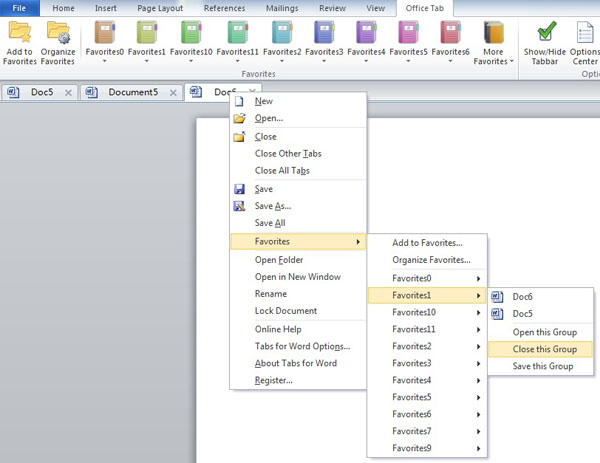
Fig. 4 Favorites group in context menu
 Add Office Tab in Ribbon
Add Office Tab in Ribbon
New version has embodied all the options which are originally displayed in the Backstage into Ribbon within “Office Tab” tab. This will bring you convenience to Show/Hide the tab bar and access the Options Center. See screenshot (Fig. 5).

Fig.5 Office Tab in Ribbon
 Support multiple languages now
Support multiple languages now
New version adds the following languages: Simplified Chinese, English, French, German, Danish, Portuguese, Japanese, Spanish, Hungarian, Italian, Dutch and Belarusian.