Easily replace formulas with calculated values/results in cells in Excel
Kutools for Excel
Boosts Excel With 300+
Powerful Features
Normally you can replace a formula with its calculated result easily in one cell by re-entering the result. And for a big range with many cells, you can select these cells firstly, and then use paste special function to replace formulas with calculated results. However, using Paste Special function will lose all formatting of selected range, such as color, bold, etc.
But Kutools for Excel's To Actual tool will save your time and replace all formulas with their calculated results in selections quickly.
For example, if a cell contains formula =A2*C19/C12, it will convert the formula to its calculated result and use it to fill the cell. If a cell with the value 03/21/2012 formatted as Wednesday, it will fill the cell with value Wednesday.
Replace formulas with calculated results
Replace actual values with displayed values
Click Kutools > To Actual. See screenshot:

Replace formulas with results
1. Please select a range which you want to replace formuals with their results as follows (see screenshot).

2. Then apply the utility (Click Kutools > To Actual). You will see the column N change to as follows. See screenshots:
 |
 |
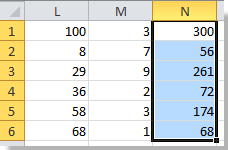 |
Replace actual values with displayed values
1. Please select a range which you want to replace actual values with displayed values as follows (see screenshot).

2. Then apply the utility (Click Kutools > To Actual). You will see the change to as follows. See screenshots:
 |
 |
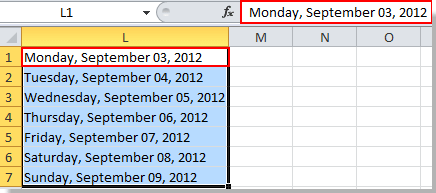 |
Notes:
1. This tool supports undo (Ctrl + Z).
2. This tool will permanently remove all formulas in selections.
3. If there is numeric data (numbers) in the selection, this tool will convert the numbers to be formatted as text.
Demo: replace formulas with calculated values/results in cells in Excel
The following tools can greatly save your time and money, which one is right for you?
Office Tab: Using handy tabs in your Office, as the way of Chrome, Firefox and New Internet Explorer.
Kutools for Excel: More than 300 Advanced Functions for Excel 2021, 2019, 2016, 2013, 2010, 2007 and Office 365.
Kutools for Excel
The functionality described above is just one of 300 powerful functions of Kutools for Excel.
Designed for Excel(Office) 2021, 2019, 2016, 2013, 2010, 2007 and Office 365. Free download and use for 30 days.
