Excel Magic: Effortlessly Flip Text Strings and Word Orders Instantly
Kutools for Excel
Boosts Excel With 300+
Powerful Features
Reversing text strings or word order in Excel can be a complex task, often involving intricate VBA scripts or formulas that can be daunting for many users. However, Kutools for Excel simplifies this challenge with its Reverse Text Order utility. This tool offers a straightforward solution, enabling quick and easy reversal of text strings or words, bypassing the need for complex coding or formula knowledge. It's an efficient way to handle text manipulations, saving time and making text reversal tasks accessible to all Excel users.

- Reverse text order with nothing
- Reverse text order with space/comma/line feed
- Reverse text order with other separators
Benefits of the Reverse Text Order feature
- 🖱️ Ease of Use:
- Streamlines reversing text strings or words without the need for complex formulas or VBA, enabling results with just a few clicks.
- ⏳ Time-Saving:
- Drastically cuts down the manual effort and time required for text reversal, enhancing efficiency.
- 🔄 Versatility:
- Offers the capability to reverse entire text strings or individual words within cells, suiting various user needs.
- ✔️ Accuracy:
- Guarantees precise text reversal, maintaining data integrity for exact manipulation requirements.
- 🚫No Coding Required:
- Accessible to all skill levels, eliminating the necessity for programming knowledge for text manipulation.
- 📈Enhanced Productivity:
- Facilitates more efficient data management and presentation, contributing to better overall productivity.
Usage of the Reverse Text Order feature
Below we will show you how to enable the Reverse Text Order feature in Excel.
- Select the range of cells where you want to reverse the order of the text strings.
- Go to the Kutools tab, and click Text > Reverse Text Order.
- In the popping-up Reverse Text dialog box, you can accomplish three different scenarios for reversing text order:
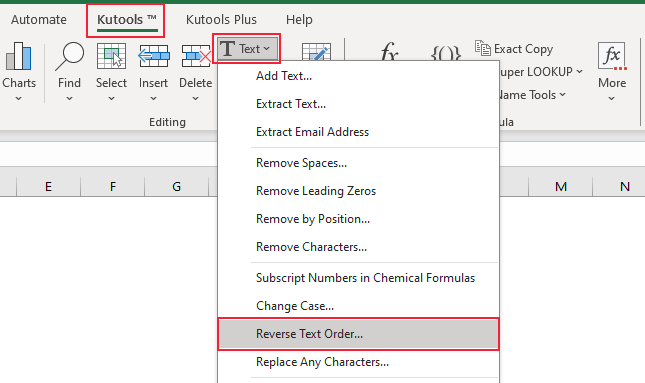
Reverse text order with nothing
1. After selecting the range where you want to reverse the text string with nothing, click Kutools > Text > Reverse Text Order to enable the feature, please do as follows:
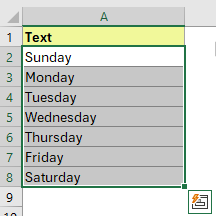
2. In the Reverse Text dialog box, check the Nothingcheckbox. Click OK.

Result

Reverse text order with space/comma/line feed
Here we will show you how to reverse the text string with space, comma, or line feed using the Reverse Text Order feature.
-
Reverse text order with space
1. After selecting the range where you want to reverse the text string with space, click Kutools > Text> Reverse Text Order to enable the feature, please do as follows:

2. In the Reverse Text dialog box, check the Space checkbox. Click OK.

Result

-
Reverse text order with comma
1. After selecting the range where you want to reverse the text string with a comma, click Kutools > Text > Reverse Text Order to enable the feature, please do as follows:

2. In the Reverse Text dialog box, check the Commacheckbox. Click OK.

Result

-
Reverse text order with line feed
1. After selecting the range where you want to reverse the text string with line feed, click Kutools > Text > Reverse Text Order to enable the feature, please do as follows:

2. In the Reverse Text dialog box, check the Line feed checkbox. Click OK.

Result

Reverse text order with other separators
You can also reverse the text by other separators, such as semicolon, dash, pipe, and so on, using the Reverse Text Order feature. Here we will show you an example of how to reverse the text order by dash.
1. After selecting the range where you want to reverse the text string with other separators, click Kutools > Text > Reverse Text Order to enable the feature, please do as follows:
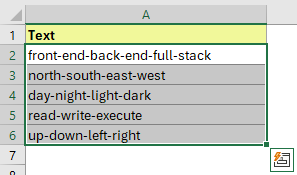
2. In the Reverse Text dialog box, check the Other checkbox. Then input - (dash separator) in the textbox. Click OK.
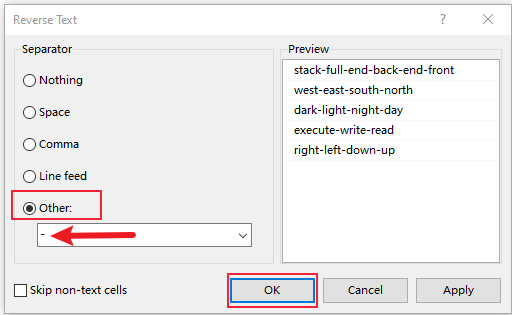
Result
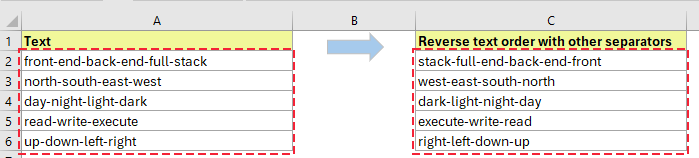
Notes:
1. This function supports undo.
2. Checking Skip non-text cells to prevent you from reversing the numbers in the selected range.








