Convert cell reference to relative / absolute reference in Excel
Kutools for Excel
Boosts Excel With 300+
Powerful Features
If you want to convert cell references in the formulas from absolute to relative references or vice versa in excel, you may need to add or remove “$” or press “F4” for converting each cell reference in the formula one by one. It seems tedious and time-consuming, but Kutools for Excel’s Convert Refers can quickly convert cell references in formula to absolute reference, relative reference, Column absolute reference and Row absolute reference.
Convert / change cell references in formulas to absolute reference (for example, $A$1);
Convert / change cell references in formulas to relative reference (for example, A1);
Convert / change cell references in formulas to Column absolute reference (for example, $A1);
Convert / change cell references in formulas to Row absolute reference (for example, A$1).
Click Kutools > more > Convert Refers. See screenshots:
 |
 |
 |
Convert / change cell references in formulas to absolute reference
1. Please select a range which you want to convert cell references in formulas as follows, and the apply the utility (Click Kutools > More > Convert Refers). See screenshot:
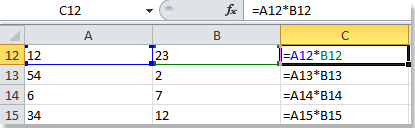 |
In column C, you will see the original cell references in Formula view. |
2. Select To absolute option in the Convert Formula References dialog box. See screenshot:

3. Click OK to convert cell references and close the dialog box, but click Apply will only apply the utility without close the dialog box. You will see the results as follows. See screenshot:
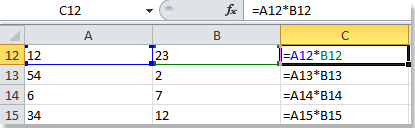 |
 |
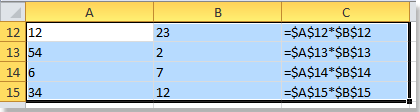 |
Notes:
- You can press Undo (Ctrl+Z) to restore this operation immediately.
- The range can include formula cells or non-formula cells, but the non-formula cells will be automatically ignored in the converting.
Demo: Convert cell reference to relative / absolute reference in Excel
Kutools for Excel: with more than 300 handy Excel add-ins, free to try with no limitation in 30 days. Download and free trial Now!
The following tools can greatly save your time and money, which one is right for you?
Office Tab: Using handy tabs in your Office, as the way of Chrome, Firefox and New Internet Explorer.
Kutools for Excel: More than 300 Advanced Functions for Excel 2021, 2019, 2016, 2013, 2010, 2007 and Office 365.
Kutools for Excel
The functionality described above is just one of 300 powerful functions of Kutools for Excel.
Designed for Excel(Office) 2021, 2019, 2016, 2013, 2010, 2007 and Office 365. Free download and use for 30 days.
