Excel MONTH Function
If you want to extract the month number from a date format in Excel, the MONTH function can do you a favor. This tutorial is talking about the formula syntax and usage of MONTH function in Excel.
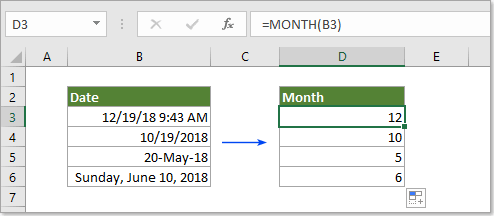
Description of MONTH function
The Microsoft Excel MONTH function extracts the month from a date and displays as integer number from 1 to 12 (1 represents January and 12 represents December).
Syntax of MONTH function
=MONTH (serial_number)
Arguments of syntax
- Serial_number should be a valid date you will extract month from.
1) Directly reference to a cell containing the date:=MONTH(B3).
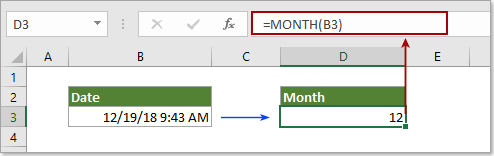
2) Directly enter date as text string should be embraced with quotation marks:=MONTH("23-Aug-2012").
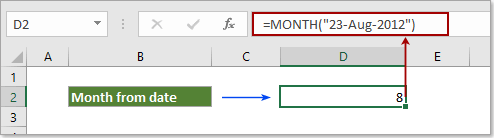
3) Directly enter date as serial numbers: =MONTH(43424) (43424 represents date 11/20/2018).
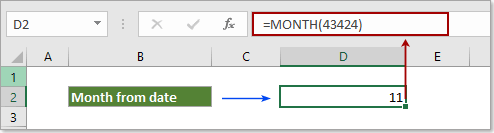
4) Directly enter date as the result of a formula: =MONTH(DATE(2018,12,19)).
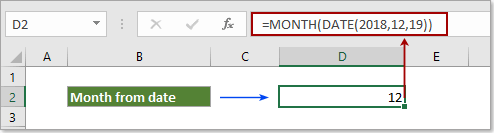
Example of MONTH function
The below screenshot shows some examples of extracting months from dates.
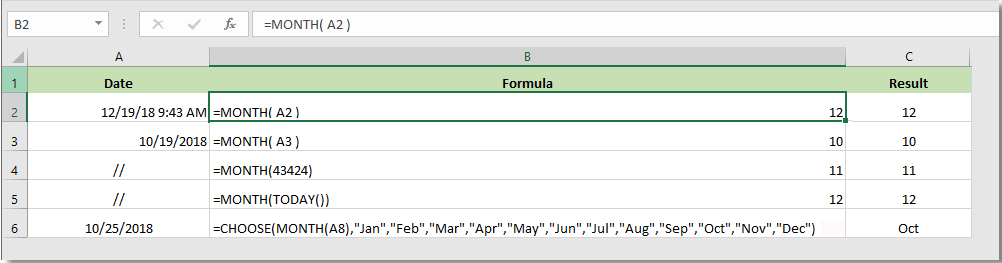
Results:
| Date | Formula | Description | Result |
| 12/19/18 9:43 AM | =MONTH(A2) | The serial_number is a valid Date/Time format | 12 |
| 12/19/2018 | =MONTH(A3) | The serial_number contains no time element | 12 |
| // | =MONTH(43424) | The serial_number is a valid time format | 11 |
| // | =MONTH(TODAY()) | The serial_number is an invalid Date/Time format | 12 |
| 10/25/2018 | =CHOOSE(MONTH(A1),"Jan","Feb","Mar","Apr","May", "June","July","Aug","Sept","Oct","Nov","Dec") | The serial_number is corresponding decimal numbers | Oct |