Quickly copy multiple sheets (worksheets) multiple times in Excel
Kutools for Excel
Boosts Excel With 300+
Powerful Features
It's quite easy to copy one worksheet in Excel, but if you want to copy multiple worksheets in a workbook, you might need to spend much time in repeated mouse clicks, because Excel does not support to quickly copy multiple worksheets at a time. For example, if you want 10 copies of the active worksheet, you have to right-click the sheet tab and make the copy one by one for 10 times. That's a really time-consuming operation. Kutools for Excel's Copy Worksheets tool can help you quickly copy multiple worksheets at once.
Click Kutools Plus >> Worksheet >> Copy Worksheets. See screenshot:
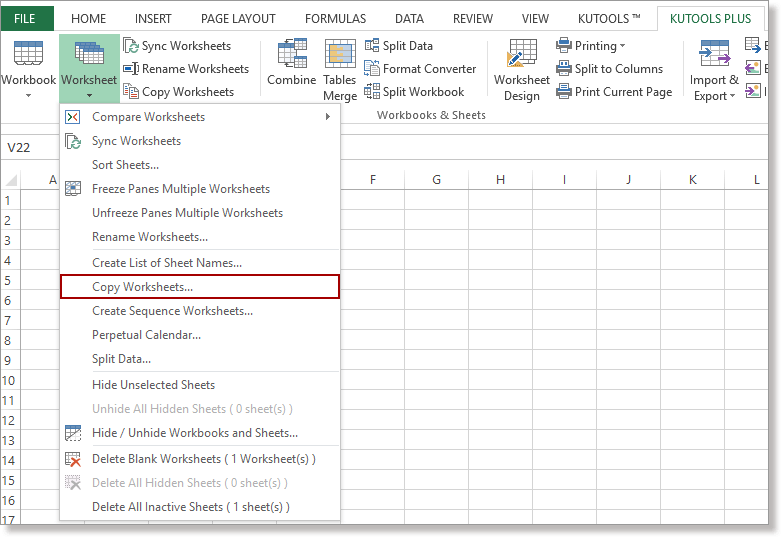
Usage:
1. Apply this utility by clicking Kutools Plus > Worksheet > Copy Worksheets.
2. In the Copy Multiple Worksheets dialog box, specify the worksheet that you want to copy from Copy the selected worksheets, input the number of copies, and then select the location of the copies under Insert copy worksheets option. See screenshot:
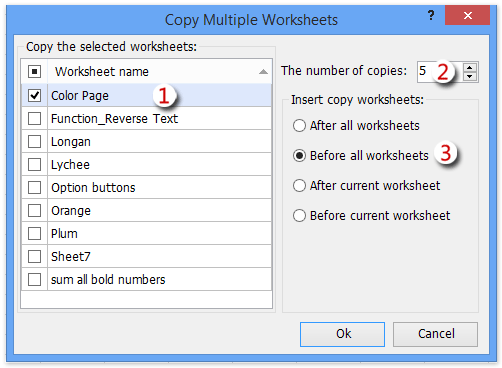
Note: Checking the checkbox before Worksheet name will select all worksheets, and unchecking this checkbox will unselect all worksheets.
3. Then click OK. A prompt box will remind you the number of copies.
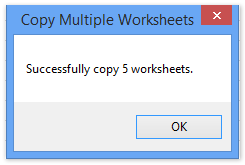
4. Click OK. The selected worksheet has been copied multiple copies. See screenshots:
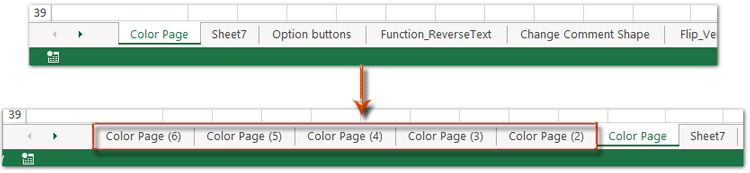
Note:
This function supports Undo.
Demo: Quickly copy multiple sheets (worksheets) multiple times in Excel
Productivity Tools Recommended
Office Tab: Use handy tabs in Microsoft Office, just like Chrome, Firefox, and the new Edge browser. Easily switch between documents with tabs — no more cluttered windows. Know more...
Kutools for Outlook: Kutools for Outlook offers 100+ powerful features for Microsoft Outlook 2010–2024 (and later versions), as well as Microsoft 365, helping you simplify email management and boost productivity. Know more...
Kutools for Excel
Kutools for Excel offers 300+ advanced features to streamline your work in Excel 2010 – 2024 and Microsoft 365. The feature above is just one of many time-saving tools included.

