Easily create a bidirectional histogram chart in Excel
Kutools for Excel
Boosts Excel With 300+
Powerful Features
A bidirectional histogram chart can be used for comparing two sets of data up and down along a horizontal axis. As the below screenshot shown, there is a monthly sales table for two salespersons, you can visually compare the monthly sales between these two salespersons in a bidirectional histogram chart.
You may know how to create a bidirectional bar chart in Excel, but how about creating a bidirectional histogram chart? Here the Bidirectional Histogram Chart utility of Kutools for Excel can help you easily create a bidirectional histogram chart with only several clicks in Excel.

Create a bidirectional histogram chart in Excel
Prepare two sets of data you want to compare in the chart, and then do as follows to create a bidirectional histogram chart in Excel.

1. Click Kutools > Charts > Difference Comparison > Bidirectional Histogram Chart.

2. In the Bidirectional Histogram Chart dialog box, please do as follows.
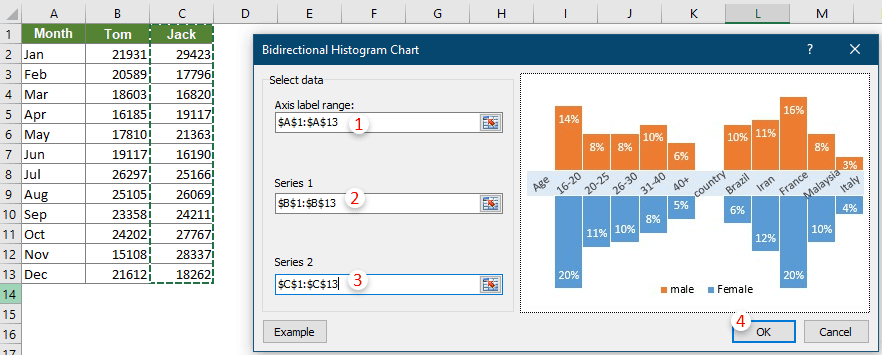
Note: Click the Example button to open the sample workbook of this feature.
3. Then a Kutools for Excel dialog box pops up, click Yes to go ahead.
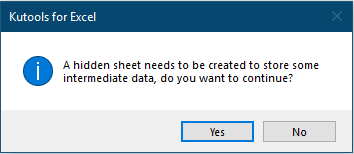
Now a bidirectional histogram chart is created as the below screenshot shown.
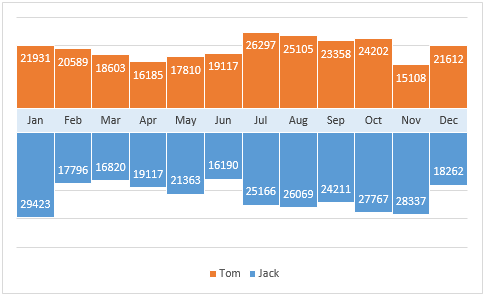
Note: This feature does not work in Excel 2010 and earlier versions.
Productivity Tools Recommended
Office Tab: Use handy tabs in Microsoft Office, just like Chrome, Firefox, and the new Edge browser. Easily switch between documents with tabs — no more cluttered windows. Know more...
Kutools for Outlook: Kutools for Outlook offers 100+ powerful features for Microsoft Outlook 2010–2024 (and later versions), as well as Microsoft 365, helping you simplify email management and boost productivity. Know more...
Kutools for Excel
Kutools for Excel offers 300+ advanced features to streamline your work in Excel 2010 – 2024 and Microsoft 365. The feature above is just one of many time-saving tools included.

