Quickly create a year over year comparison bar chart in Excel
Kutools for Excel
Boosts Excel With 300+
Powerful Features
In general, we can create a clustered bar chart to compare the series data of two years in Excel. However, the bar chart cannot show the exact differences between two years. Now, with the Difference Comparison Chart of Kutools of Excel, you can create a year over year comparison bar or column chart, which can calculate the differences between two years and only show the differences in the chart.
Create a year over year comparison bar or column chart in Excel
Create a year over year mini comparison bar chart in Excel
Create a year over year comparison bar or column chart in Excel
You can apply the Comparison Bar Chart feature of Kutools for Excel to create a year over year comparison bar chart easily as follows:
1. If you have a range of data you will create the comparison bar or column chart based on as below screenshot shown.
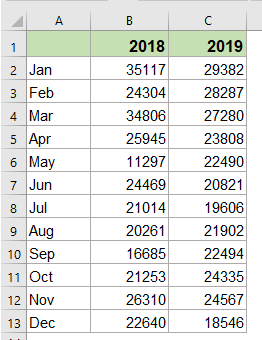
2. Click Kutools > Charts > Difference Comparison > Difference Comparison Chart to enable this feature.

3. In the Difference Comparison Chart dialog, please specify the operations as this:
- Select Chart option;
- Then select Bar chart or Column chart from the Chart Type you need;
- And then, specify the axis labels, data series1 and data series 2 from the original data.

Tips: The ranges of axis labels, data series 1, and data series 2 are filled automatically based on the data source if you have selected. If they are not correct, you can change them manually.
4. Then, click OK button, the comparison bar or column chart is created at once.
If you specified the chart type as Bar chart, the comparison bar chart will look like below screenshot:

If you specified the chart type as Column chart, the comparison bar chart will show as below screenshot:

Create a year over year mini comparison bar chart in Excel
With this Difference Comparison Chart feature, you can also create the mini difference comparison bar chart in cells, please do as this:
1. Click Kutools > Charts > Difference Comparison > Difference Comparison Chart to apply this feature.
2. In the Difference Comparison Chart dialog, please specify the operations as this:
- Select Mini Chart option;
- And then, specify the data series1, data series 2 and output cells that you want to use.
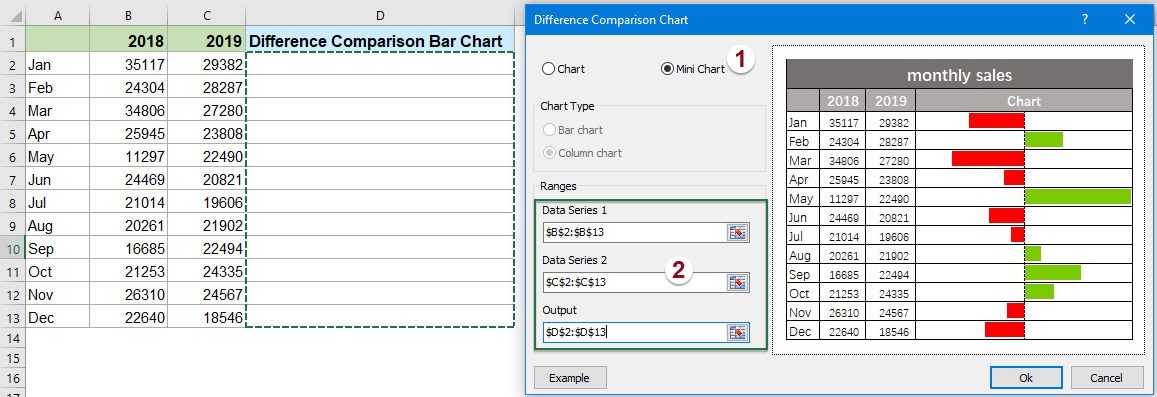
3. Then, click OK button, the mini comparison bar chart is created in the cells as below screenshot shown:

Note
In the Difference Comparison Chart dialog, you can click the Example button to open the example sheet. However, this operation will close the current dialog.
Demo: Create a year over year comparison bar chart in Excel
Productivity Tools Recommended
Office Tab: Use handy tabs in Microsoft Office, just like Chrome, Firefox, and the new Edge browser. Easily switch between documents with tabs — no more cluttered windows. Know more...
Kutools for Outlook: Kutools for Outlook offers 100+ powerful features for Microsoft Outlook 2010–2024 (and later versions), as well as Microsoft 365, helping you simplify email management and boost productivity. Know more...
Kutools for Excel
Kutools for Excel offers 300+ advanced features to streamline your work in Excel 2010 – 2024 and Microsoft 365. The feature above is just one of many time-saving tools included.

