Quickly create a dynamic ranked bar chart with scroll bar in Excel
Kutools for Excel
Boosts Excel With 300+
Powerful Features
In Excel, to display data within a chart in descending order, normally, you should sort the source data in descending order, and then create the chart based on the new sorted data. But, sometimes, you don’t want to disturb the source data to create a chart. In this case, I will introduce a powerful tool – Kutools for Excel, with its Dynamic Ranking Bar Chart utility, you can create a multi-series bar chart with the data sorted and ranked in descending order automatically by using a scroll bar as below demo shown.
Quickly create a dynamic ranked bar chart with scroll bar in Excel
Quickly create a dynamic ranked bar chart with scroll bar in Excel
To create this type of ranked bar chart dynamically with a scroll bar, please do as this:
1. Click Kutools > Charts > Difference Comparison > Dynamic Ranking Bar Chart, see screenshot:

2. In the Dynamic Ranking Bar Chart dialog box, do the following operations:
- Data range: Select the values except the axis labels and legend entries in the source data range;
- Axis Labels: Select the cell range to be displayed as the axis labels, this will link to the scroll bar;
- Legend Entries: Select the cells to be displayed as the legend series.
- Show series points: Specify the number of series points to be displayed in the chart. For example, if you set it as 4, only the sales ranked 1-4th of each month will be displayed.
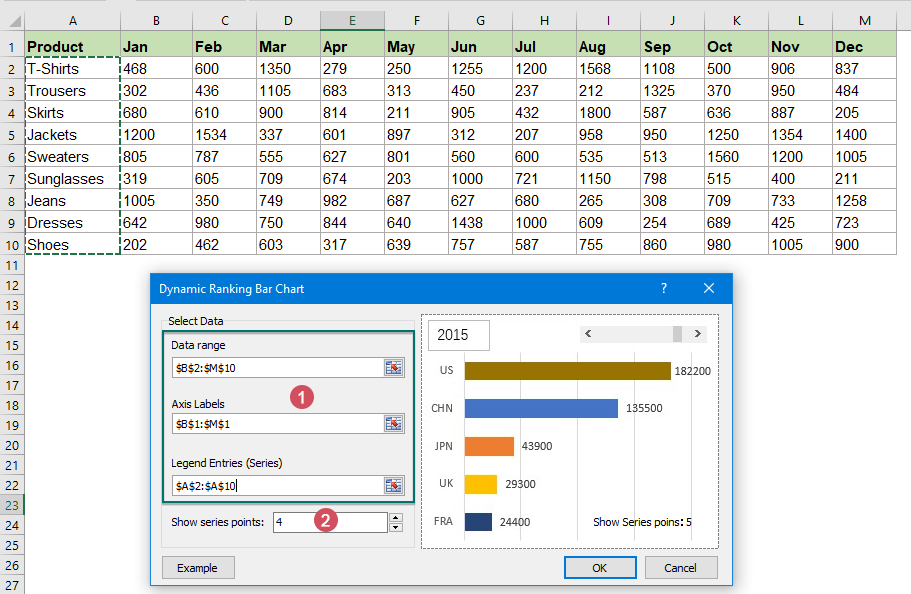
Tips: You can also select the whole source table firstly, and then click Kutools > Charts > Difference Comparison > Dynamic Ranking Bar Chart to enable this feature, and the selected data will be filled into the corresponding textboxes automatically.
3. After finishing the settings, click OK button, and a dynamic ranking chart with a scroll bar will be created successfully. The data is sorted in descending order in the chart, when clicking the scroll bar, the chart will be changed dynamically as below demo shown:
Notes:
1. When applying this feature, a prompt box will pop out to remind you that a hidden sheet (named Kutools_Chart) will be created to store some intermediate data. Please don’t delete this hidden sheet, otherwise, the chart will be displayed incorrectly.

2. Click the Example button in the Dynamic Ranking Bar Chart dialog box, a new workbook with the sample data and sample Dynamic Ranking Bar Chart will be created immediately.
Productivity Tools Recommended
Office Tab: Use handy tabs in Microsoft Office, just like Chrome, Firefox, and the new Edge browser. Easily switch between documents with tabs — no more cluttered windows. Know more...
Kutools for Outlook: Kutools for Outlook offers 100+ powerful features for Microsoft Outlook 2010–2024 (and later versions), as well as Microsoft 365, helping you simplify email management and boost productivity. Know more...
Kutools for Excel
Kutools for Excel offers 300+ advanced features to streamline your work in Excel 2010 – 2024 and Microsoft 365. The feature above is just one of many time-saving tools included.

