How to merge every second row or cell in Excel?
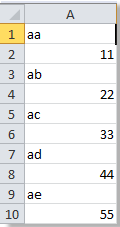
If you have a list of data, and you want to combine every other row or cell of them as shown as below, do you know how to get it done? In Excel, you can use formula or VBA to merge every other row or cells.
Use formula to merge every second row or cell in Excel
Select a blank cell, enter the following formula and press "Enter" key.
=OFFSET(A$1,(ROW()-1)*2,0)&" "&OFFSET(A$1,((ROW()-1)*2)+1,0)Then drag the fill handle down to fill the range you need to apply this formula.

Use VBA code to merge every second row or cell in Excel
If you are used to use VBA, you also can run the below VBA to merge every other row.
1. Hold "ALT" button and press "F11" on the keyboard to open a "Microsoft Visual Basic for Application" window.
2. Click "Insert" > "Module", and copy the VBA into the module.
VBA: Merge every other row/cell
Sub CombineCells()
'Updateby20140314
Dim rng As Range
Dim InputRng As Range, OutRng As Range
xTitleId = "KutoolsforExcel"
Set InputRng = Application.Selection
Set InputRng = Application.InputBox("Range :", xTitleId, InputRng.Address, Type:=8)
Set OutRng = Application.InputBox("Out put to (single cell):", xTitleId, Type:=8)
For i = 1 To InputRng.Rows.Count Step 2
For j = 1 To InputRng.Columns.Count
OutRng.Value = InputRng.Cells(i, j).Value & InputRng.Cells(i + 1, j).Value
Set OutRng = OutRng.Offset(0, 1)
Next
Set OutRng = OutRng.Offset(1, (InputRng.Columns.Count * -1))
Next
End Sub
3. Click "Run" to run the VBA code, and a "KutoolsforExcel" dialog pops up for you to select a range of cells that you want to merge the every other row. See screenshot:
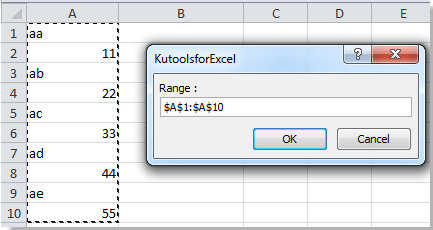
4. Click "OK", another dialog displays for you to select a single cell to put out the merged result. See screenshot:
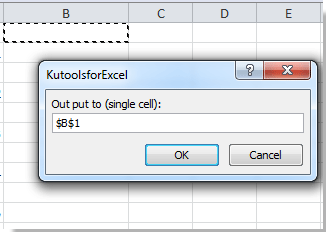
5. Click "OK", and you can see the result:

Relative Articles:
Best Office Productivity Tools
Supercharge Your Excel Skills with Kutools for Excel, and Experience Efficiency Like Never Before. Kutools for Excel Offers Over 300 Advanced Features to Boost Productivity and Save Time. Click Here to Get The Feature You Need The Most...
Office Tab Brings Tabbed interface to Office, and Make Your Work Much Easier
- Enable tabbed editing and reading in Word, Excel, PowerPoint, Publisher, Access, Visio and Project.
- Open and create multiple documents in new tabs of the same window, rather than in new windows.
- Increases your productivity by 50%, and reduces hundreds of mouse clicks for you every day!
All Kutools add-ins. One installer
Kutools for Office suite bundles add-ins for Excel, Word, Outlook & PowerPoint plus Office Tab Pro, which is ideal for teams working across Office apps.
- All-in-one suite — Excel, Word, Outlook & PowerPoint add-ins + Office Tab Pro
- One installer, one license — set up in minutes (MSI-ready)
- Works better together — streamlined productivity across Office apps
- 30-day full-featured trial — no registration, no credit card
- Best value — save vs buying individual add-in