Quickly split or separate first, middle and last names of full name in Excel
Kutools for Excel
Boosts Excel With 300+
Powerful Features
While using Microsoft Excel, you can split a single column into separate columns based on cell contents. As the below screenshot shown, you can split full names in a column to first, middle and last name columns separately as you need.

Here we will recommend you a Split Names utility of Kutools for Excel, with this utility, you can easily split full names in a column to first, middle and last name columns at once, and it will enhance your work efficiency.
Split first, middle and last names of full name in Excel
Click Kutools > Merge & Split > Split Names. See screenshot:
 |  |  |
Split first, middle and last names of full name in Excel
Supposing you have a list of full names which include first, middle and last names in range A2:A10. For easily splitting these full names into separate columns, please do as follows.
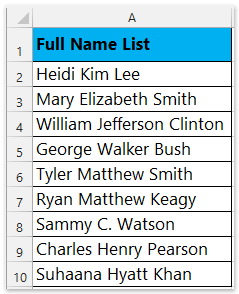
1. Please select the name cells you will split, and click Kutools > Merge & Split > Split Names to enable the Split Names dialog box.
2. In the Split Names dialog box, check the First name, Middle name and the Last name boxes as you need, and then click the OK button.

Tips:
(1) Besides splitting the first, middle and last names together, you can only split one of them by just checking the corresponding option.
(2) If you didn't select the name cells in the first step, you can click the Browse button ![]() behind the Range to Split box to select the name cells.
behind the Range to Split box to select the name cells.
3. Select a specified cell which you want the separated data locates, then click the OK button.

You will see the selected full names are separated to first, middle and last names immediately and located in the specified columns. See screenshot:

Notes
1. This utility supports Undo (Ctrl + Z).
2. In the Split Names dialog, you can click the share icon ![]() to share this feature to your friend via email or social medias, including Facebook, Twitter, Linkedin, and Weibo.
to share this feature to your friend via email or social medias, including Facebook, Twitter, Linkedin, and Weibo.
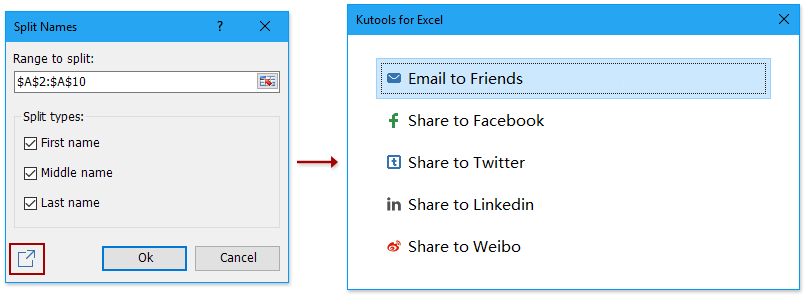
Demo: split or separate first, middle and last names of full name in Excel
The following tools can greatly save your time and money, which one is right for you?
Office Tab: Using handy tabs in your Office, as the way of Chrome, Firefox and New Internet Explorer.
Kutools for Excel: More than 300 Advanced Functions for Excel 2021, 2019, 2016, 2013, 2010, 2007 and Office 365.
Kutools for Excel
The functionality described above is just one of 300 powerful functions of Kutools for Excel.
Designed for Excel(Office) 2021, 2019, 2016, 2013, 2010, 2007 and Office 365. Free download and use for 30 days.
