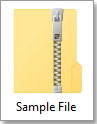How to merge or consolidate worksheets or workbooks into one worksheet?
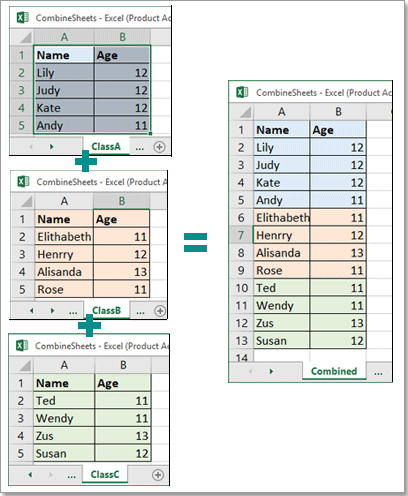
In our daily work, we may encounter a problem that merge hundreds of sheets or workbooks into one sheet for analyzing data which takes a large of time if you use the Copy and Paste command in Excel. Here in this tutorial, I will provide some tips for quickly solving this job.
QUICK NAVIGATION
Merging all sheets of active workbook into one sheet with VBA
Merging dozens of sheets or workbooks into one worksheet/workbook with clicks
Merging two tables into one and update by a column with clicks
Download sample file
Merging all sheets of active workbook into one sheet with VBA
In this section, I provide a VBA code which will create a new sheet to collect all sheets of the active workbook while you running it.
1. Activate the workbook you want to combine its all sheets, then press + keys to open Microsoft Visual Basic for Applications window.
2. In popping window, click Insert > Module to create a new Module script.
3. Copy below code and paste them to the script.
Sub Combine()
'UpdatebyExtendoffice
Dim J As Integer
On Error Resume Next
Sheets(1).Select
Worksheets.Add
Sheets(1).Name = "Combined"
Sheets(2).Activate
Range("A1").EntireRow.Select
Selection.Copy Destination:=Sheets(1).Range("A1")
For J = 2 To Sheets.Count
Sheets(J).Activate
Range("A1").Select
Selection.CurrentRegion.Select
Selection.Offset(1, 0).Resize(Selection.Rows.Count - 1).Select
Selection.Copy Destination:=Sheets(1).Range("A65536").End(xlUp)(2)
Next
End Sub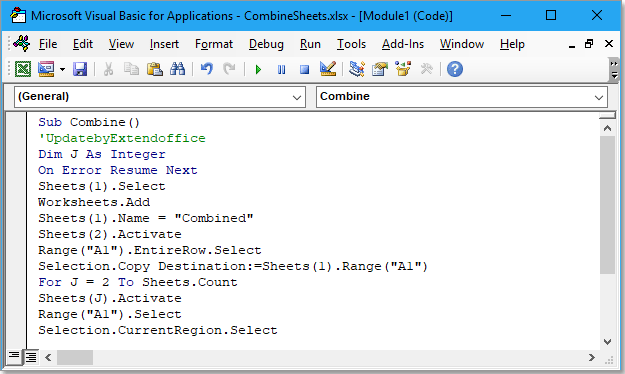
4. Press F5 key, then all data across sheets have been merged in to a new sheet named Combined which is placed in the front of all sheets.
Merging dozens of sheets or workbooks into one worksheet/workbook with clicks
With the VBA, you only can combine sheets in the active workbook, but how can you merge sheets across workbooks to a sheet or workbook?
Merge sheets across workbooks into one sheet
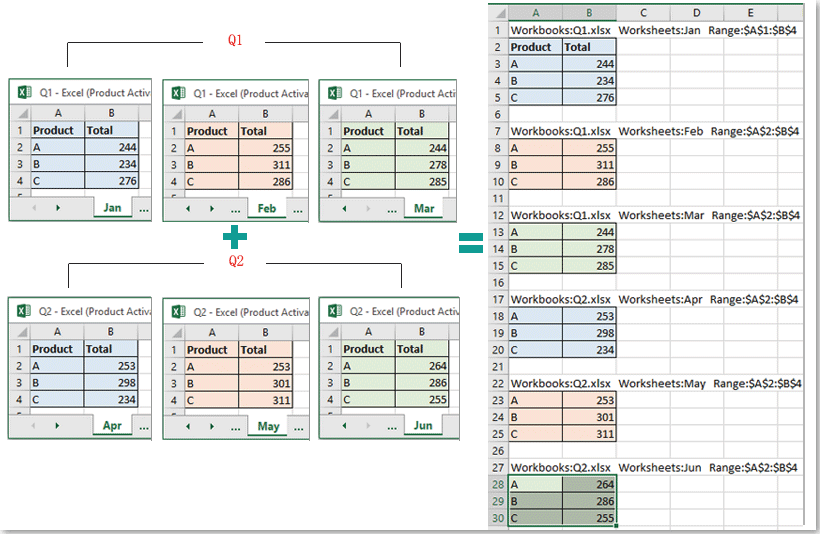
Merge sheets across workbooks into one workbook
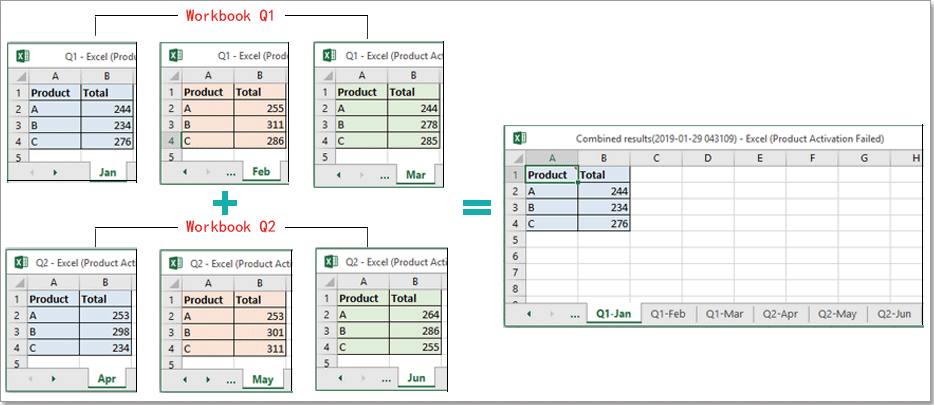
For solving this job and satisfy other requirements on sheets-combination, the Combine function has been developed with four combination scenarios:
- Combine multiple sheets or workbooks into one sheet
- Combine multiple sheets or workbooks into one workbook
- Combine same name sheets into one sheet
- Consolidate values across sheets or workbooks into one sheet
Here takes the second option as instance:
Combine multiple sheets or workbooks into one workbook
After free installing Kutools for Excel, please do as below:
1. Activate Excel, click Kutools Plus > Combine, a dialog pops out to remind you the workbooks you want to combine needed be closed. Click OK to continue.


2. In the Combine Worksheets step 1 dialog, check Combine multiple worksheets from workbooks into one workbook option. Click Next to go to next step of wizard.
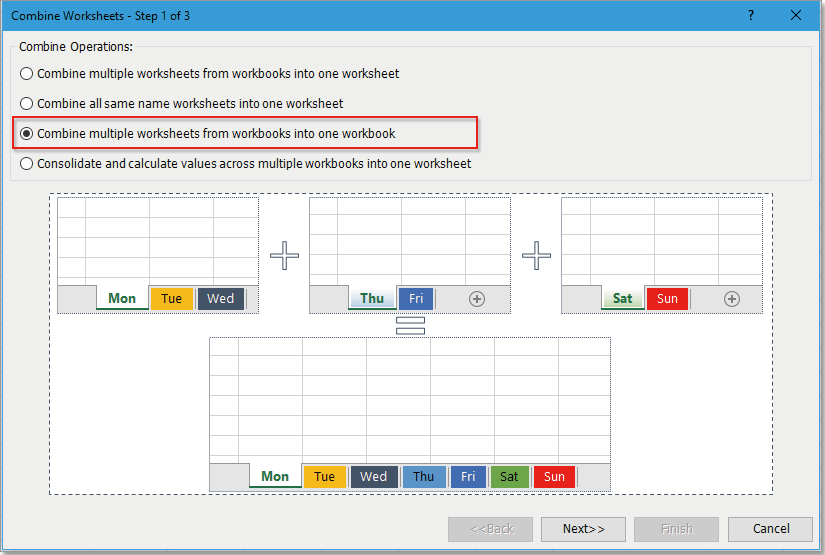
3. Click Add > File or Folder to add the workbooks you want to combine to the Workbook list pane, then you can specify which worksheet will be joined together by checking names in Worksheet list pane. Click Next to go to the last step of wizard.
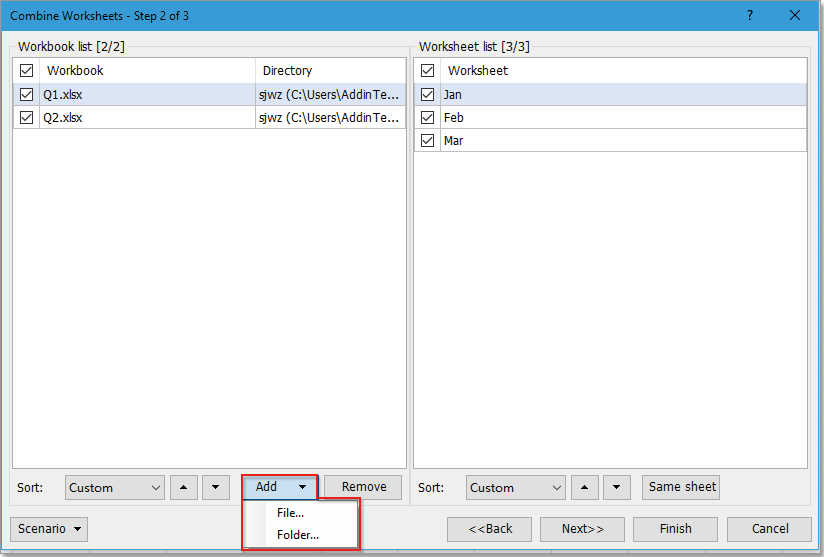
4. In this step, specify the settings as you need. Then click Finish.
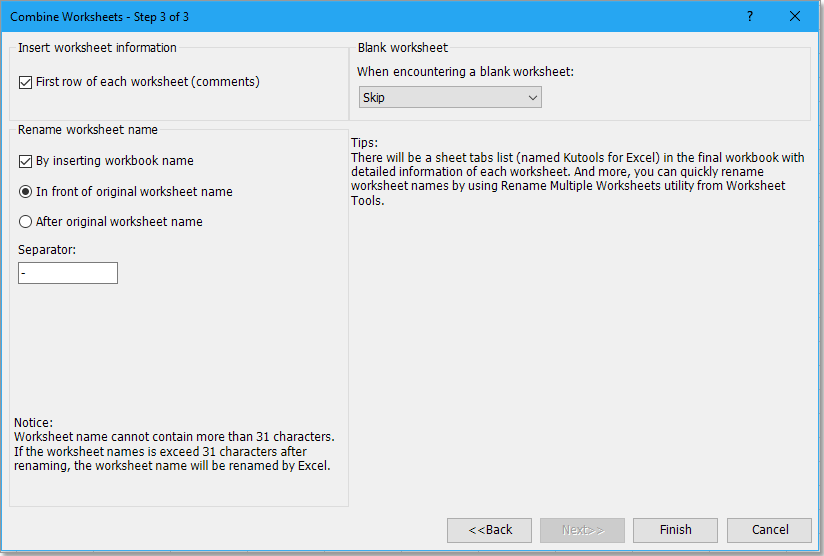
5. A window pops out for you selecting a folder to place the combined workbook, then click Save.
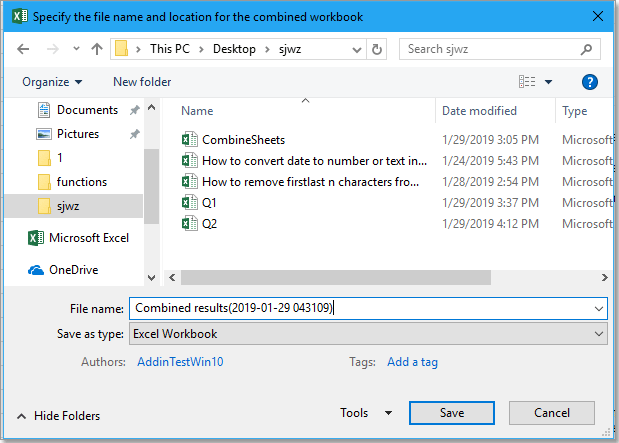
Now the workbooks have been merged into one workbook. And at the front of all sheets, a master sheet named Kutools for Excel is also created which lists some information about the sheets and links for each sheet.
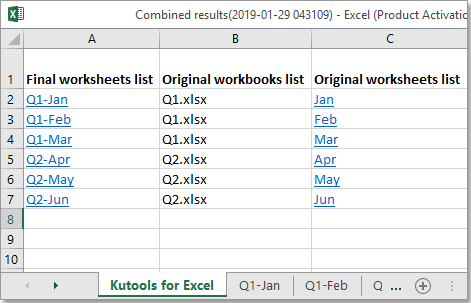
Merging two tables into one and update by a column with clicks
If you want to merge two tables into one and update data based on a column as below screenshot shown, you can try the Tables Merge utility of Kutools for Excel.

After free installing Kutools for Excel, please do as below:
1. Click Kutools Plus > Tables Merge to enable Tables Merge wizard.

2. In the step 1 of the wizard, you need to separately select the main table and lookup table ranges. Then click Next.
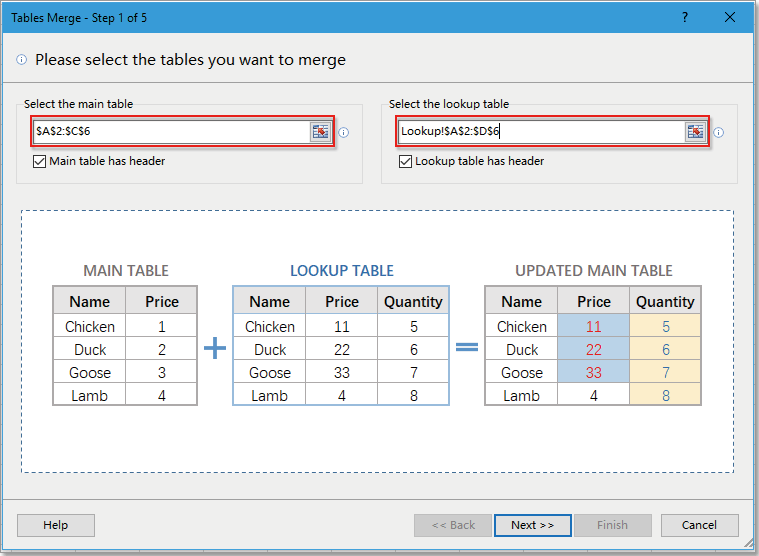
3. Check the key column you want to update data in the main table based on. Click Next.
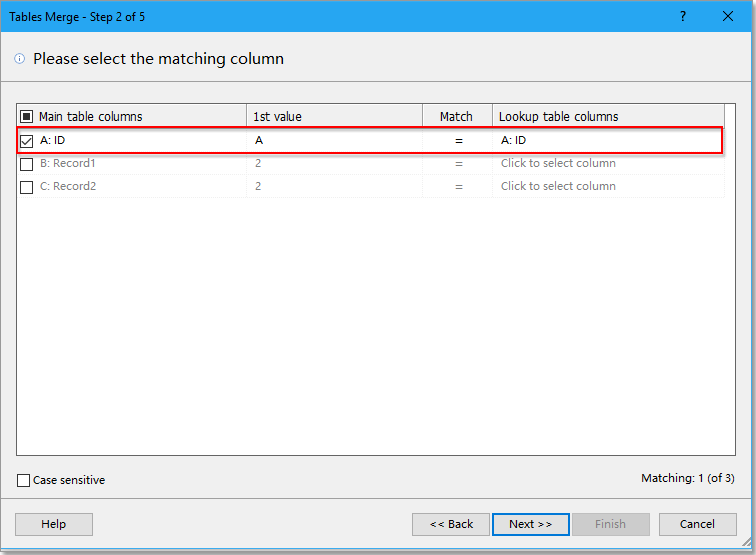
4. Then check the columns in main table you want to update the data based on lookup table. Click Next.

5. In the step 4 of the wizard, check the columns you want to add from lookup table to the main table. Click Next.
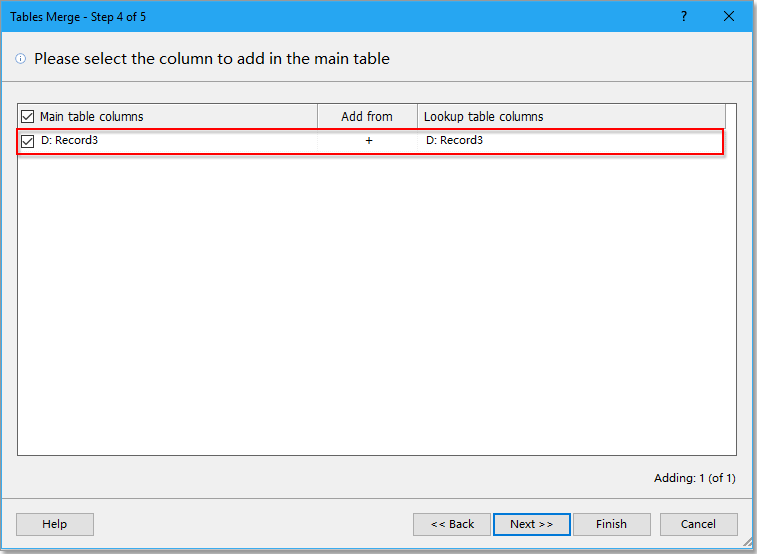
6. In the last step of the wizard, specify the setting options as you need. Then click Finish.
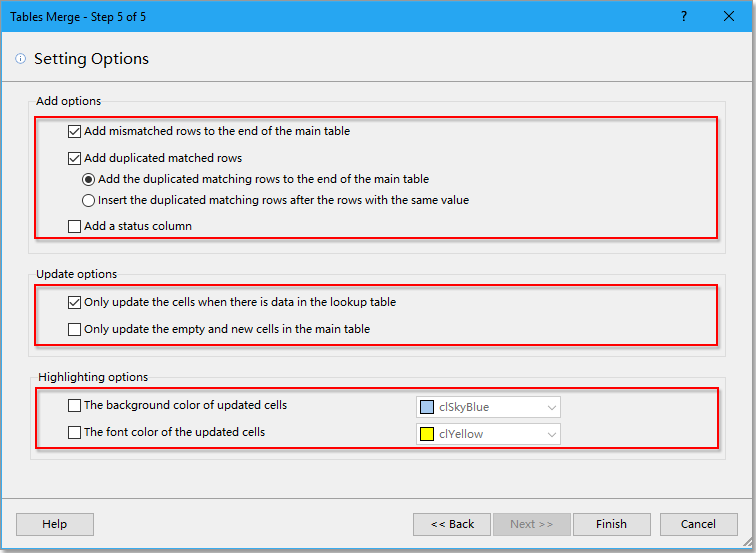
Now the main table has been updated the data and add new data based on the lookup table.
Download Sample File
Best Office Productivity Tools
Supercharge Your Excel Skills with Kutools for Excel, and Experience Efficiency Like Never Before. Kutools for Excel Offers Over 300 Advanced Features to Boost Productivity and Save Time. Click Here to Get The Feature You Need The Most...
Office Tab Brings Tabbed interface to Office, and Make Your Work Much Easier
- Enable tabbed editing and reading in Word, Excel, PowerPoint, Publisher, Access, Visio and Project.
- Open and create multiple documents in new tabs of the same window, rather than in new windows.
- Increases your productivity by 50%, and reduces hundreds of mouse clicks for you every day!
All Kutools add-ins. One installer
Kutools for Office suite bundles add-ins for Excel, Word, Outlook & PowerPoint plus Office Tab Pro, which is ideal for teams working across Office apps.
- All-in-one suite — Excel, Word, Outlook & PowerPoint add-ins + Office Tab Pro
- One installer, one license — set up in minutes (MSI-ready)
- Works better together — streamlined productivity across Office apps
- 30-day full-featured trial — no registration, no credit card
- Best value — save vs buying individual add-in