Excel NOW Function
This tutorial is talking about the formula syntax and usage of NOW function in Excel.
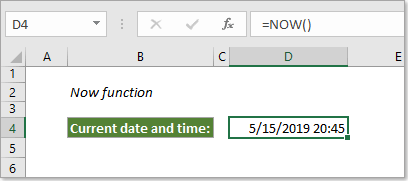
Description of NOW function
The Microsoft Excel NOW function returns the current date and time in Excel. It will be automatically updated each time when the worksheet is refreshed or the workbook is opened.
Syntax of NOW function
=NOW()
Arguments of syntax
- There are no arguments for the NOW function.
Usage of NOW function
The following examples can help you easily use the NOW function in Excel. Please have a look.
1: return current date and time
If you want to return the current system date and time in a cell, please click on it, enter =NOW() into the Formula Bar and press the Enter key.
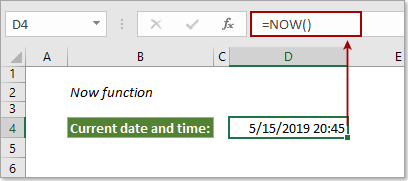
2: return current date and time of 12 hours ago
For returning current date and time of 12 hours ago, please apply this formula =NOW()-0.5.
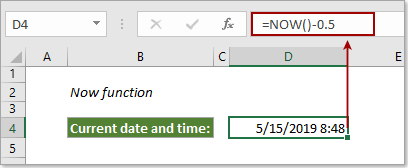
Tip: You can return current date and time of 5 days in the future with formula:=NOW()+5.
Remarks:
1. Press the Ctrl + ; key simultaneously to insert current date;
2. Press the Ctrl + Shift + ; keys together to insert current time;
3. If you want to insert current date and time with hotkeys, please press the Ctrl + ; key to insert current date at first, press the Space key, then press the Ctrl + Shift + ; keys together to insert current time.