Quickly delete all blank or empty worksheets in Excel
Kutools for Excel
Boosts Excel With 300+
Powerful Features
Most Excel users may face a problem ahead that if you want to delete all the blank worksheets in a workbook with dozens of sheets, how could you quickly delete all blank worksheets from dozens of sheets? To use a VBA code or to manually delete blank sheets? With Kutools for Excel's Delete Blank Worksheets utility, you can quickly delete all the blank worksheets (including the hidden blank worksheets) with one click in Excel.
Click Kutools Plus >> Worksheet >> Delete Blank Worksheets. See screenshot:

Usage:
Supposing you have an active workbook contains 10 worksheets, and the Blank1, Blank2 and Blank3 are blank worksheets staying in different positions of the sheet tab bar. See screenshot:

Then apply the Delete Blank Worksheets tool by clicking Kutools Plus > Worksheet > Delete Blank Worksheets, and a prompt box will pop out. See screenshots:
 |  | 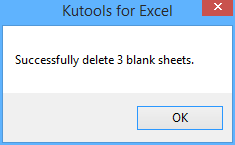 |
And then click OK. The blank worksheets have been deleted from the workbook. See screenshot:

Demo: Quickly delete all blank or empty worksheets in Excel
Productivity Tools Recommended
Office Tab: Use handy tabs in Microsoft Office, just like Chrome, Firefox, and the new Edge browser. Easily switch between documents with tabs — no more cluttered windows. Know more...
Kutools for Outlook: Kutools for Outlook offers 100+ powerful features for Microsoft Outlook 2010–2024 (and later versions), as well as Microsoft 365, helping you simplify email management and boost productivity. Know more...
Kutools for Excel
Kutools for Excel offers 300+ advanced features to streamline your work in Excel 2010 – 2024 and Microsoft 365. The feature above is just one of many time-saving tools included.

