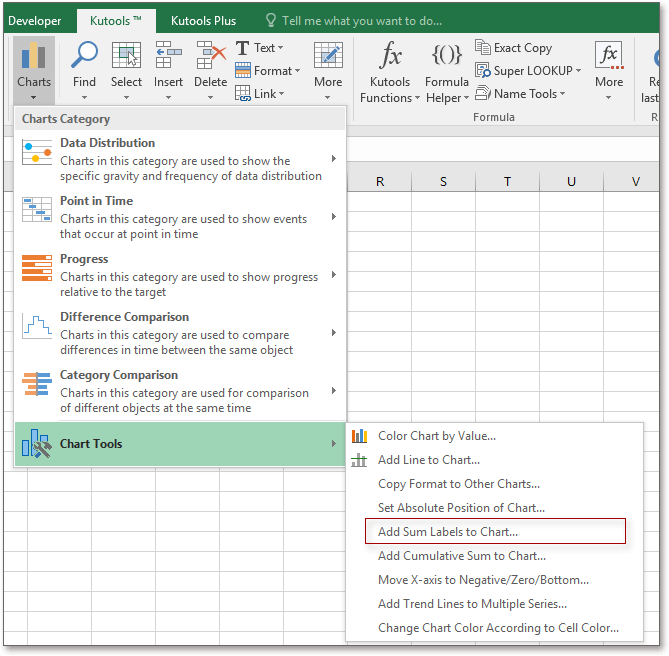One click to add total label to stacked chart in Excel
Kutools for Excel
Boosts Excel With 300+
Powerful Features
Sometimes, while you insert a stacked chart in Excel, you may want to insert the total labels to get the sum of the stacked data as below screenshot shown. In Excel, you need to insert a helper column to calculate the totals firstly, then insert the stacked chart and change the total data series to another type of chart and then to show the total labels and hide the total series, which is too complex for most of Excel users. The Add Sum Labels to Chart of Kutools for Excel handle this job only with one click.
Applying the utility by clicking Kutools > Chart Tools > Add Sum Labels to Chart.
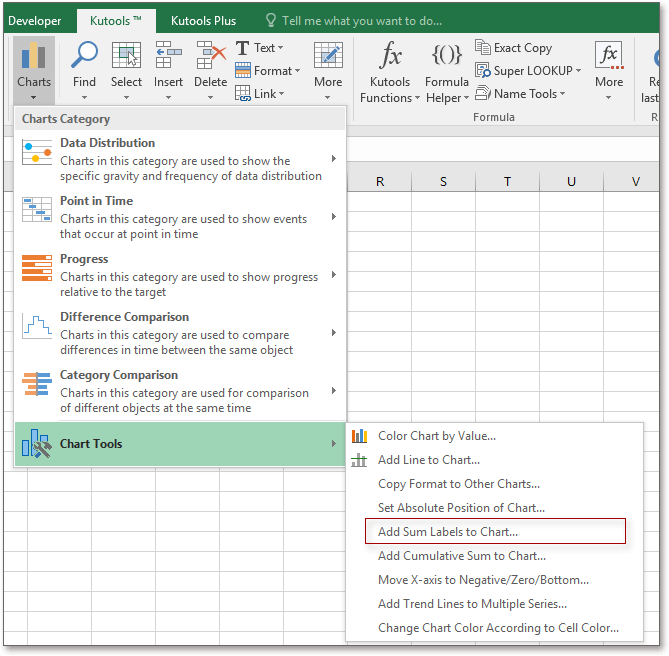
Select a stacked chart that you want to insert the total labels, then click Kutools > Chart Tools > Add Sum Labels to Chart.
Then a dialog pops out to tell you the operation has been done.
Click OK, then the total labels have been inserted in the selected chart.
Note:
This utility only supports parts of charts, if the utility does not work for the selected chart, a reminding dialog pops out.
Productivity Tools Recommended
Office Tab: Use handy tabs in Microsoft Office, just like Chrome, Firefox, and the new Edge browser. Easily switch between documents with tabs — no more cluttered windows. Know more...
Kutools for Outlook: Kutools for Outlook offers 100+ powerful features for Microsoft Outlook 2010–2024 (and later versions), as well as Microsoft 365, helping you simplify email management and boost productivity. Know more...
Kutools for Excel
Kutools for Excel offers 300+ advanced features to streamline your work in Excel 2010 – 2024 and Microsoft 365. The feature above is just one of many time-saving tools included.